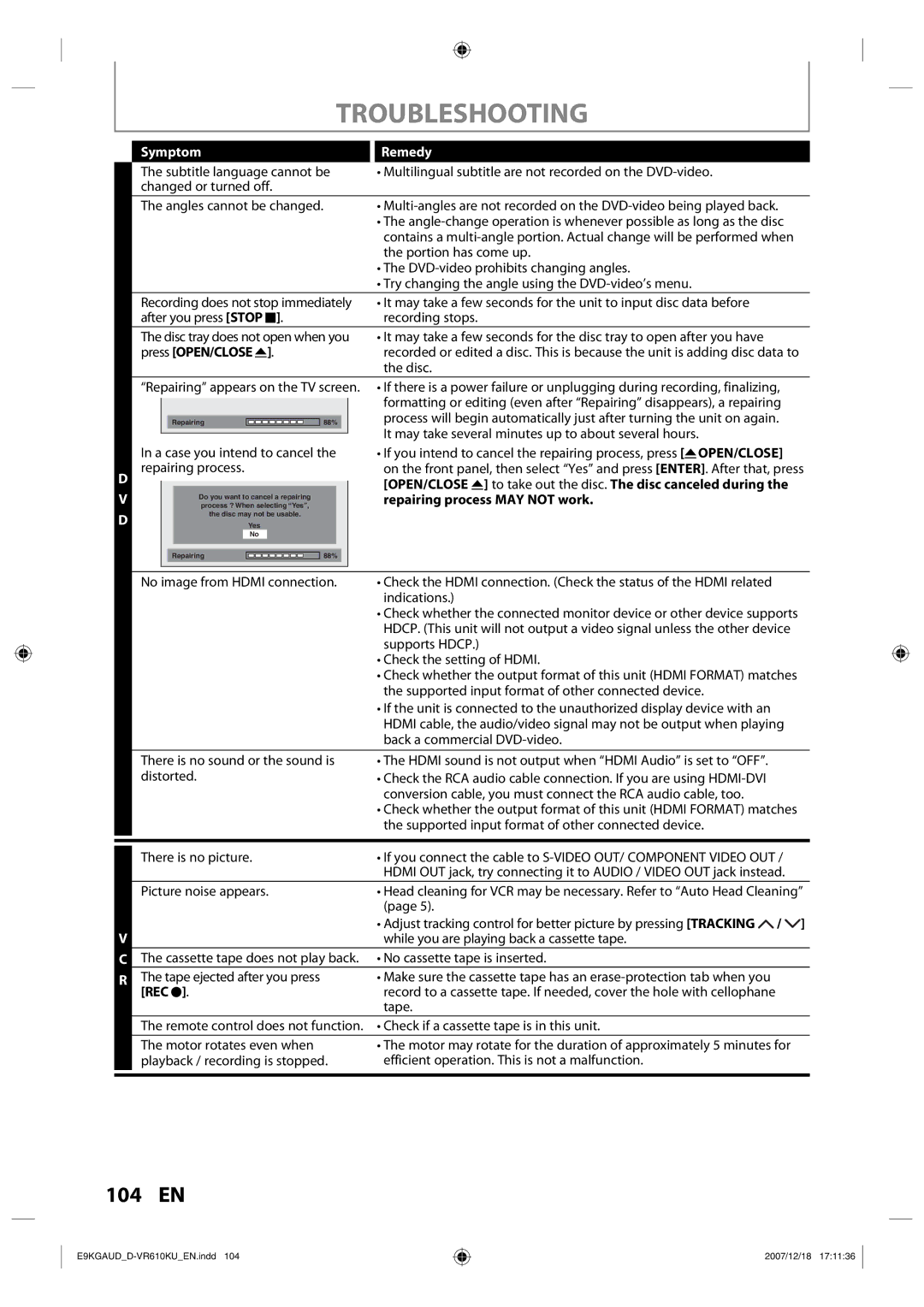D
V
D
There is no picture.
Picture noise appears.
V | |
C |
|
R | The tape ejected after you press |
| [REC I]. |
104 EN
TROUBLESHOOTING
Remedy
•Multilingual subtitle are not recorded on the
•
•The
•The
•Try changing the angle using the
•It may take a few seconds for the unit to input disc data before recording stops.
•It may take a few seconds for the disc tray to open after you have recorded or edited a disc. This is because the unit is adding disc data to the disc.
•If there is a power failure or unplugging during recording, finalizing, formatting or editing (even after “Repairing” disappears), a repairing process will begin automatically just after turning the unit on again. It may take several minutes up to about several hours.
•If you intend to cancel the repairing process, press [AOPEN/CLOSE] on the front panel, then select “Yes” and press [ENTER]. After that, press [OPEN/CLOSE A] to take out the disc. The disc canceled during the repairing process MAY NOT work.
•Check the HDMI connection. (Check the status of the HDMI related indications.)
•Check whether the connected monitor device or other device supports HDCP. (This unit will not output a video signal unless the other device supports HDCP.)
•Check the setting of HDMI.
•Check whether the output format of this unit (HDMI FORMAT) matches the supported input format of other connected device.
•If the unit is connected to the unauthorized display device with an HDMI cable, the audio/video signal may not be output when playing back a commercial
•The HDMI sound is not output when “HDMI Audio” is set to “OFF”.
•Check the RCA audio cable connection. If you are using
•Check whether the output format of this unit (HDMI FORMAT) matches the supported input format of other connected device.
•If you connect the cable to
•Head cleaning for VCR may be necessary. Refer to “Auto Head Cleaning” (page 5).
•Adjust tracking control for better picture by pressing [TRACKING ![]() /
/ ![]() ] while you are playing back a cassette tape.
] while you are playing back a cassette tape.
•No cassette tape is inserted.
•Make sure the cassette tape has an
•Check if a cassette tape is in this unit.
•The motor may rotate for the duration of approximately 5 minutes for efficient operation. This is not a malfunction.
2007/12/18 17:11:36