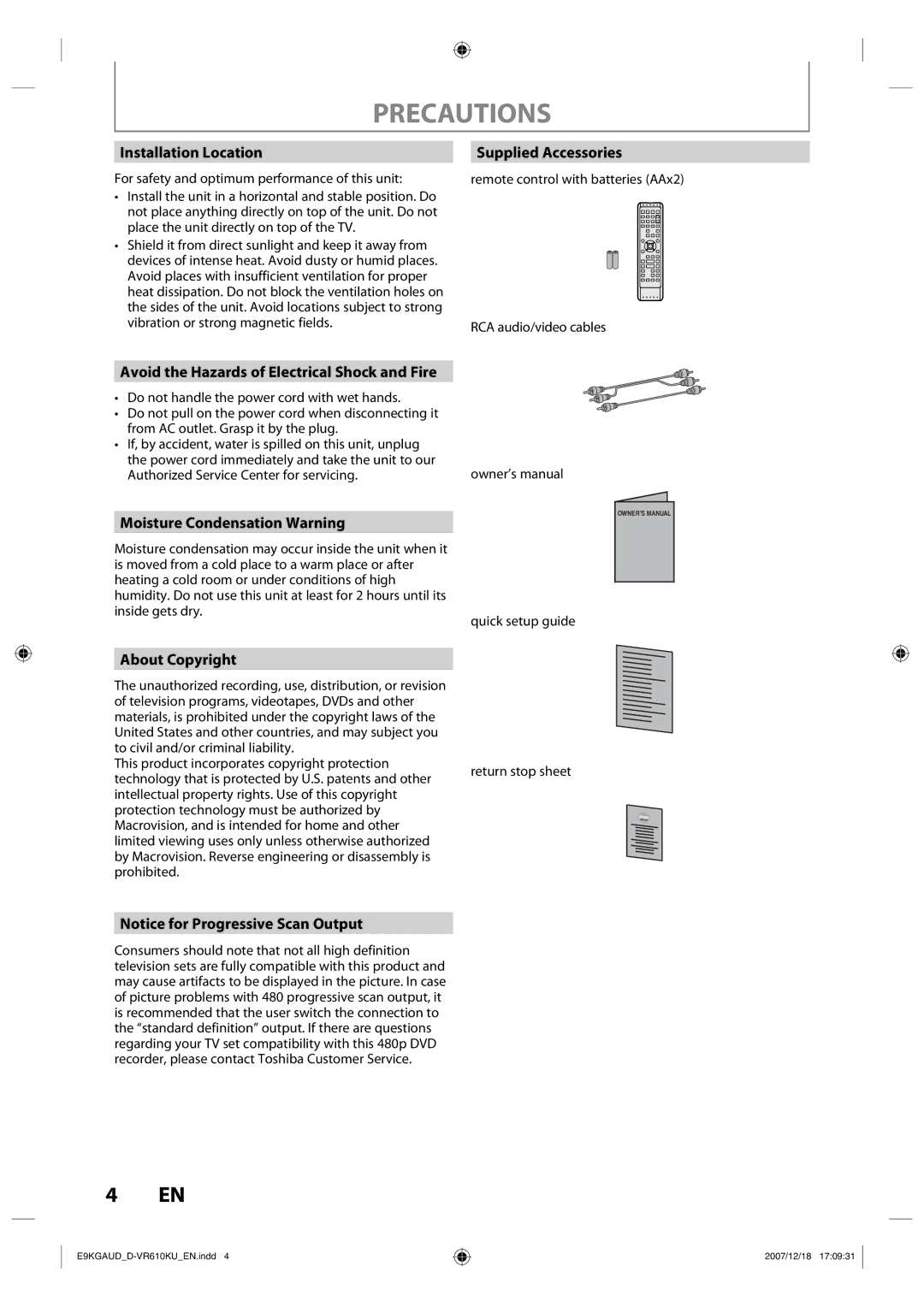PRECAUTIONS
Installation Location
For safety and optimum performance of this unit:
•Install the unit in a horizontal and stable position. Do not place anything directly on top of the unit. Do not place the unit directly on top of the TV.
•Shield it from direct sunlight and keep it away from devices of intense heat. Avoid dusty or humid places. Avoid places with insufficient ventilation for proper heat dissipation. Do not block the ventilation holes on the sides of the unit. Avoid locations subject to strong vibration or strong magnetic fields.
Supplied Accessories
remote control with batteries (AAx2)
RCA audio/video cables
Avoid the Hazards of Electrical Shock and Fire
•Do not handle the power cord with wet hands.
•Do not pull on the power cord when disconnecting it from AC outlet. Grasp it by the plug.
•If, by accident, water is spilled on this unit, unplug
the power cord immediately and take the unit to our | owner’s manual |
Authorized Service Center for servicing. |
Moisture Condensation Warning
Moisture condensation may occur inside the unit when it is moved from a cold place to a warm place or after heating a cold room or under conditions of high humidity. Do not use this unit at least for 2 hours until its
inside gets dry.
quick setup guide
About Copyright
The unauthorized recording, use, distribution, or revision of television programs, videotapes, DVDs and other materials, is prohibited under the copyright laws of the United States and other countries, and may subject you to civil and/or criminal liability.
This product incorporates copyright protection
technology that is protected by U.S. patents and other return stop sheet intellectual property rights. Use of this copyright
protection technology must be authorized by Macrovision, and is intended for home and other limited viewing uses only unless otherwise authorized by Macrovision. Reverse engineering or disassembly is prohibited.
OWNER’S MANUAL |
Notice for Progressive Scan Output
Consumers should note that not all high definition television sets are fully compatible with this product and may cause artifacts to be displayed in the picture. In case of picture problems with 480 progressive scan output, it is recommended that the user switch the connection to the “standard definition” output. If there are questions regarding your TV set compatibility with this 480p DVD recorder, please contact Toshiba Customer Service.
4 EN
2007/12/18 17:09:31