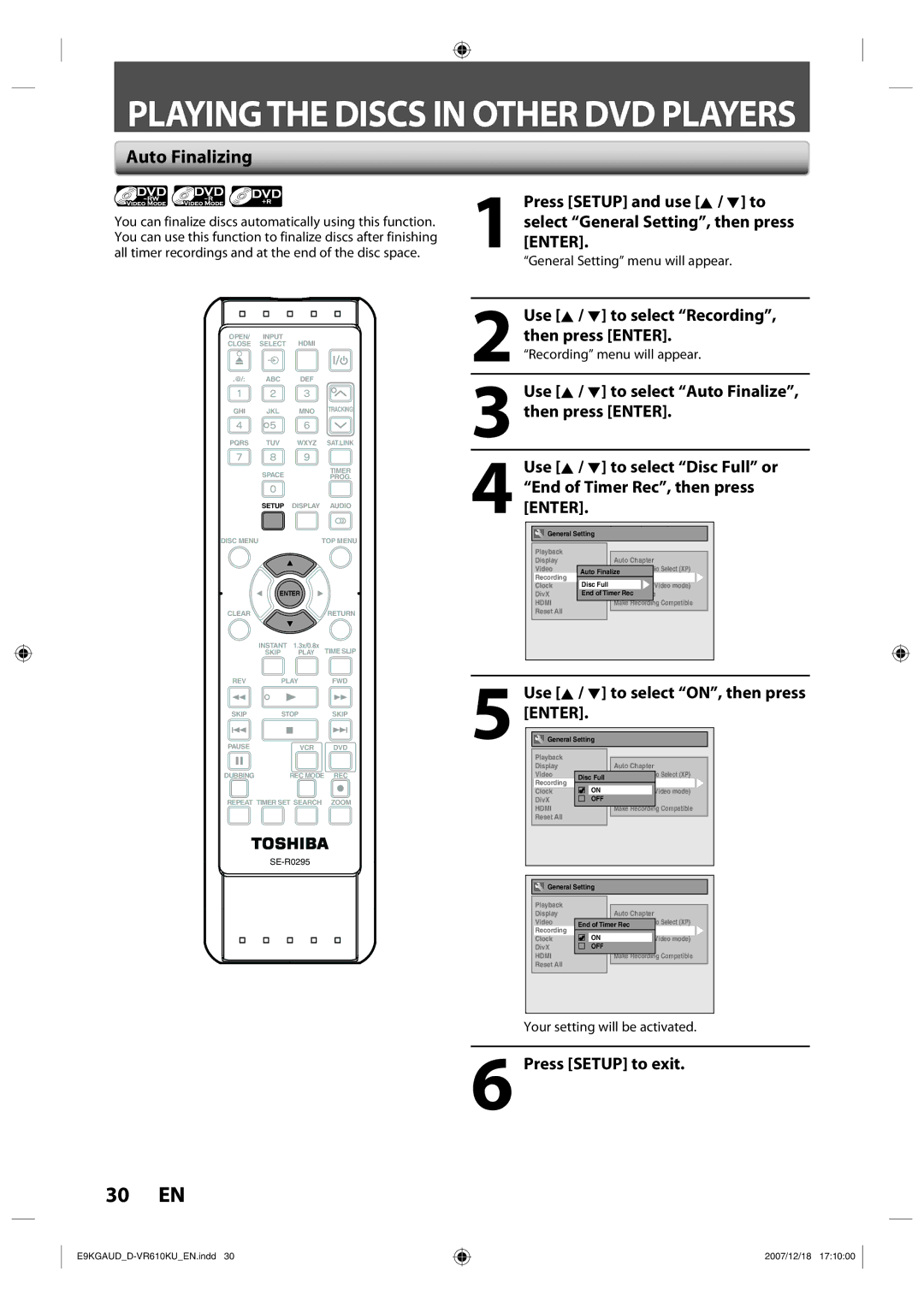PLAYINGTHE DISCS IN OTHER DVD PLAYERS
Auto Finalizing
You can finalize discs automatically using this function. You can use this function to finalize discs after finishing all timer recordings and at the end of the disc space.
OPEN/ INPUT
CLOSE SELECT HDMI
.@/: ABC DEF
GHI JKL MNO TRACKING
PQRS TUV WXYZ SAT.LINK
| SPACE |
| TIMER |
|
| PROG. | |
| SETUP | DISPLAY | AUDIO |
DISC MENU |
|
| TOP MENU |
| ENTER |
| |
CLEAR |
|
| RETURN |
| INSTANT | 1.3x/0.8x | TIME SLIP |
| SKIP | PLAY | |
REV | PLAY | FWD | |
SKIP | STOP | SKIP | |
PAUSE |
| VCR | DVD |
DUBBING |
| REC MODE REC | |
REPEAT TIMER SET SEARCH | ZOOM | ||
1Press [SETUP] and use [K / L] to select “General Setting”, then press[ENTER].
“General Setting” menu will appear.
2Use [K / L] to select “Recording”,then press [ENTER].“Recording” menu will appear.
3Use [K / L] to select “Auto Finalize”, then press [ENTER].
4Use [K / L] to select “Disc Full” or “End of Timer Rec”, then press [ENTER].
![]()
![]() General Setting
General Setting
Playback |
|
|
|
|
|
Display |
|
|
| Auto Chapter | |
Video |
|
|
|
|
|
|
|
| Recording Audio Select (XP) | ||
Recording | Auto | Finalize | |||
Disc | Full | Auto Finalize |
| ||
Clock | Ratio (Video mode) | ||||
DivX | End of TimerDubbingRec Mode | ||||
HDMI |
|
|
| Make Recording | Compatible |
Reset All |
|
|
|
|
|
|
|
|
|
| |
|
|
|
|
|
|
5 | Use [K / L] to select “ON”, then press | ||
[ENTER].General Setting |
| ||
| Playback |
|
|
| Display |
| Auto Chapter |
| Video |
| Recording Audio Select (XP) |
| Recording | DiscAutoFullFinalize | |
| DiscON | Auto Finalize | |
| Clock | (Video mode) | |
| DivX | EndOFFof TimerDubbingRec Mode | |
| HDMI |
| Make Recording Compatible |
| Reset All |
|
|
General Setting |
| |
Playback |
|
|
Display | Auto Chapter | |
Video | Recording Audio Select (XP) | |
Recording | EndAutoofFinalizeTimer Rec |
|
Auto Finalize | ||
Clock | DiscON | (Video mode) |
DivX | EndOFFof Timer Rec | Mode |
HDMI | Make Recording Compatible | |
Reset All |
|
|
Your setting will be activated.
6 Press [SETUP] to exit.
30 EN
2007/12/18 17:10:00