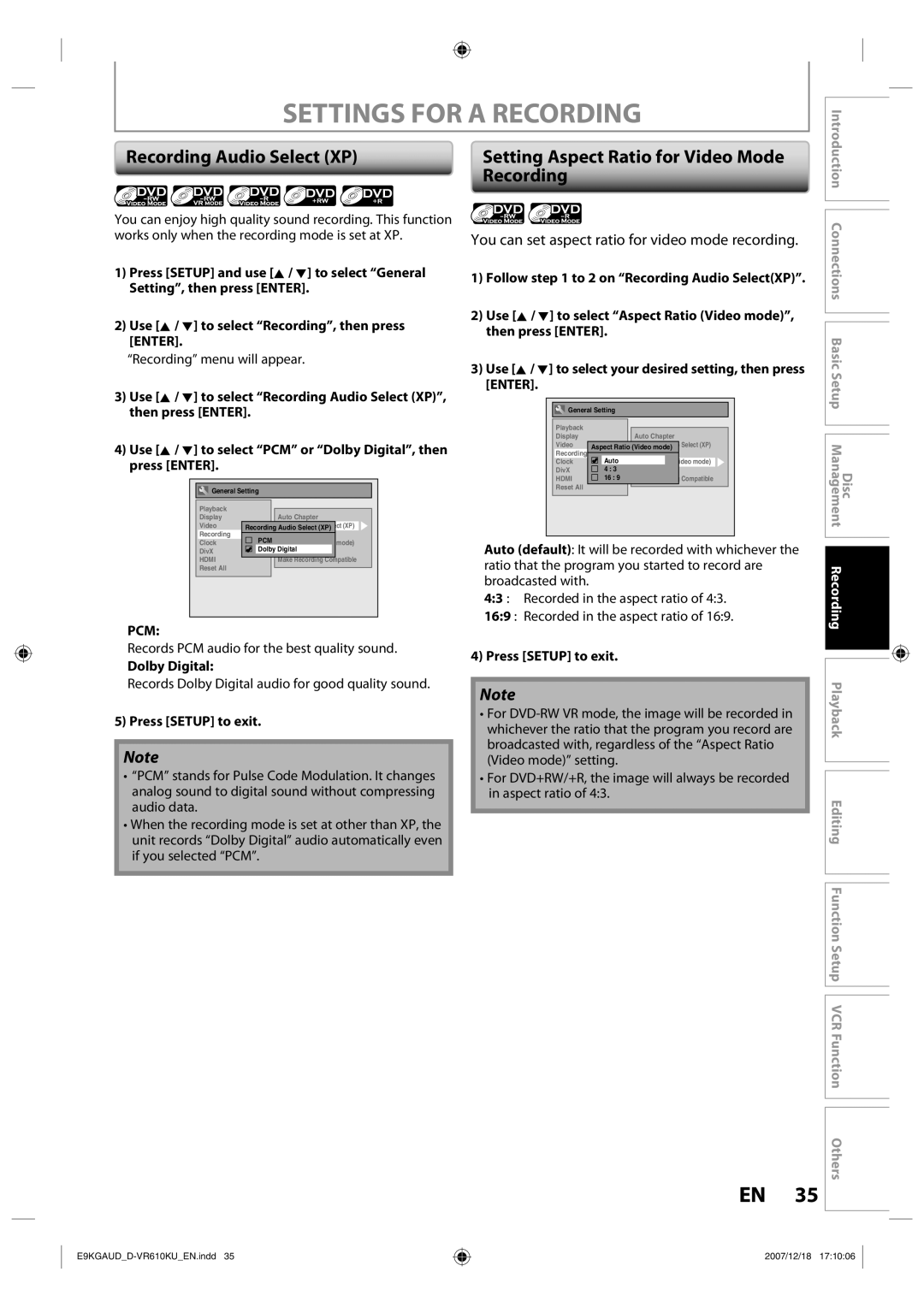Editing
Owner’s Record
RADIO-TV Interference
Precautions
Laser Safety
Make your contribution to the environment
Precautions
Important Safety Instructions
Moisture Condensation Warning
Installation Location
Supplied Accessories
Avoid the Hazards of Electrical Shock and Fire
Cleaning the Disc Lens Disc Handling
Maintenance Servicing
Cleaning the Cabinet
Cleaning Discs
Contents
Contents
Features
DVD-RW DVD+RW
Features
CD-DA CD-RW
Unplayable Discs
Color Systems
Region Codes
Introduction Connections
Functional Overview
Front Panel
Rear Panel
Open the cover Insert batteries
Installing the Batteries in the Remote Control
Using a Remote Control
Functional Overview
Clear button DVD mode
OPEN/CLOSE a button DVD mode
VCR mode
Setup button
VCR mode
Thevcr / DVD Recorder Switching
OFF
On-Screen Display / Menu
First, track name will be displayed
Guide to ON-SCREEN Displays and Menus
Title name information
File name information
Main Menu
DB HDD
Front Panel Display Guide
Display Message
Make the connection as illustrated below
Plug in the power cords of the devices to the AC outlet
Following the steps in Settings for the Video Input
With this setup
If you want to use S-VIDEO in jack, select S-Video
Settings for the Video Input
Press Setup to exit
Video OUT Component Video Output
Connection to a TV
This unit
Audio OUT DVD
Cables not included
Hdmi Mode and Actual Output Signals
Available for DVD only
Hdmi cable
DivX Stream Dolby Digital MP3 / MP2
Actual Output Modes by Media
2channel PCM
DVD-video Stream Dolby Digital
Digital Audio OUT
Connection to AN Audio System
Audio
Audio OUT
Press Enter to activate Clock
Initial Setting
Proceed to in Clock Setting on
Use K / L to select calendar or time, then press Enter
Setting the Clock
Clock Setting
Set the clock before you try the timer programming
Use K / L to select Format Mode, then press Enter
Formatting a Disc
Choosing the Recording Format of a Brand-New DVD-RW
Use K / L to select Format, then press Enter
Formatting is completed.100% is indicated
If you want to cancel formatting, select No
Formatting a Disc
Reformatting a Disc Manually
Use K / L to select Disc Protect
Setting a Disc to Protect
Press Setup Use K / L to select DVD Menu, then press Enter
To cancel the disc protect
Auto Finalizing
General Setting menu will appear
Your setting will be activated
Finalizing is completed
Playing the Discs in Other DVD Players
Finalizing a Disc
32 EN
Video
Recording Mode
Information on DVD Recording
Restrictions on Recording
Make Recording Compatible
Settings for a Recording
Setting for Auto Chapter
Press Setup to exit
Recording
Settings for a Recording
Setting Aspect Ratio for Video Mode
Recording Audio Select XP
It may take awhile to load Disc completely
Press REC Mode to select a recording mode
Press I/y ON/STANDBY
Press OPEN/CLOSE a to close the disc tray
Will be displayed for 5 seconds
Press REC I to start recording
Press Stop C to stop recording
If you have not set the clock yet
Timer Recording
Guide to Timer Programming Display
Before recording, make sure
Use K / L to enter the date, then press B
Timer Recording
Press Enter when all items are entered
Press Timer SET to set a timer programming
To stop the timer recording in progress
Recording
Hints for Timer Recording
Priority of Overlapped Settings
Preparation on this unit
Use K / L to select the recording mode
Satellite Link
Press Enter
To Standby Mode is highlighted
Press Timer SET to turn on the unit
Satellite Link
Connection to an External Device
External device
Recording from an External Device
Settings for AN External Device
Guide to DV and On-Screen Display
DV Dubbing
Press Display
DV Dubbing
DVC to DVD Dubbing
Press DVD first
To stop recording, press Stop C
DVC to VCR Dubbing
Press VCR first
Repeat the steps 1 and 2 on
Make sure
DVD/VCR Dubbing
Use K / L to select Dubbing Mode, then press Enter
Use K / L to select Recording, then press Enter
Press Stop C to stop the recording
DVD/VCR Dubbing
Press DVD
Press Dubbing
Information on Playback
Structure of Disc Contents
Press Stop C once to stop playback temporarily
Basic Playback
Direct Playback
Use K / L / / B to select a desired title, then press Enter
Basic Playback
Playback from the Title List
MP3 / WMA
When selecting track/file
When selecting folder
Hints for audio CD tracks and MP3 / WMA / Jpeg files
Follow steps 1 to 2 in Direct Playback on
When selecting file
Playing Back a DivX
Maximum size of image
Official DivX Certified product
DivX3.x, DivX4.x
DivX5.x, DivX6.0
Playback will be paused and sound will be muted
Using the Title/Disc Menu
Pause
Press DVD first During playback, press Pause F
40x REV
Special Playback
Resume Playback
Fast Forward / Fast Reverse Playback
Slow Forward / Slow Reverse Playback
Special Playback
Rapid Playback
Step by Step Playback
Press DVD first During playback, press Display or Zoom
Marker Setting
Zoom
This unit start to record the TV broadcast
Chasing Playback during Recording
During recording, press Play B
While viewing a TV broadcast via this unit, press Time Slip
To move to for chapter, press B
Simultaneous Playback and Recording
Selected title playback will start
Chapter
Title/Chapter Search
Using Skip j / Skip
Using Display
Search
Time Search
Search
Random Playback
Repeat Playback
5Press Play B
REPEAT/RANDOM/PROGRAM PLAYBACK/SLIDE Show
Program Playback
Slide Show
Switching Audio Soundtrack
Switching Subtitles
Reducing Block Noise
Switching Virtual Surround System Switching Camera Angles
Selecting the Format of Audio and Video
Use K / L to select Black Level, then press Enter
Adjusting Black Level
Guide to a Title List
Information on Disc Editing
After the disc is fully recorded
Deleting Titles
Deleting Titles
Title is added to playlist
CREATING/DELETING Playlist
Adding Titles to a Playlist
Use K / L to select Yes, then press
Playlist can be deleted if it is no longer needed
CREATING/DELETING Playlist
Erasing All Playlist
Use K / L to select Yes, then press ENTER.DVD Menu
Putting Names on Titles
Editing Discs
Guide to Edit Title Name
Editing Discs
Putting Names on Titles cont’d
Press Return again and then Return or Stop C to exit
Setting Chapter Marks
Use Skip H / G
Press Return
Use K / L to select Hidden, then
Hiding Chapters
Use K / L to select Edit, then
Use Skip H or Skip G to decide the chapter to be hidden
Deleting a Part of a Title
VR mode DVD-RW playlist
Press Return and then Return or Stop C to exit
Deleting a Part of a Title cont’d
Use K / L to select Delete then press Enter
Use K / L/s / B to select a desired title, then press Enter
Dividing a Title
Press DVD Stop mode, press TOP Menu
Two titles will combine into a single title
Combining Titles
You can combine two titles into a single title
Use K / L to select Protect, then
Setting or Releasing the Title Protection
To protect a whole disc VR mode DVD-RW, DVD+RW/+R only
Confirm the indication OFF ON. Press Enter again
Use K / L to select the desired interval, then press Enter
Setting or Clearing All Chapter Marks at Once
Then press Enter
Use K / L to select Chapter Mark
Setup Items highlight is the default Contents
List of the Default Settings
Items highlight is the default Contents
List of the Default Settings
Then press Enter
General Setting
Playback
Use K / L to select a desired item
Playback cont’d
General Setting
Parental Lock Default OFF
Use the Number buttons to enter the current password
Audio Out
Angle Icon Default on
Disc Menu Language Default English
Audio Language Default Original
Subtitle Language Default OFF
Display
OSD Language Default English
Screen Saver Default 10 minutes
FL Dimmer Default Bright
Use K / L to select a desired item, then press Enter
Use the Number buttons to enter the access password
Display cont’d
Chip
Canadian English Rating
Use the Number Buttons to enter new access password
Selected item
Progressive Default OFF
TV Aspect Default 43 Letter Box
Video
Set the DivX subtitle
DivX Subtitle Default OFF
DivX
DivX VOD
Use K / L to select HDMI, then press Enter
Format Default RGB
Hdmi cont’d
Hdmi Audio Default on
Set to OFF when the Hdmi sound is not output
RGB Range Default Normal
Reset the setting to default
Reset All
Select Yes using K / L , then press Enter
Recording speed
VCR Functions
Tracking
Press VCR first Before recording, make sure
VCR Functions
One-touch Timer Recording OTR
You cannot pause the one-touch timer recording
Using REC I or Stop C
Other Operations
Symptom Remedy
Troubleshooting
Troubleshooting
REC
There is no picture Picture noise appears
Can I record to CD-RW/-R? No, this unit records only DVD
Frequently Asked Questions
Language Code
Language Code
Glossary
Input / Output
Specifications
General
Limited Warranty
Limited Warranty
LPLWHG�2QH�����HDU�DUUDQW\�RQ�3DUWV�DQG�/DERXU
Limited Warranty
$UELWUDWLRQ�DQG�LVSXWH�5HVROXWLRQ
General Setting
98 EN
VCR Functions
VCR Functions
Time Search
Troubleshooting
Troubleshooting
104 EN
Frequently Asked Questions
Language Code
Glossary
Specifications
Limited Warranty
Limited Warranty
$UELWUDWLRQ�DQG�LVSXWH�5HVROXWLRQ

![]()
![]() General Setting
General Setting![]() Connections Basic Setup Management Recording Playback Editing Function Setup VCR Function Others
Connections Basic Setup Management Recording Playback Editing Function Setup VCR Function Others