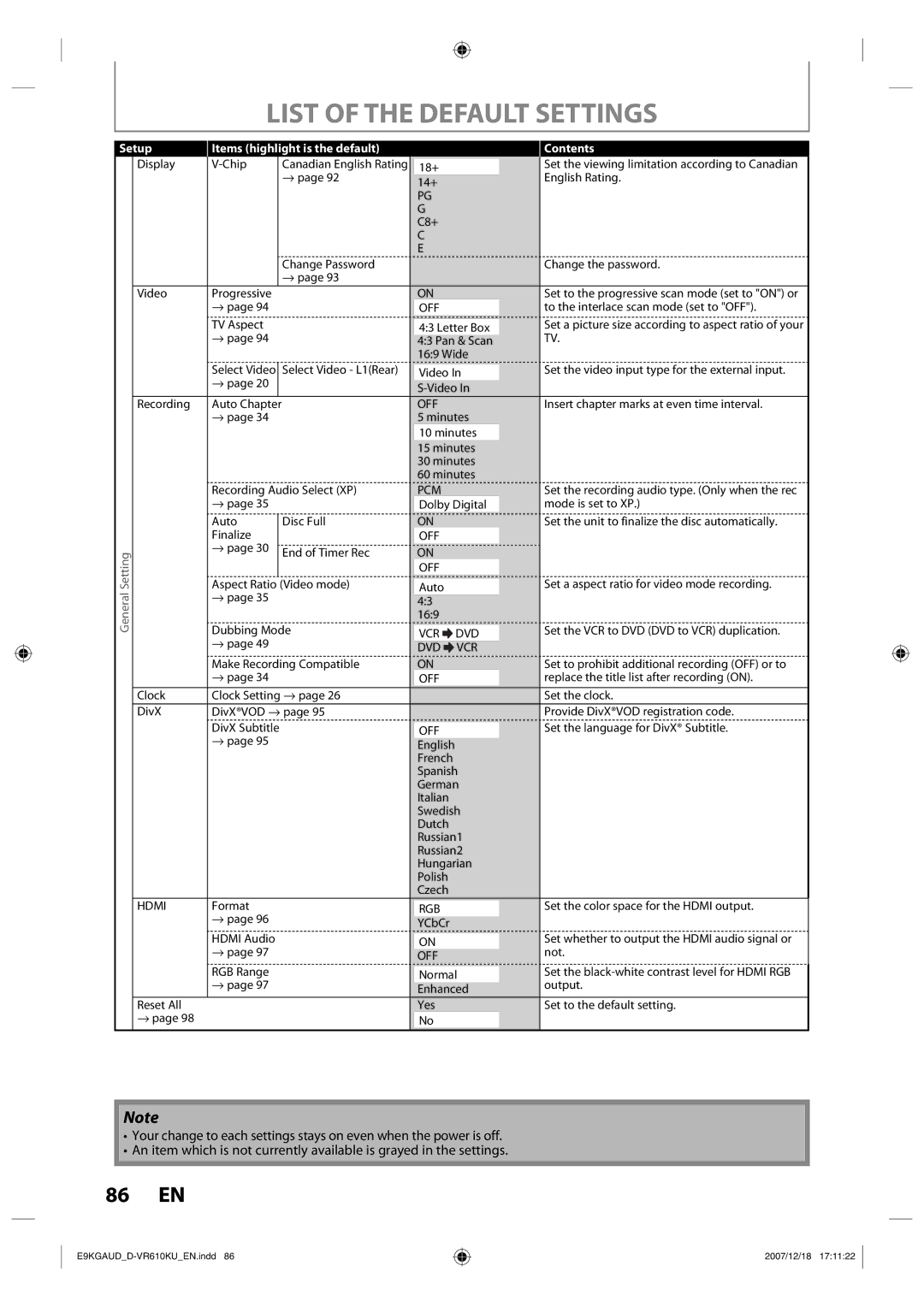LIST OF THE DEFAULT SETTINGS
Setup
Display
Video
Recording
General Setting
Clock
DivX
HDMI
Reset All
→page 98
Items (highlight is the default) |
|
|
|
| Contents | ||
Canadian English Rating |
| 18+ |
|
| Set the viewing limitation according to Canadian | ||
|
| → page 92 |
|
|
|
| English Rating. |
|
| 14+ |
|
| |||
|
|
|
| PG |
|
|
|
|
|
|
| G |
|
|
|
|
|
|
| C8+ |
|
|
|
|
|
|
| C |
|
|
|
|
|
|
| E |
|
|
|
|
| Change Password |
|
|
|
| Change the password. |
|
| → page 93 |
|
|
|
|
|
Progressive |
|
| ON |
|
| Set to the progressive scan mode (set to "ON") or | |
→ page 94 |
|
|
|
|
| to the interlace scan mode (set to "OFF"). | |
|
| OFF |
|
| |||
TV Aspect |
|
|
| Set a picture size according to aspect ratio of your | |||
|
| 4:3 Letter Box |
| ||||
→ page 94 |
|
|
|
| TV. | ||
|
| 4:3 Pan & Scan | |||||
|
|
|
| 16:9 Wide |
| ||
Select Video |
| Select Video - L1(Rear) |
| Video In |
| Set the video input type for the external input. | |
→ page 20 |
|
|
|
|
|
|
|
|
|
|
| ||||
|
|
|
|
| |||
Auto Chapter |
|
|
| OFF |
|
| Insert chapter marks at even time interval. |
→ page 34 |
|
| 5 minutes |
| |||
|
|
|
| 10 minutes |
|
| |
|
|
|
| 15 minutes |
| ||
|
|
|
| 30 minutes |
| ||
|
|
|
| 60 minutes |
| ||
Recording Audio Select (XP) |
| PCM |
|
| Set the recording audio type. (Only when the rec | ||
→ page 35 |
|
| Dolby Digital |
| mode is set to XP.) | ||
Auto |
| Disc Full |
| ON |
|
| Set the unit to finalize the disc automatically. |
|
|
|
| ||||
Finalize |
|
|
| OFF |
|
|
|
→ page 30 |
|
|
|
|
|
|
|
| End of Timer Rec |
| ON |
|
|
| |
|
|
|
|
|
| ||
|
|
|
| OFF |
|
|
|
Aspect Ratio |
| (Video mode) |
|
|
|
| Set a aspect ratio for video mode recording. |
|
| Auto |
|
| |||
→ page 35 |
|
|
|
|
|
| |
| 4:3 |
|
|
| |||
|
|
| 16:9 |
|
|
| |
Dubbing Mode |
|
|
| Set the VCR to DVD (DVD to VCR) duplication. | |||
| VCR | DVD |
| ||||
→ page 49 |
|
|
|
|
|
| |
|
| DVD | VCR |
| |||
|
|
|
|
| |||
Make Recording Compatible |
| ON |
|
| Set to prohibit additional recording (OFF) or to | ||
→ page 34 |
|
| OFF |
|
| replace the title list after recording (ON). | |
Clock Setting → page 26 |
|
|
|
| Set the clock. | ||
DivX®VOD → page 95 |
|
|
|
| Provide DivX®VOD registration code. | ||
DivX Subtitle |
|
|
|
|
| Set the language for DivX® Subtitle. | |
|
| OFF |
|
| |||
→ page 95 |
|
|
|
|
|
| |
|
| English |
|
|
| ||
|
|
|
| French |
|
|
|
|
|
|
| Spanish |
| ||
|
|
|
| German |
| ||
|
|
|
| Italian |
|
|
|
|
|
|
| Swedish |
| ||
|
|
|
| Dutch |
|
|
|
|
|
|
| Russian1 |
| ||
|
|
|
| Russian2 |
| ||
|
|
|
| Hungarian |
| ||
|
|
|
| Polish |
|
|
|
|
|
|
| Czech |
|
|
|
Format |
|
|
|
|
| Set the color space for the HDMI output. | |
|
| RGB |
|
| |||
→ page 96 |
|
|
|
|
|
| |
|
| YCbCr |
|
|
| ||
|
|
|
|
|
|
| |
HDMI Audio |
|
|
|
|
| Set whether to output the HDMI audio signal or | |
|
| ON |
|
| |||
→ page 97 |
|
|
|
|
| not. | |
|
| OFF |
|
| |||
|
|
|
|
|
|
| |
RGB Range |
|
|
| Set the | |||
|
| Normal |
| ||||
→ page 97 |
|
|
|
|
| output. | |
|
| Enhanced | |||||
|
|
|
|
| |||
|
|
|
| Yes |
|
| Set to the default setting. |
|
|
|
| No |
|
|
|
|
|
|
|
|
|
|
|
Note
•Your change to each settings stays on even when the power is off.
•An item which is not currently available is grayed in the settings.
86 EN
2007/12/18 17:11:22