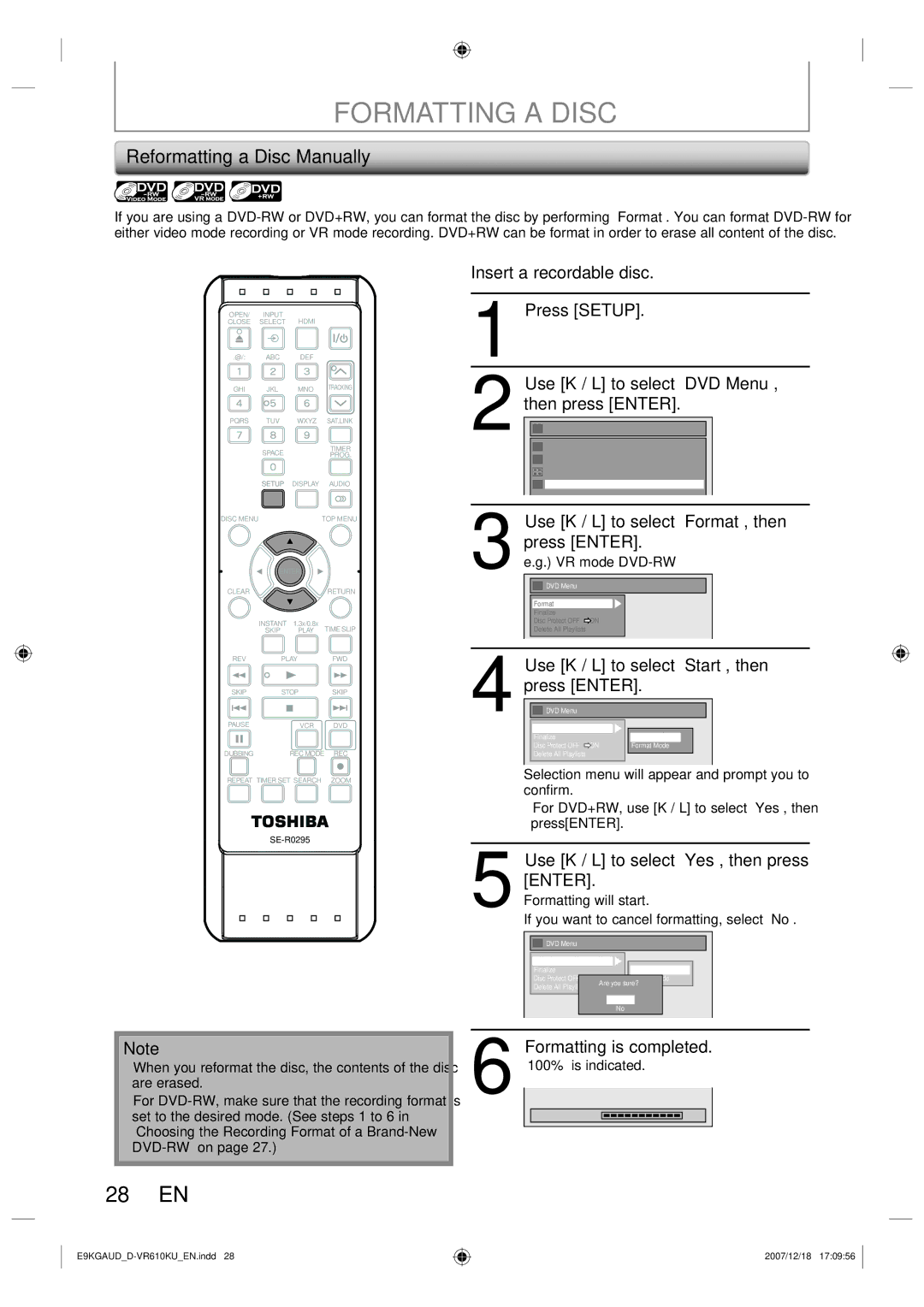FORMATTING A DISC
Reformatting a Disc Manually
If you are using a
|
|
|
| Insert a recordable disc. | |
OPEN/ | INPUT | HDMI |
| 1 | Press [SETUP]. |
CLOSE | SELECT |
|
| ||
.@/: | ABC | DEF |
|
| |
GHI | JKL | MNO | TRACKING | 2 | Use [K / L] to select “DVD Menu”, |
|
|
|
| then press [ENTER]. | |
PQRS | TUV | WXYZ | SAT.LINK | Setup | |
|
|
|
| ||
| SPACE |
|
| TIMER |
| General Setting |
| |
|
|
| PROG. |
| Timer Programming |
| ||
|
|
|
|
|
|
| ||
|
|
|
|
|
| Title List |
|
|
| SETUP | DISPLAY |
| AUDIO |
| DVD Menu |
|
|
DISC MENU |
|
| TOP MENU | 3 | Use [K / L] to select “Format”, then | |||
|
|
|
|
| press [ENTER]. | |||
| ENTER |
|
| e.g.) VR mode | ||||
|
|
| DVD Menu |
|
| |||
CLEAR |
|
|
| RETURN |
|
|
| |
|
|
|
|
|
|
| ||
|
|
|
|
|
| Format |
|
|
|
|
|
|
|
| Finalize |
|
|
| INSTANT | 1.3x/0.8x |
|
|
| Disc Protect OFF | ON |
|
| SKIP | PLAY |
| TIME SLIP |
| Delete All Playlists |
|
|
REV | PLAY |
| FWD | 4 | Use [K / L] to select “Start”, then | |||
|
|
|
|
| ||||
SKIP | STOP |
| SKIP | press [ENTER]. | ||||
PAUSE |
| VCR |
| DVD | DVD Menu |
|
| |
|
|
|
|
|
| Format |
|
|
|
|
|
|
|
| Finalize |
| Start |
|
|
|
|
|
| Disc Protect OFF | ON | Format Mode |
DUBBING |
| REC MODE | REC |
| Delete All Playlists |
|
| |
REPEAT TIMER SET SEARCH ZOOM | Selection menu will appear and prompt you to |
| confirm. |
• For DVD+RW, use [K / L] to select “Yes”, then press [ENTER].
Note
•When you reformat the disc, the contents of the disc are erased.
•For
5Use [K / L] to select “Yes”, then press[ENTER].Formatting will start.
If you want to cancel formatting, select “No”.
![]()
![]() DVD Menu
DVD Menu
Format |
|
|
|
|
|
|
| ||
Finalize |
|
|
|
| Start |
| |||
Disc Protect OFF | ON |
| Format Mode | ||||||
Delete All Playlists | Are you | sure? | |||||||
|
|
|
|
|
|
| |||
|
|
|
|
| Yes |
| |||
|
|
|
|
| No |
|
| ||
6Formatting is completed.“100%” is indicated.
Formatting |
| 100% |
|
|
|
28 EN
2007/12/18 17:09:56