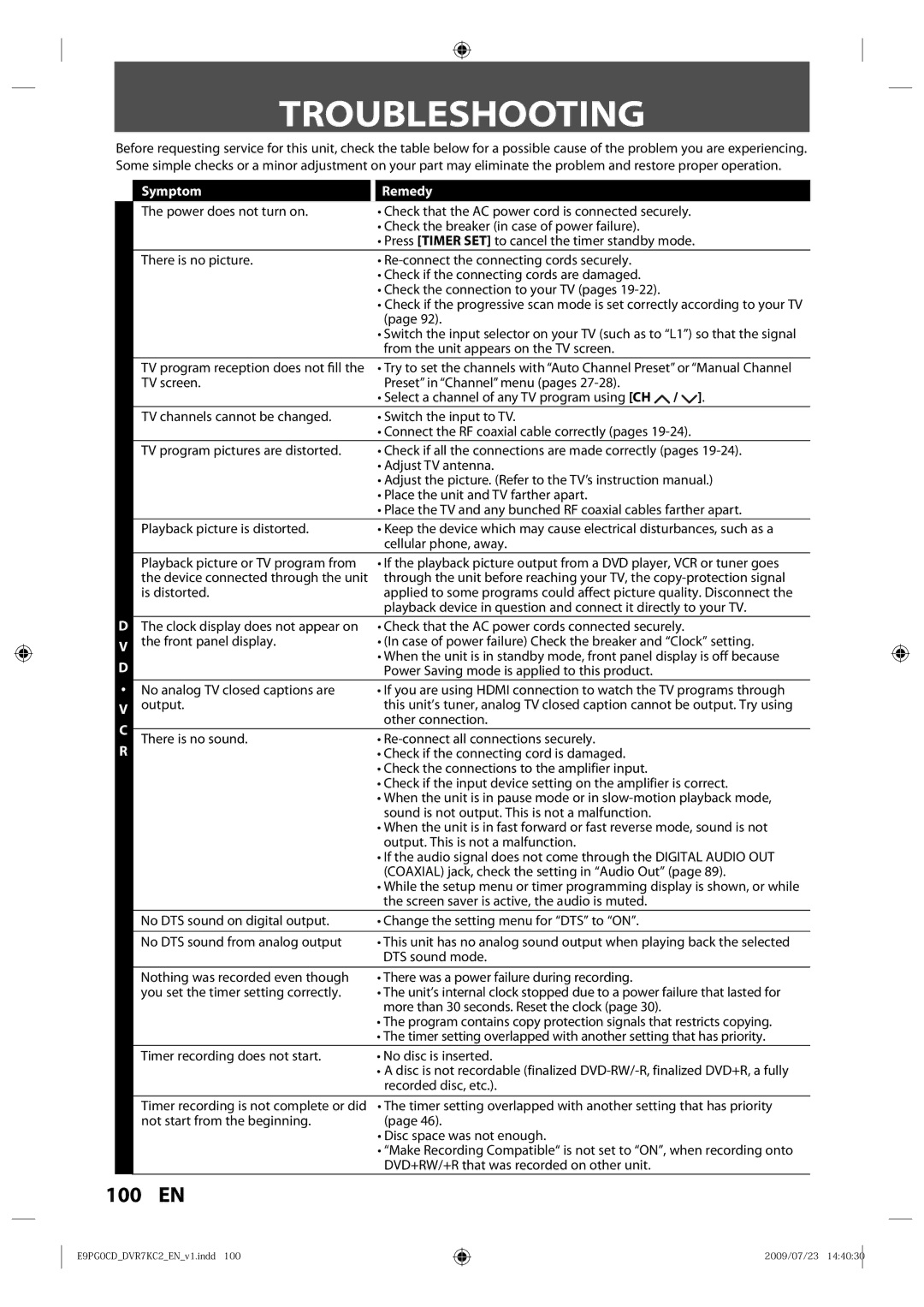TROUBLESHOOTING
Before requesting service for this unit, check the table below for a possible cause of the problem you are experiencing. Some simple checks or a minor adjustment on your part may eliminate the problem and restore proper operation.
D
V
D
•
V
C
R
Symptom | Remedy |
The power does not turn on. | • Check that the AC power cord is connected securely. |
| • Check the breaker (in case of power failure). |
| • Press [TIMER SET] to cancel the timer standby mode. |
There is no picture. | • |
| • Check if the connecting cords are damaged. |
| • Check the connection to your TV (pages |
| • Check if the progressive scan mode is set correctly according to your TV |
| (page 92). |
| • Switch the input selector on your TV (such as to “L1”) so that the signal |
| from the unit appears on the TV screen. |
TV program reception does not fill the • Try to set the channels with “Auto Channel Preset” or “Manual Channel
TV screen. | Preset” in “Channel” menu (pages |
| • Select a channel of any TV program using [CH / ]. |
TV channels cannot be changed. | • Switch the input to TV. |
| • Connect the RF coaxial cable correctly (pages |
TV program pictures are distorted. | • Check if all the connections are made correctly (pages |
| • Adjust TV antenna. |
| • Adjust the picture. (Refer to the TV’s instruction manual.) |
| • Place the unit and TV farther apart. |
| • Place the TV and any bunched RF coaxial cables farther apart. |
Playback picture is distorted. | • Keep the device which may cause electrical disturbances, such as a |
| cellular phone, away. |
Playback picture or TV program from • If the playback picture output from a DVD player, VCR or tuner goes
the device connected through the unit | through the unit before reaching your TV, the |
is distorted. | applied to some programs could affect picture quality. Disconnect the |
| playback device in question and connect it directly to your TV. |
The clock display does not appear on • Check that the AC power cords connected securely. | |
the front panel display. | • (In case of power failure) Check the breaker and “Clock” setting. |
| • When the unit is in standby mode, front panel display is off because |
| Power Saving mode is applied to this product. |
No analog TV closed captions are | • If you are using HDMI connection to watch the TV programs through |
output. | this unit’s tuner, analog TV closed caption cannot be output. Try using |
| other connection. |
There is no sound. | • |
| • Check if the connecting cord is damaged. |
| • Check the connections to the amplifier input. |
| • Check if the input device setting on the amplifier is correct. |
| • When the unit is in pause mode or in |
| sound is not output. This is not a malfunction. |
| • When the unit is in fast forward or fast reverse mode, sound is not |
| output. This is not a malfunction. |
| • If the audio signal does not come through the DIGITAL AUDIO OUT |
| (COAXIAL) jack, check the setting in “Audio Out” (page 89). |
| • While the setup menu or timer programming display is shown, or while |
| the screen saver is active, the audio is muted. |
No DTS sound on digital output. | • Change the setting menu for “DTS” to “ON”. |
|
|
No DTS sound from analog output | • This unit has no analog sound output when playing back the selected |
| DTS sound mode. |
Nothing was recorded even though | • There was a power failure during recording. |
you set the timer setting correctly. | • The unit’s internal clock stopped due to a power failure that lasted for |
| more than 30 seconds. Reset the clock (page 30). |
| • The program contains copy protection signals that restricts copying. |
| • The timer setting overlapped with another setting that has priority. |
Timer recording does not start. | • No disc is inserted. |
| • A disc is not recordable (finalized |
| recorded disc, etc.). |
Timer recording is not complete or did • The timer setting overlapped with another setting that has priority
not start from the beginning. | (page 46). |
| • Disc space was not enough. |
| • “Make Recording Compatible“ is not set to “ON”, when recording onto |
| DVD+RW/+R that was recorded on other unit. |
100 EN
E9PG0CD_DVR7KC2_EN_v1.indd 100
2009/07/23 14:40:30