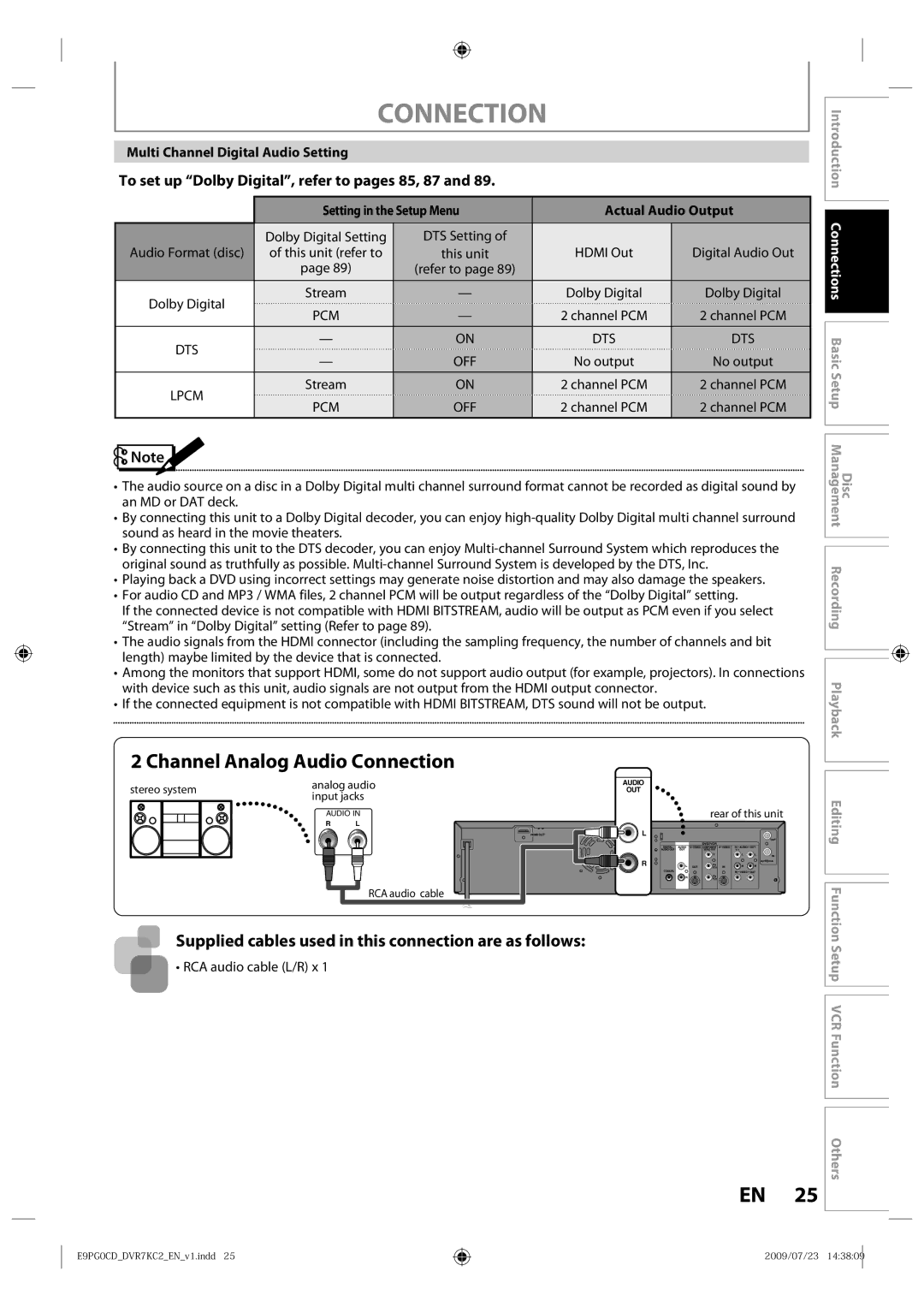Owner’s Record
Function Setup
1VMN27813 / E9PG0CD
Playback
Symbol for Class ll Double Insulation
Precautions
Additional Safety Instructions
Avoid a place with drastic temperature changes
Precautions
To Avoid the Hazards of Electrical Shock and Fire
Location and Handling
Supplied Accessories
Installation Location
IR Signal Check
Dew Condensation Warning
Cleaning the Cabinet
Maintenance Servicing
Cleaning Discs
Cleaning the Disc Lens Disc Handling
Contents
Contents
Features
Features
Color Systems
Unplayable Discs
Region Codes
Front Panel
Functional Overview
Rear Panel
Introduction Connections
Using a Remote Control
Installing the Batteries in the Remote Control
Functional Overview
Open the cover Insert batteries
Setup button
Using a Remote Control cont’d
Thevcr / DVD Recorder Switching
Disc Information/Menu Title Name Information
On-Screen Display / Menu
File Name Information
MP3/WMA Tag Information
On-Screen Display / Menu cont’d
Guide to ON-SCREEN Displays and Menus
Title name information
File name information
Main Menu
Front Panel Display Guide
This is a new Power Save ECO feature
Display Message
Current status of the unit
Antenna Connection Required
Connection
Overview
Supplied cables used in this connection are as follows
Connection
Connecting to a TV Using Audio / Video Out Jacks
Connecting to a TV Using Component Video Out Jacks
Connecting to a TV Using the S-Video Out Jack
Supplied cables used in this connection are as follows
RF coaxial cable x RCA audio cable L/R x
Hdmi Video Resolution and Actual Output Signals
Connecting to a TV with an Hdmi Compatible Port
Copyright protection system
With this setup
Connecting to a Cable / Satellite Box
After making the connection as described above
Make sure to select the appropriate input type by
Digital Audio Connection
Connecting to a TV without Audio / Video Jacks
No supplied cables are used in these connections
Multi Channel Digital Audio Setting
To set up Dolby Digital, refer to pages 85, 87
Setting in the Setup Menu Actual Audio Output
Dolby Digital Setting DTS Setting
Proceed to in Manual Clock Setting on
Initial Setting
Press Enter to start Channel
Press Enter to activate Clock
When scanning is over, press Setup to exit
Channel Setting
Auto Channel Scan
Press Setup to exit
Channel Setting
Adding/Deleting Channels
Use K / L to select Manual Channel
Auto Clock Setting
Setting the Clock
Press Setup to exit and turn off
Manual Auto Clock Setting
Daylight Saving Time
Setting the Clock
Enter
Selecting TV Audio
Use K / L to select TV Audio Select, then press Enter
SAP secondary audio program
Choosing the Recording Format of a Brand-New DVD-RW
Formatting a Disc
Formatting a Disc
VR mode DVD-RW
Reformatting a Disc Manually
Use K / L to select Yes, then press Enter
To cancel the disc protect
Setting a Disc to Protect
Disc will be protected
Auto Finalizing
Playingthe Discs in Other DVD Players
Finalizing a Disc
Playing the Discs in Other DVD Players
Use K / L to select Finalize, then press Enter
Finalizing is completed
Finalizing a Disc cont’d
To cancel finalizing DVD-RW only
Information on DVD Recording
Recording Mode
Restrictions on Recording
Video
Setting for Auto Chapter
Settings for a Recording
Press Setup to exit
Make Recording Compatible
Setting Aspect Ratio for Video Mode
Settings for a Recording
Recording Audio Select XP
Recording
Press OPEN/CLOSE a to close the disc tray
Press I/y ON/STANDBY
It may take awhile to load Disc completely
Instructions continue on the next
Press REC I to start recording
Basic Recording & ONE-TOUCH Timer Recording
Press Stop C to stop recording
Will be displayed for 5 seconds
Use K / L to enter the date, then
Timer Recording
Press B
Use K / L to select a recording mode
Timer Recording
Press Enter when all items are entered
Press Timer SET to set a timer programming
To stop the timer recording in progress
Priority of Overlapped Settings
Hints for Timer Recording
Connection to an External Device
Settings for AN External Device
External device
Supplied cables used in this connection are as follows
Recording from an External Device
Settings for AN External Device
DVD/VCR Dubbing
General Setting menu will appear
Use K / L to select Dubbing
Use K / L to select Recording, then press Enter
Press Stop C to stop the recording
DVD/VCR Dubbing
VCR to DVD DVD to VCR
For DVD to VCR duplication
Information on Playback
Structure of Disc Contents
Basic Playback
Refer to Using the Title/Disc Menu on
Direct Playback
Press Stop C once to stop playback temporarily
Press DVD
Playback from the Title List
Title, then press Enter
Use K / L to select Play From
Follow steps 1 to 2 in Direct Playback on
Basic Playback
Playing Back a DivX
When selecting file
Playing Back a DivX cont’d
Pause
Using the Title/Disc Menu
Press DVD first During playback, press Pause F
Playback will be paused and sound will be muted
Resume Playback
Special Playback
Fast Forward / Fast Reverse Playback
40x REV 20x REV
Rapid Playback
Special Playback
Step by Step Playback
Slow Forward / Slow Reverse Playback
Zoom
Marker Setting
Press DVD first During playback, press Display or Zoom
Use / B to select to display the selection menu
During recording, press Play B
Chasing Playback during Recording
While viewing a TV broadcast via this unit, press Time Slip
This unit start to record the TV broadcast
Selected title playback will start
Simultaneous Playback and Recording
Chapter
To move to for chapter, press B
Using Display
Using Skip j / Skip
Search
Title/Chapter Search
Time Search
Search
Audio CD
Random Playback
Repeat Playback
Program Playback
REPEAT/RANDOM/PROGRAM PLAYBACK/SLIDE Show
5Press Play B
Switching Audio Soundtrack
Switching Subtitles
Selecting the Format of Audio and Video
Switching Virtual Surround System Switching Camera Angles
Reducing Block Noise
Your setting will be activated
Adjusting Black Level
Use K / L to select Black Level, then press Enter
Use K / L to select OFF or ON, then press Enter
Guide to a Title List
Information on Disc Editing
After the disc is fully recorded
Deleting Titles
Stop mode, press TOP Menu
Deleting Titles
Adding Titles to a Playlist
CREATING/DELETING Playlist
Original
Use K / L to select Add To Playlist, then press Enter
CREATING/DELETING Playlist
Press DVD Press Setup
Erasing All Playlist
Use K / L to select Yes, then press
Putting Names on Titles
Editing Discs
To enter a title name, follow
Stop mode, press TOP Menu
Putting Names on Titles cont’d
Editing Discs
Guide to Edit Title Name
Use Skip H / G
Setting Chapter Marks
Press Return
Press Return again and then Return or Stop C to exit
Use K / L to select Edit, then press Enter
Hiding Chapters
Use Skip H or Skip G to decide the chapter to be hidden
Title, then press Enter
Deleting a Part of a Title
VR mode DVD-RW playlist
Use K / L to select Delete then press Enter
Deleting a Part of a Title cont’d
Press Return and then Return or Stop C to exit
Press DVD Stop mode, press TOP Menu
Dividing a Title
Use K / L/s / B to select a desired title, then press Enter
You can combine two titles into a single title
Combining Titles
Two titles will combine into a single title
Setting or Releasing the Title Protection
Use K / L to select the desired interval, then press Enter
Setting or Clearing All Chapter Marks at Once
If you select OFF at , all the chapter marks are erased
Setup Items highlight is the default Contents
List of the Default Settings
ONAPR-OCT OFF
List of the Default Settings
Playback
General Setting
Use K / L to select a desired item, then press Enter
Press Stop C if you are playing back a disc
Parental Lock Default OFF
General Setting
Use the Number buttons to enter the current password
Playback cont’d
Audio Out
Audio Language Default Original
Disc Menu Language Default English
Subtitle Language Default OFF
Angle Icon Default on
Screen Saver Default 10 minutes
OSD Language Default English
FL Dimmer Default Bright
Display
TV Aspect Default 169 Wide
Progressive Default OFF
Video
Selected item
DivX
DivX Subtitle Default OFF
DivX VOD
Set the DivX subtitle
Hdmi
Format Default RGB
Set to OFF when the Hdmi sound is not output
Hdmi Audio Default on
RGB Range Default Normal
Hdmi cont’d
Select Yes using K / L , then press Enter
Reset All
Reset the setting to default
VCR Functions
Setup VCR Function Others
Information on VCR Functions
You cannot pause the one-touch timer recording
One-touch Timer Recording OTR
Using REC I or Stop C
VCR Functions
Other Operations
Symptom Remedy
Troubleshooting
Troubleshooting
102 EN
Can I record to CD-RW/-R?
Frequently Asked Questions
Pages 23
Language Code
Language Code
Glossary
General
Specifications
Recording
Input / Output
Lplwhg 2QH � HDU DUUDQW\ RQ 3DUWV DQG /DERXU
Limited Warranty
$UELWUDWLRQ DQG Lvsxwh 5HVROXWLRQ
Limited Warranty
Memo

![]()
![]()