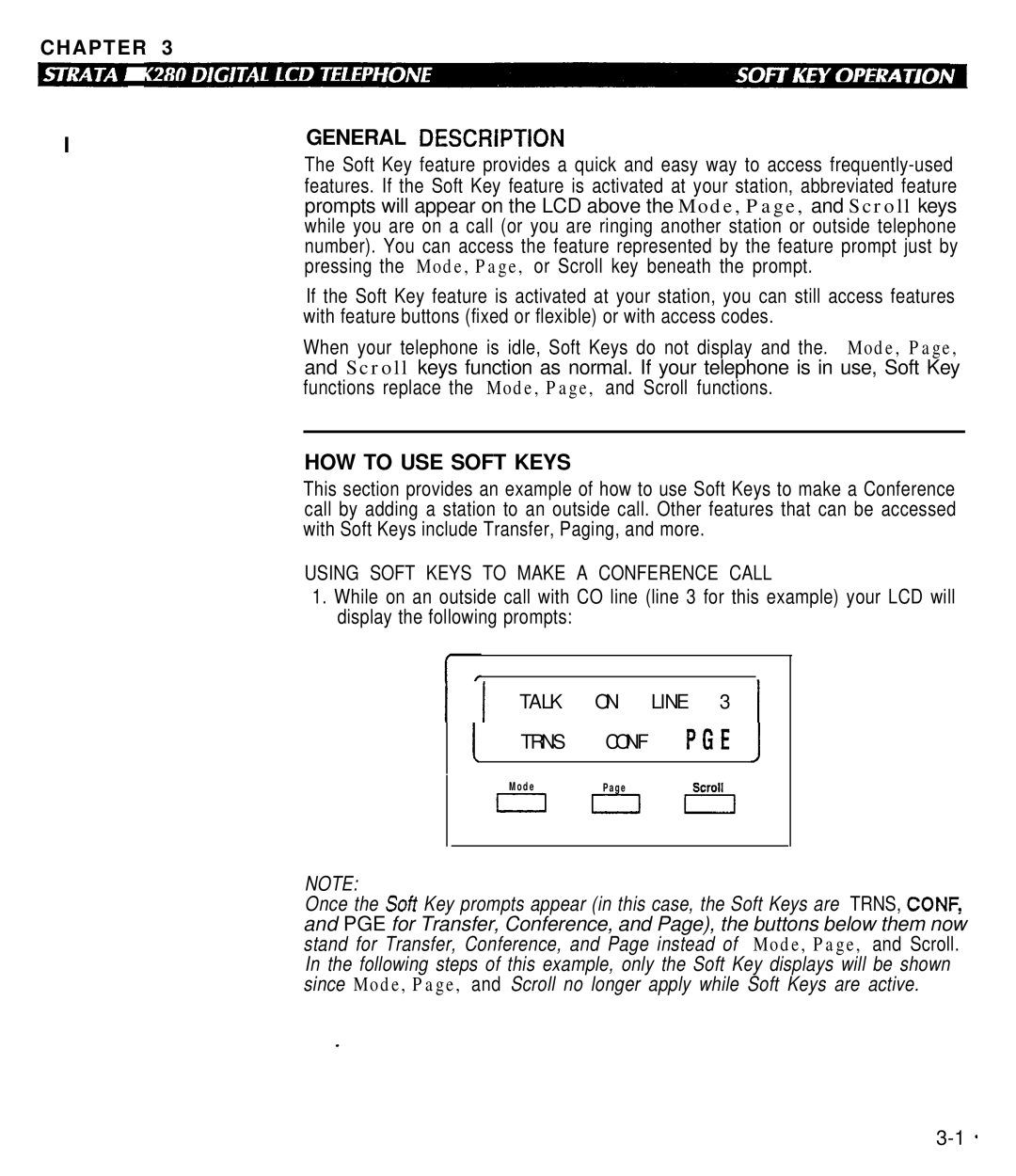CHAPTER 3
I
GENERAL DESCRiPTlON
The Soft Key feature provides a quick and easy way to access
If the Soft Key feature is activated at your station, you can still access features with feature buttons (fixed or flexible) or with access codes.
When your telephone is idle, Soft Keys do not display and the. Mode, Page, and Scroll keys function as normal. If your telephone is in use, Soft Key functions replace the Mode, Page, and Scroll functions.
HOW TO USE SOFT KEYS
This section provides an example of how to use Soft Keys to make a Conference call by adding a station to an outside call. Other features that can be accessed with Soft Keys include Transfer, Paging, and more.
USING SOFT KEYS TO MAKE A CONFERENCE CALL
1.While on an outside call with CO line (line 3 for this example) your LCD will display the following prompts:
1 1 TALK ON LINE 3 1
( TRNS CONF PGE
M o d e | P a g e | Scroll |
III
NOTE:
Once the Soft Key prompts appear (in this case, the Soft Keys are TRNS, CONF, and PGE for Transfer, Conference, and Page), the buttons below them now stand for Transfer, Conference, and Page instead of Mode, Page, and Scroll. In the following steps of this example, only the Soft Key displays will be shown since Mode, Page, and Scroll no longer apply while Soft Keys are active.