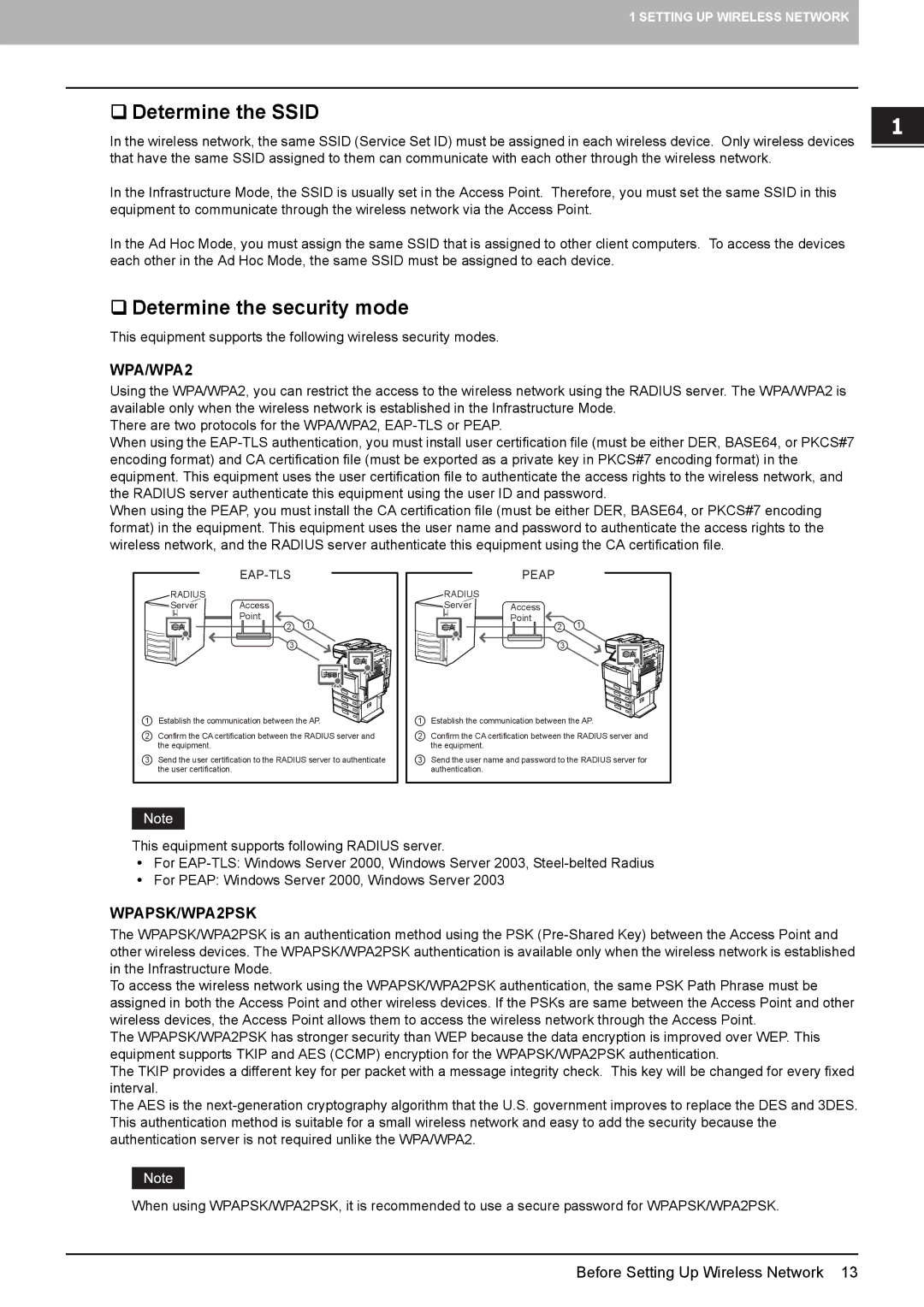GN-1050 specifications
The Toshiba GN-1050 is a cutting-edge microwave oven designed to enhance the cooking experience with a perfect blend of convenience and efficiency. This model underscores Toshiba's commitment to innovation and quality, making it a standout in the competitive kitchen appliance market.One of the main features of the GN-1050 is its powerful microwave capability, boasting an output of 1000 watts. This high wattage ensures rapid cooking times, allowing users to prepare meals quickly without sacrificing flavor or texture. The microwave also uses a variety of power levels, giving users the flexibility to tailor cooking settings according to their specific requirements, whether reheating leftovers or cooking intricate dishes.
Toshiba has incorporated its unique inverter technology into the GN-1050, a feature that sets this microwave apart from conventional models. This technology ensures a steady stream of cooking power at all temperature settings, enabling even heating and defrosting. With inverter technology, users can enjoy perfectly cooked food without the common cold spots associated with traditional microwaves.
Another significant characteristic of the Toshiba GN-1050 is its user-friendly control panel. Featuring a modern digital display, the interface is designed for ease of use, allowing for simple navigation through various cooking functions. The microwave includes pre-programmed settings for popular dishes, making meal preparation straightforward and efficient. This feature caters to users of all culinary skill levels, from novice cooks to seasoned chefs.
The GN-1050 also emphasizes safety and convenience with its child lock function, ensuring that little ones cannot accidentally operate the microwave. This feature is particularly beneficial for families with young children, providing peace of mind while cooking.
Moreover, the GN-1050's sleek and compact design makes it a perfect fit for any kitchen layout. Its stylish aesthetics not only enhance the kitchen's appearance but also allow for easy placement on counters without taking up excessive space. The interior of the microwave is crafted for easy cleaning, featuring a removable turntable and smooth surfaces that prevent food buildup.
In summary, the Toshiba GN-1050 microwave oven combines powerful cooking capabilities, innovative inverter technology, user-friendly controls, and safety features, making it a versatile addition to any kitchen. Its design and functionality reflect Toshiba’s commitment to excellence and modern cooking convenience, ensuring that users can enjoy quick and delicious meals with minimal effort.