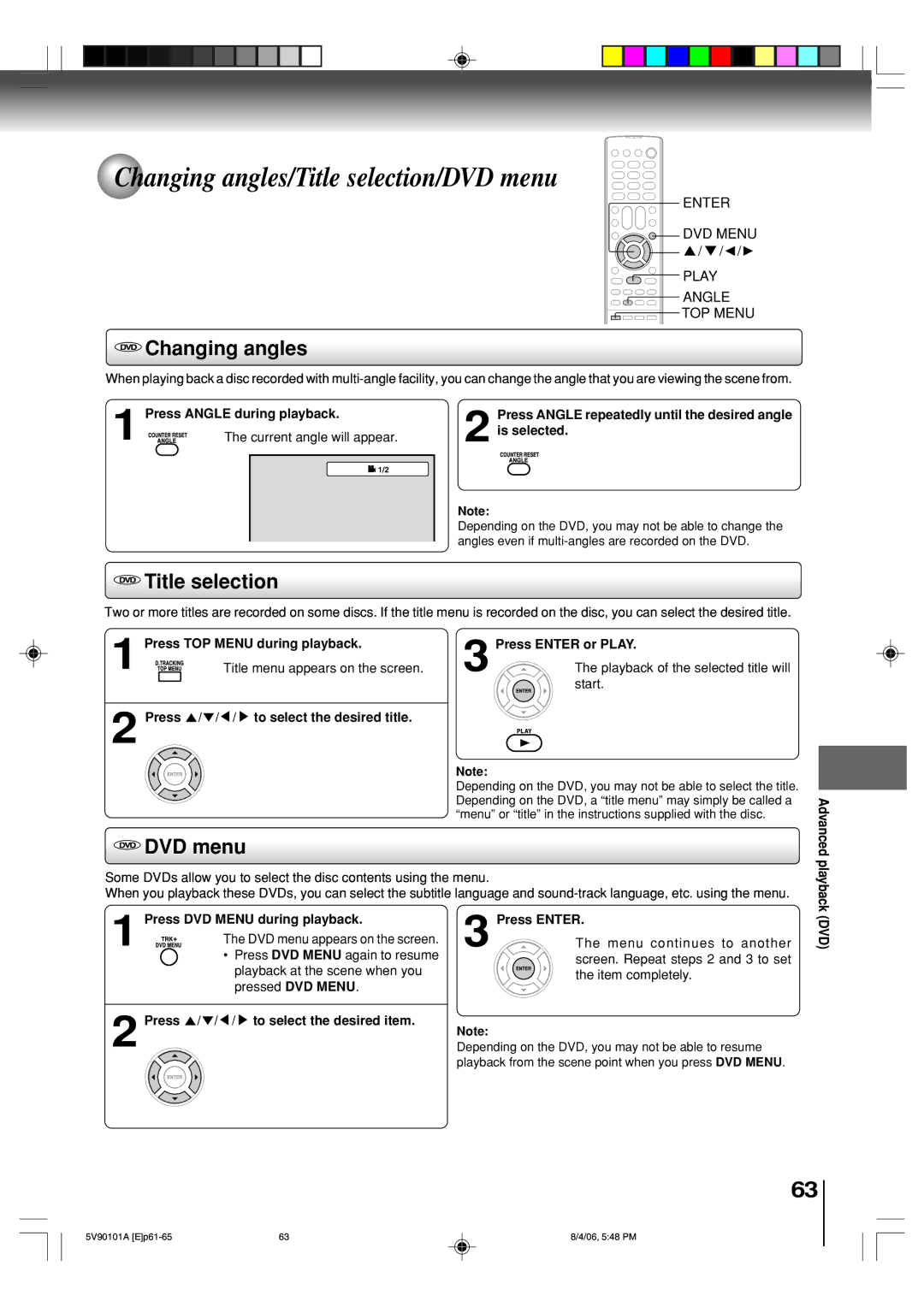MW26H82
Introduction
Dear Customer
Introduction
Important Safeguards
Important Safeguards
Location of the required Marking
Power source
Precautions
Do not use the unit when moisture condensation may occur
Moisture condensation occurs during the following cases
Contents
On storing discs
On cleaning discs
Structure of disc contents
On handling discs
USB Port Information
Playable discs
DVD
Identification of controls
Front panel
Rear panel
Remote control
Cancel button REV button Stop button
DVD Menu button
Operation
Inserting batteries
Antenna connections
Connections
Connections
Cable TV connections
For subscribers to basic cable TV service
Connecting to optional equipment
Connecting to a camcorder
Selecting the video input source
Connecting a DVI device to the Hdmi input
Connecting an Hdmi device to the Hdmi input
Connecting to an amplifier equipped with a DTS decoder
Dolby Digital
Digital Theater Systems DTS
Channel digital stereo
MPEG2 sound
Connecting to a USB Storage Device
Connecting to a USB Storage Device
Enter
Starting setup
Starting setup
Basic setup
Clock setting
Auto clock setting To set auto clock to OFF
Auto clock adjustment
To set standard time
OFF
Auto
To make corrections anytime during the process
Clock setting / Setting the language
Manual Clock setting
Setting the language
While operating a tape
TV/VCR operation status
TV/VCR operation status
While watching TV
To Select Digital Channels
TV operation
TV operation
To Select Analog Channels
Channel Return
TV operation
Channel UP/DOWN
Sleep
Press To select TV/CABLE
Automatic memory tuning
To memorize channels
TV/CABLE selection To ADD/ERASE channels
What is Closed CAPTIONING?
Closed captions
Closed captions
Press or to select CC Advanced Then press
To select TV Setup menu
Press Menu in the TV mode, then press or
Press or to select Closed Caption
To clear your favorite channels
Programming your favorite channels
Programming you favorite channels
Press or to display the Favorite CH menu
TV operation
Labeling channels/Labeling the video Input sources
Labeling channels
Labeling the video input sources
Cancel
Setting the V-Chip
To register password
To change password
TV-MA
To set the V-Chip
TV-Y
TV-G
To unlock the front panel
Using the front panel lock feature
Using the front panel lock feature
You also can unlock the front panel using the menus
Press or to select DAILY, then press
To set the on timer
To set the on timer
Press or to set the desired hour, then
To set the off timer
To set the off timer
Mode Picture quality
Picture control adjustment Adjusting the picture preference
Picture control adjustment
Adjusting the picture preference
Press or to select on or OFF
Press or to select Color Temperature
Mode Picture quality
Press or to select CableClear
Press To select 540p or
Selecting the display format
TV operation Press To select Display Format
Press or to select SVM
Press or to select RESET, and then press
Or / to select the desired picture size, as
Described on
Full picture size for 169 source programs
Natural picture size
TheaterWide 1 picture size for 43 format programs
TheaterWide 2 picture size for letter box Programs
Picture scroll/Selecting the cinema mode
Selecting the cinema mode
Picture scroll
Press Audio Select to select the desired sound
Sound control adjustment
Listening to stereo sound
To select desired sound
Selecting the audio languages
Press or to select Hdmi
Press or to select Hdmi or DVI
Press or to select Digital Output
Resetting your audio adjustments
Checking the digital signal strength
Selecting the digital output
To prevent accidental erasure
Loading and unloading a cassette tape
Loading
Unloading
Cassette tape playback
Playback
Rewind or forward the tape
Special playback
Convenient function
Repeat playback Using the real time tape counter
Press MENU, then press or to select VCR Setup menu
To start the playback, press Play To cancel repeat mode
Zero return function Video head cleaning
Video head cleaning
Press Display Video head clogging
To stop recording temporarily
Recording a TV program
Recording a TV program
To stop recording
Set TV or Cable option to the appropriate Position
One-touch timer recording OTR
To cancel OTR
Recording VCR
Timer recording
Timer recording
Once Twice
To set daily/weekly timer To confirm the settings
To cancel a program
If the programs overlap another
VIDEO2
Duplicating a video tape
Duplicating a video tape
Other functions VCR
Duplicating a DVD or CD disc
Recording a DVD/CD disc
Playing a disc
VCD CD Basic playback
Basic playback DVD
Play
VCD Basic playback
VCD Locating a chapter or track
VCD Playing in fast reverse or fast forward directions
Vcddvd Playing frame by frame
Vcddvd Playing in slow-motion
VCD Zooming
VCD Locating desired scene
Advanced playback DVD
Repeat playback/A-B Repeat playback
Vcddvd Repeat playback
VCD A-B Repeat playback
Program playback/Random playback
VCD Program playback
VCD Random playback
DVD menu
Changing angles/Title selection/DVD menu
Changing angles
Title selection
Changing soundtrack language/Subtitles
Changing soundtrack language DVD Subtitles
Audio Select
Video CD
Press Play Mode in the stop mode
Disc status/To turn off the PBC
Vcddvd Disc status
Limitations on displaying of the file name
MP3/WMA/JPEG/DivX and Audio CD operation
CD MP3/WMA/JPEG/DivX data information
Limitations on MP3/WMA/JPEG/DivX playback
USB Loading media
CD MP3/WMA and Audio CD playback
Press Stop to end playback
Usbcd Slide show playback
MP3/WMA/JPEG/DivX and Audio
CD operation
Jpeg playback
Press C/D to select desired DivX file
Usbcd DivX playback CD Playing DivX VOD content
Random playback CD/USB
Repeat playback CD/USB
Browser View Program View
Usbcd Program playback CD/USB
Return
Customizing the function settings
Setting procedure
Function setup DVD
Setting details
Original Audio
Menu, Subtitle, Audio
English, Francais, Espanol
Other
Seconds
Picture Mode
Jpeg Interval
Off
DivX VOD
Parental control setting
Set the new password
If you forget the password
DVD Temporary cancel the rating level by DVD disc
Temporary cancel the rating level by DVD disc
Others
Language code list
Others
Reception disturbances
Troubleshooting
Symptoms Cause Possible Solutions Power
TV Broadcast Reception
Remote Control
Symptoms Cause Possible Solutions VCR
Input/Output
Specifications
Supplied accessories
General
Your Responsibility
Limited United States Warranty
Limited Ninety 90 Day Warranty on Labor
Limited Warranty for Commercial Units
For additional information, visit TACP’s website
How to Obtain Warranty Service

![]() /
/ ![]()
![]()
![]() ANGLE
ANGLE Changing angles
Changing angles![]() 1/2
1/2 Title selection
Title selection![]() /
/ ![]() /
/ ![]() /
/ ![]() to select the desired title.
to select the desired title. DVD menu
DVD menu