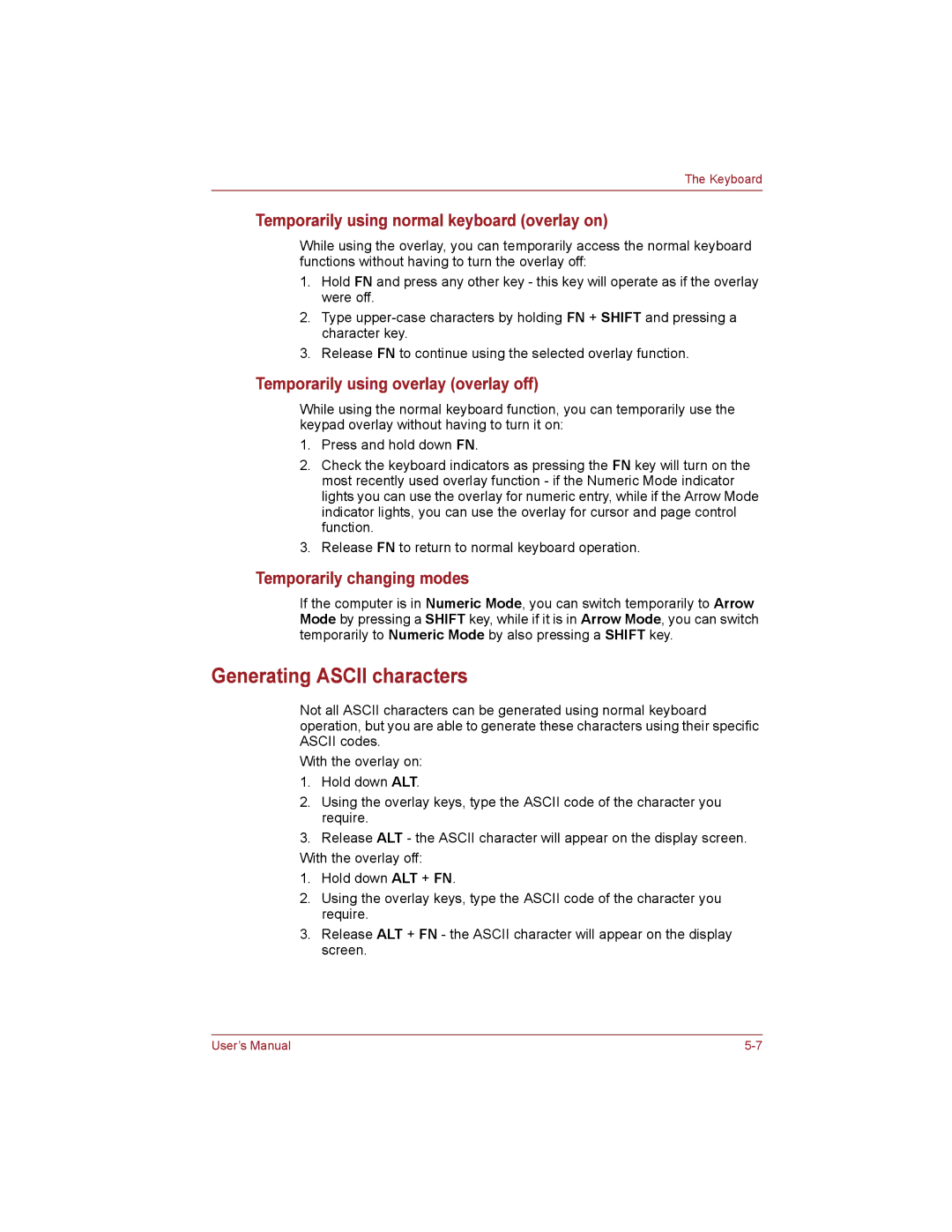Page
User’s Manual
User’s Manual Iii
User’s Manual
All other countries/regions Ataab AN003
DE03, 04, 05, 08, 09, 12, 14
US AGSMD01BDELPHI
User’s Manual Vii
Use only No AWG or larger telecommunication line cord
User’s Manual Viii
Requires suitable software in addition to a modem
ATS133=1
User’s Manual
An invoice for $NZ1237.50 will be sent under separate cover
Disposal of batteries and/or accumulators
Disposal of products
User’s Manual Xiii
Xiv
DVD Super Multi +-R DL drive
Toshiba Samsung TS-L633C/TS-L633Y
User’s Manual Xvii
User’s Manual Xviii
Table of Contents
Grand Tour
Power conditions
Environmental requirements
HW Setup Accessing HW Setup HW Setup Window
Security lock
10-1
Appendix D Wireless LAN
User’s Manual Xxiii
Preface
Word Start refers to Button Windows
Start
Xxvi
General Precautions
User’s Manual
Introduction
Processor
Chipset
Memory
Disks
Keyboard
Video RAM
Slots
Power
Pointing Device
Ports
Communications
Multimedia
Security
DVD+R Double Layer
Optical disc drive
DVD-Video
DVD-R Dual Layer
Software
Keypad overlay
Power on password
Intelligent power supply *1
Low battery automatic Hibernation Mode *1
Accessibility
Sleep Mode
Toshiba Power
Diagnostic Tool
Toshiba Assist
HW Setup utility
Toshiba Face
Recognition
Programs
Applications DVD-RAM Utility Corel DVD
MovieFactory for
Toshiba DVD Player
Memory expansion
Front of the computer with display closed
Bridge media slot
Cooling vents
Volume control
Port
LAN jack
USB 2.0 port
Modem jack
Optical disc drive
DC in 19V Jack
Security lock slot
Battery pack please refer to , Power
Battery pack provides power to the computer
When the AC adaptor is not connected. For more
Order to release the battery pack
Hard disk drive
Memory module
Microphone
Web Camera LED
Such as Windows Live Messenger. Toshiba
Web Camera Application will help you to add
Touch Pad control
Power button
System indicators
Touch Pad
Battery
Power
Caps Lock
Code
CD-R write
CD-RW write
Ultra-speed media
AC adaptor 2-pin plug
User’s Manual
Getting Started
Do not use a 3-pin to 2-pin conversion plug
Connecting the power cord to the AC adaptor 2-pin plug
Connect the power cord to the AC adaptor
Opening the display
Turning on the power
Getting Started
Data save in Hibernation Mode
Benefits of Hibernation Mode
Starting Hibernation Mode
Automatic Hibernation Mode
Benefits of Sleep Mode
Executing Sleep Mode
Sleep Mode limitations
Sleep Mode will not function under the following conditions
Enter
Getting Started
Getting Started
Getting Started
Touch Pad and Touch Pad control buttons
Pressing the eject button User’s Manual
Double-click Tap twice
Lay the CD/DVD, label side up, in the disc tray
Grasp the disc tray gently and pull until it is fully opened
Operating Basics
Removing a CD/DVD
Operating Basics
DVD+R Double Layer DVD+R for Labelflash
CD-RW Multi-Speed and High-Speed CD-RW Ultra-Speed
DVD-R Dual Layer DVD-R for Labelflash
Fujifilm Corporation for 16x speed media
DVD+RW DVD-RAM
Operating Basics
Operating Basics
Operating Basics
Data Verification
How to learn more about Toshiba Disc Creator
How to make a Labelflash DVD
How to make a DVD-Video
Important information for use
How to learn more about Corel DVD MovieFactory
Operating Basics
Toshiba DVD Player
Display Devices & Audio
Open Toshiba DVD Player Help
Use the following procedure to start Toshiba DVD Player
Starting Toshiba DVD Player
Operating Toshiba DVD Player
Operating Basics
Information
Microphone Effects
Speaker Configuration
Default Format
Sound Effects
Web Camera
Video Quality
Button to delete this file from hard disk
Operating Basics
Operating Basics
Please face the camera will be displayed
1N Mode Login Screen
Mode Login screen
AutoRun Mode
Location list for region selection
Connecting the internal modem
Indicator status Indication
Operating Basics
10 Connecting the LAN cable
Operating Basics
Operating Basics
User’s Manual
A 104-key enhanced keyboard layout
Keyboard
Keyboard
Zoom Pressing FN + Space changes the display resolution
Numeric mode
Arrow mode
Keyboard
Connected DC in green
Power on
Adaptor
DC in green
DC in off
Power on Power off No operation
Not
DC in off Connected
Blinking amber
Error 0271 Check date and time settings
Procedures
Battery charging notice
Battery type Power on Power off
Time
Power and Power-up Modes
Retention Time
Battery type State and Retention Time
Power and Power-up Modes
Battery release latch movable
Slide the battery safety lock towards the release
Turn your computer over
Securing the battery pack
Not Registered
Launch Toshiba Assist Secure User Password Registered
Toshiba Assist Secure Supervisor password
Enter Password
Power and Power-up Modes
Click on Start All Programs Toshiba Utilities HWSetup
Cancel
Apply
General
Password
Display
Boot Priority
Enabled
Disabled
Wake-up on LAN
Other
Power devices
Cards/memory
Peripheral devices
Examples of memory media
Points to note about the SD/SDHC memory card
512MB, 1GB, 2GB
Memory media format
Card Type Capacities
8MB, 16MB, 32MB, 64MB, 128MB, 256MB
Optional Devices
Removing the memory module cover
Seating the memory module cover
Optional Devices
Cause it to partially pop out of the drive and then
Eject button
Eject button will pop out. In order to remove
Diskette, push the eject button in order to
Disconnecting the USB floppy diskette drive
Connecting the USB floppy diskette drive
Connecting the monitor cable to the external monitor port
Connecting the Hdmi out port
Select the one of the below selection at List All Modes
Display mode at List All Modes HD Format
Security lock User’s Manual
Using Regza Link PC Control
User’s Manual
Troubleshooting
MultiMediaCard Video Playback
LAN
Troubleshooting
ProblemProcedure
Overheating power down
AC power
Problem Procedure
Power plan in the Power Options
Battery
Problem
Real Time Clock
Cannot enter
An external monitor
No display Press the FN + F5 hot keys to adjust the display
There is a problem with any of the operating
System files or settings
All other files and data. If you are still unable to
Drive and then reload the operating system
Using the drive supports the following
You cannot access a
Neutral cleaner. Please refer to the Media care
Cleaning the media
For further information, please refer to , Optional Devices
Problem
Drive does not operate
Drive to ensure that it is properly attached
Problem Procedure
Touch Pad
USB mouse
Instructions on how to clean it
KB/Mouse Emulation option within
Problem
Problem Procedure
Disconnected while in Sleep Mode
When the external monitor is set as the primary
Not display when the computer wakes up from
Sleep Mode if the external monitor has been
You place a call, but a connection can’t be made
When the system is off
If problems persist, consult your LAN
Administrator
On the television
Problem
United States of America Spain
Outside of Europe Australia Germany & Austria
Canada France
China Netherlands
User’s Manual 10-1
Disclaimers
User’s Manual 10-3
User’s Manual 10-4
Appendixes Table of Contents
Sea level AC adaptor
Temperature Relative humidity
Operating Non-operating Ambient
Altitude from
Type of dialing
Control command
Communication specifications
Network control unit NCU Type of NCU Type of line
User’s Manual
Function Transmission speed
Result code Description
User’s Manual
Network Operating
System Media Access
Form Factor
Compatibility
Revision B, G, draft N
Frequency
Draft N
Band 2.4 GHz 2400-2483.5 MHz
Frequency Range Channel ID 2400-2483.5 MHz
US only*4
Frequency Range Channel ID 5150-5850 MHz
User’s Manual
Voltage rating
Wire size
Length
Current rating
Outside of Europe
Europe
USA
Abbreviations
Glossary
Ascii
Glossary-4
Glossary-5
Glossary-6
Glossary-7
Glossary-8
Glossary-9
Glossary-10
Glossary-11
Glossary-12
Glossary-13
User’s Manual Index-1
User’s Manual Index-2
User’s Manual Index-3
User’s Manual Index-4