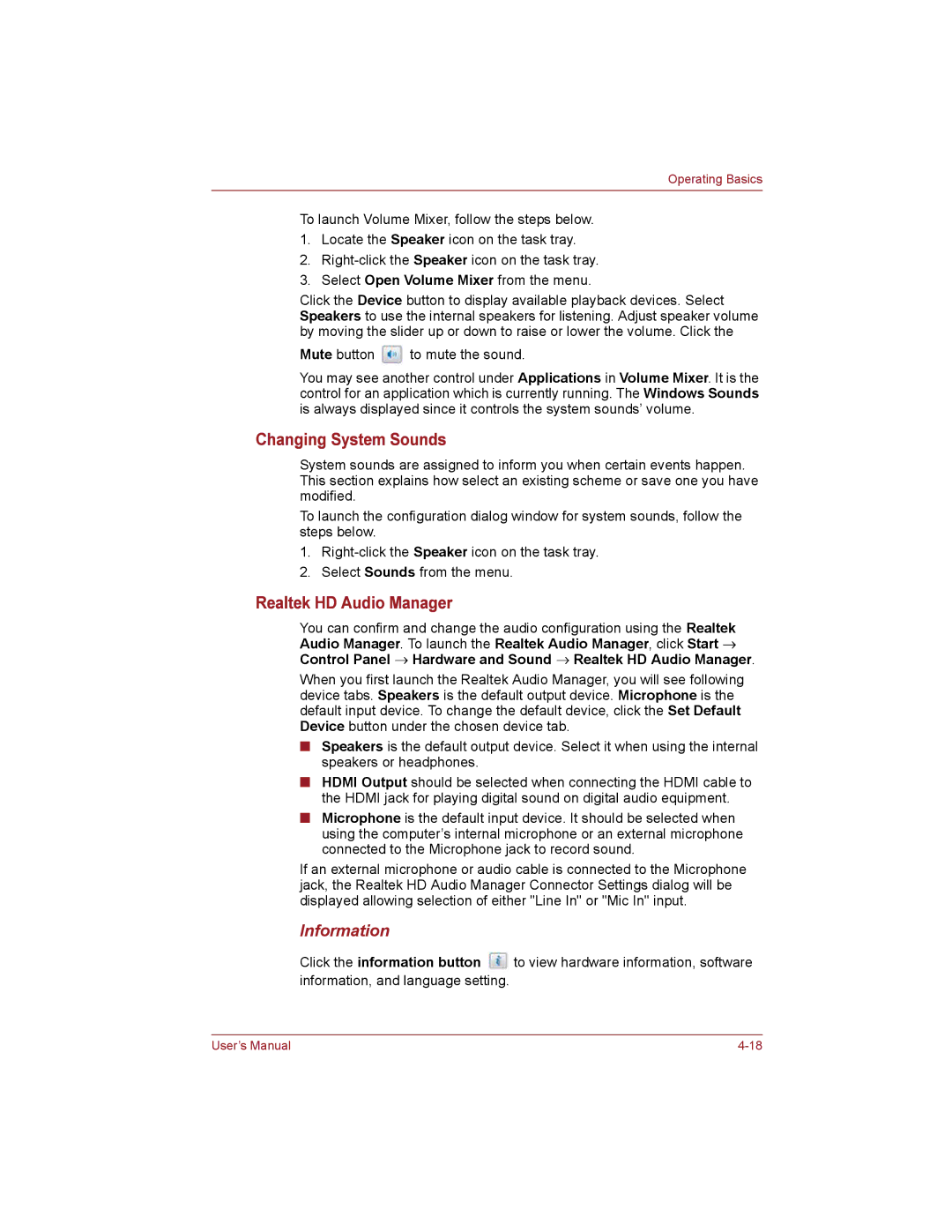Operating Basics
To launch Volume Mixer, follow the steps below.
1.Locate the Speaker icon on the task tray.
2.
3.Select Open Volume Mixer from the menu.
Click the Device button to display available playback devices. Select Speakers to use the internal speakers for listening. Adjust speaker volume by moving the slider up or down to raise or lower the volume. Click the
Mute button ![]() to mute the sound.
to mute the sound.
You may see another control under Applications in Volume Mixer. It is the control for an application which is currently running. The Windows Sounds is always displayed since it controls the system sounds volume.
System sounds are assigned to inform you when certain events happen. This section explains how select an existing scheme or save one you have modified.
To launch the configuration dialog window for system sounds, follow the steps below.
1.
2.Select Sounds from the menu.
You can confirm and change the audio configuration using the Realtek Audio Manager. To launch the Realtek Audio Manager, click Start ![]() Control Panel
Control Panel ![]() Hardware and Sound
Hardware and Sound ![]() Realtek HD Audio Manager.
Realtek HD Audio Manager.
When you first launch the Realtek Audio Manager, you will see following device tabs. Speakers is the default output device. Microphone is the default input device. To change the default device, click the Set Default Device button under the chosen device tab.
Speakers is the default output device. Select it when using the internal speakers or headphones.
HDMI Output should be selected when connecting the HDMI cable to
the HDMI jack for playing digital sound on digital audio equipment.
Microphone is the default input device. It should be selected when using the computers internal microphone or an external microphone connected to the Microphone jack to record sound.
If an external microphone or audio cable is connected to the Microphone jack, the Realtek HD Audio Manager Connector Settings dialog will be displayed allowing selection of either "Line In" or "Mic In" input.
Information
Click the information button ![]() to view hardware information, software information, and language setting.
to view hardware information, software information, and language setting.
Users Manual |