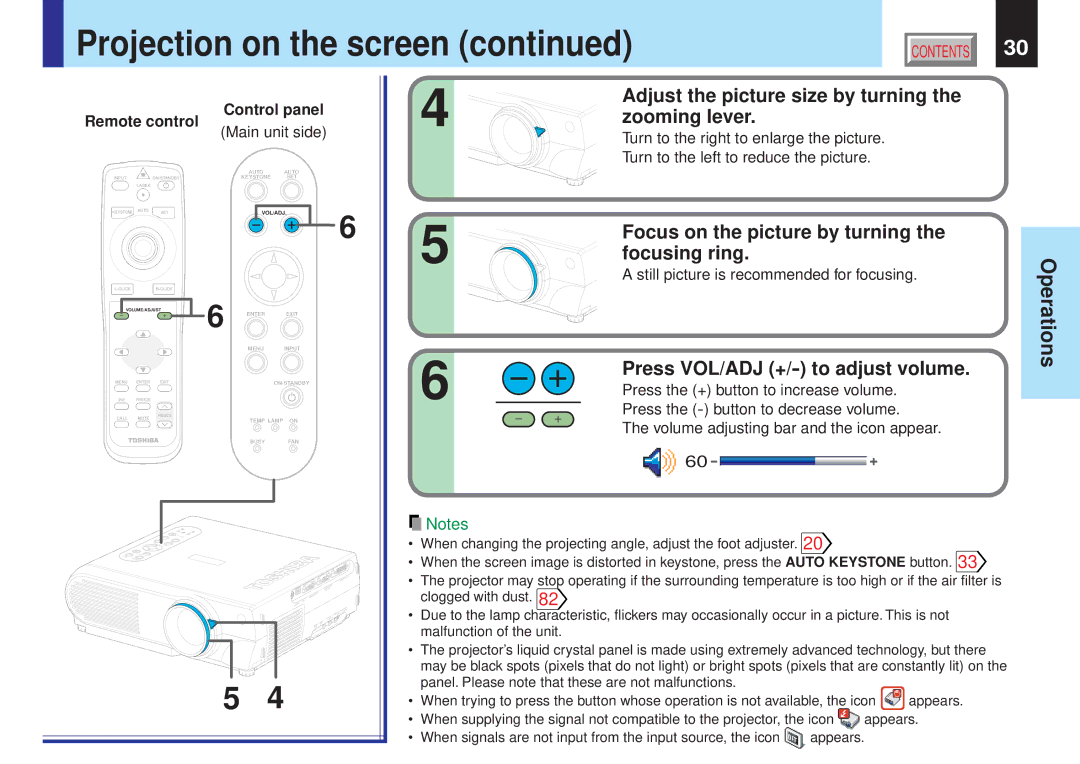Projection on the screen (continued) | CONTENTS | 30 |
|
|
| Control panel | |||
Remote control |
|
|
| |||
|
|
| (Main unit side) | |||
|
|
|
| AUTO |
| AUTO |
INPUT | ON/STANDBY |
| KEYSTONE | SET | ||
| LASER |
|
|
|
|
|
KEYSTONE | AUTO | SET |
| VOL/ADJ. | ||
|
|
|
|
|
| 6 |
|
|
|
| |||
VOLUME/ADJUST | 6 | ENTER |
| EXIT | ||
|
|
|
| |||
|
|
|
| MENU |
| INPUT |
MENU | ENTER | EXIT |
|
| ON/STANDBY | |
PIP | FREEZE |
|
|
|
|
|
CALL | MUTE | RESIZE |
| TEMP LAMP | ON | |
|
| |||||
|
|
|
| |||
|
|
|
| BUSY |
| FAN |
|
| FAN |
|
|
|
|
|
| ON | BUSY |
|
|
|
|
| LAMP | TEMP |
|
|
|
|
| STANDBY |
|
|
|
|
|
| ON/ |
|
|
|
|
|
| INPUT |
|
|
|
|
| EXIT | MENU |
|
|
|
|
|
| ENTER |
|
|
|
|
| . |
|
|
|
|
|
| VOL/ADJ |
|
|
|
|
|
SET |
|
|
|
|
|
|
AUTO |
|
|
|
|
|
|
KEYSTONEAUTO |
|
|
|
|
| |
|
|
| 5 |
| 4 | |
4 | Adjust the picture size by turning the |
zooming lever. | |
| Turn to the right to enlarge the picture. |
| Turn to the left to reduce the picture. |
5 | Focus on the picture by turning the |
focusing ring. |
A still picture is recommended for focusing.
6 |
|
|
|
|
|
|
|
|
| Press VOL/ADJ |
|
|
|
|
|
|
|
|
|
| |
|
|
|
|
|
|
|
|
|
| Press the (+) button to increase volume. |
|
|
|
|
|
|
|
|
|
| Press the |
|
|
|
|
|
|
|
|
|
| |
|
|
|
|
|
|
|
|
|
| The volume adjusting bar and the icon appear. |
![]()
![]()
![]()
![]()
![]()
![]() 60
60 ![]()
![]()
![]()
![]() Notes
Notes
•When changing the projecting angle, adjust the foot adjuster. 20![]()
•When the screen image is distorted in keystone, press the AUTO KEYSTONE button. 33![]()
•The projector may stop operating if the surrounding temperature is too high or if the air filter is clogged with dust. 82![]()
•Due to the lamp characteristic, flickers may occasionally occur in a picture. This is not malfunction of the unit.
•The projector’s liquid crystal panel is made using extremely advanced technology, but there may be black spots (pixels that do not light) or bright spots (pixels that are constantly lit) on the panel. Please note that these are not malfunctions.
•When trying to press the button whose operation is not available, the icon ![]()
![]()
![]() appears.
appears.
•When supplying the signal not compatible to the projector, the icon ![]()
![]()
![]() appears.
appears.
•When signals are not input from the input source, the icon ![]()
![]()
![]()
![]()
![]()
![]() appears.
appears.