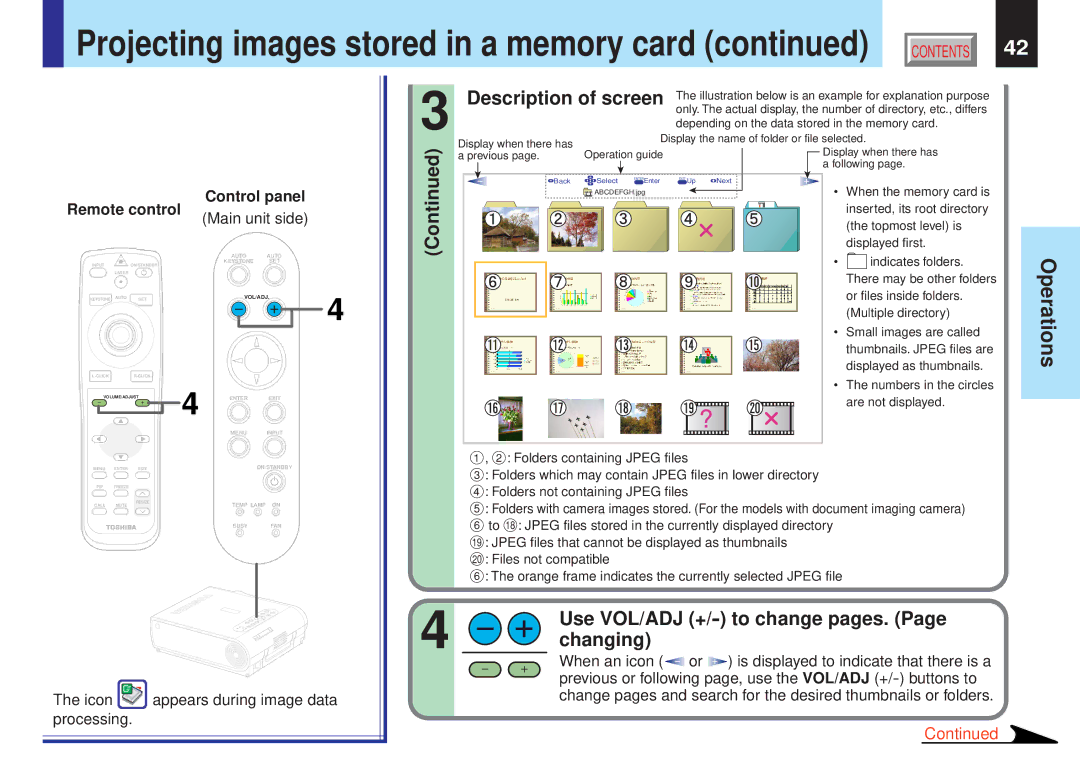Projecting images stored in a memory card (continued) | CONTENTS | 42 |
Remote control
Control panel
(Main unit side)
3 | Description of screen | The illustration below is an example for explanation purpose | |||
|
|
| only. The actual display, the number of directory, etc., differs | ||
|
|
| depending on the data stored in the memory card. | ||
Display when there has |
| Display the name of folder or file selected. | |||
(Continued) |
| ||||
Operation guide |
| Display when there has | |||
a previous page. |
| ||||
|
|
|
| a following page. | |
Back | Select | ENTEREnter | EXIT Up | Next | |
| ABCDEFGH.jpg |
| • When the memory card is | ||
|
|
|
| inserted, its root directory | |
|
|
|
| (the topmost level) is | |
|
|
|
| displayed first. | |
|
|
|
|
| |
|
|
|
| AUTO | AUTO |
|
INPUT |
| ON/STANDBY |
| KEYSTONE | SET |
|
|
|
|
|
| ||
| LASER |
|
|
|
|
|
KEYSTONE | AUTO | SET |
| VOL/ADJ. | 4 | |
| 4 |
|
|
| ||
VOLUME/ADJUST | ENTER | EXIT |
| |||
|
| |||||
|
|
|
| MENU | INPUT |
|
MENU | ENTER | EXIT |
|
| ON/STANDBY |
|
PIP | FREEZE |
|
|
|
|
|
CALL | MUTE | RESIZE |
| TEMP LAMP ON |
| |
|
|
| ||||
|
|
|
| BUSY | FAN |
|
The icon  appears during image data processing.
appears during image data processing.
• |
| indicates folders. |
| There may be other folders | |
| or files inside folders. | |
| (Multiple directory) | |
• | Small images are called | |
| thumbnails. JPEG files are | |
| displayed as thumbnails. | |
• | The numbers in the circles | |
| are not displayed. | |
1, 2: Folders containing JPEG files
3: Folders which may contain JPEG files in lower directory
4: Folders not containing JPEG files
5: Folders with camera images stored. (For the models with document imaging camera)
6to i: JPEG files stored in the currently displayed directory o: JPEG files that cannot be displayed as thumbnails
;: Files not compatible
6: The orange frame indicates the currently selected JPEG file
4 | Use VOL/ADJ |
changing) |
When an icon (![]()
![]() or
or ![]()
![]()
![]() ) is displayed to indicate that there is a previous or following page, use the VOL/ADJ
) is displayed to indicate that there is a previous or following page, use the VOL/ADJ
Continued