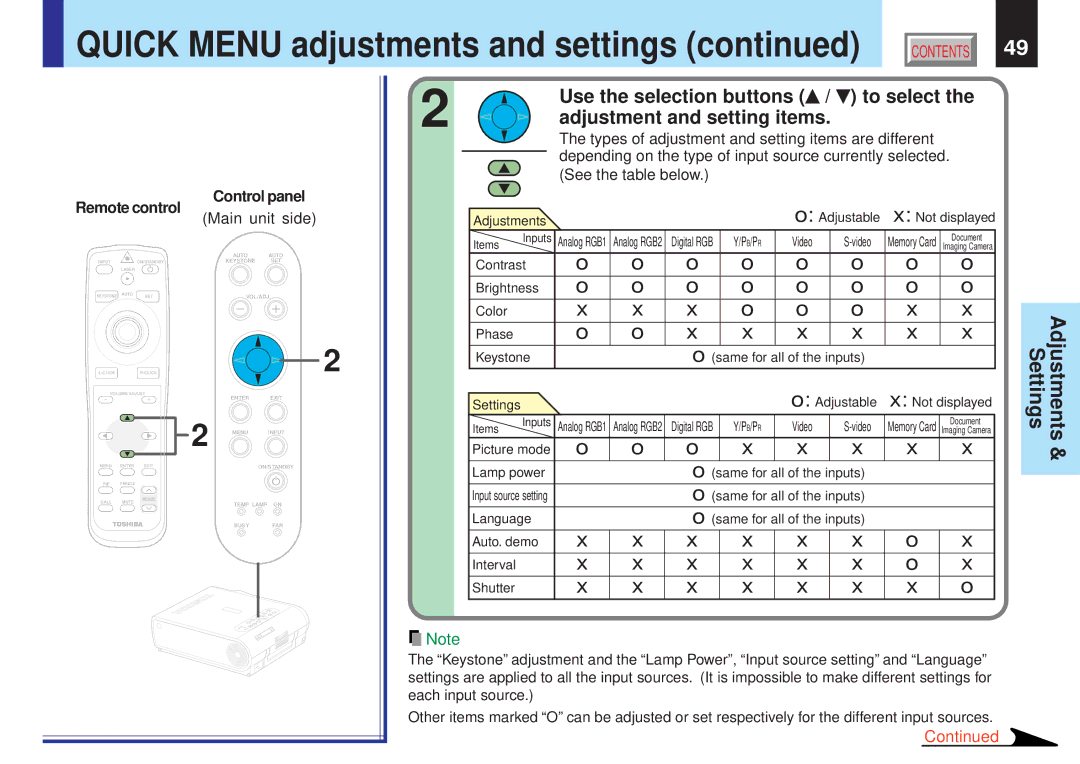QUICK MENU adjustments and settings (continued)
QUICK MENU adjustments and settings (continued)
CONTENTS | 49 |
Remote control | Control panel | |||
|
| |||
|
| (Main unit side) | ||
|
|
| AUTO | AUTO |
INPUT |
| ON/STANDBY | KEYSTONE | SET |
| LASER |
|
|
|
KEYSTONE | AUTO | SET | VOL/ADJ. | |
| ||||
|
| 2 | ||
VOLUME/ADJUST | ENTER | EXIT | ||
|
|
| ||
|
| 2 | MENU | INPUT |
MENU | ENTER EXIT |
| ON/STANDBY | |
PIP | FREEZE |
|
|
|
CALL | MUTE | RESIZE | TEMP LAMP ON | |
| ||||
|
|
| ||
|
|
| BUSY | FAN |
2 |
|
|
|
|
| Use the selection buttons ( / | ) to select the | ||||||
|
|
|
|
| adjustment and setting items. |
|
|
| |||||
|
|
|
|
|
| The types of adjustment and setting items are different |
| ||||||
|
|
|
|
|
| depending on the type of input source currently selected. |
| ||||||
|
|
|
|
|
|
| |||||||
|
|
|
|
|
| (See the table below.) |
|
|
|
|
| ||
|
|
| Adjustments |
|
|
|
| o: Adjustable | x: Not displayed | ||||
|
|
| Items | Inputs | Analog RGB1 | Analog RGB2 | Digital RGB | Y/PB/PR | Video | Memory Card Imaging Camera | |||
|
|
|
|
|
|
|
|
|
|
|
|
| Document |
|
|
| Contrast | o | o | o | o | o | o | o | o | ||
|
|
| Brightness | o | o | o | o | o | o | o | o | ||
|
|
| Color |
|
| x | x | x | o | o | o | x | x |
|
|
| Phase |
|
| o | o | x | x | x | x | x | x |
|
|
| Keystone |
|
| o (same for all of the inputs) |
|
| |||||
|
|
| Settings |
|
|
|
|
|
| o: Adjustable | x: Not displayed | ||
|
|
| Items | Inputs | Analog RGB1 | Analog RGB2 | Digital RGB | Y/PB/PR | Video |
| Document | ||
|
|
| Memory Card Imaging Camera | ||||||||||
|
|
| Picture mode | o | o | o | x | x | x | x | x | ||
|
|
| Lamp power |
|
| o (same for all of the inputs) |
|
| |||||
|
|
| Input source setting |
|
| o (same for all of the inputs) |
|
| |||||
|
|
| Language |
|
| o (same for all of the inputs) |
|
| |||||
|
|
| Auto. demo | x | x | x | x | x | x | o | x | ||
|
|
| Interval |
|
| x | x | x | x | x | x | o | x |
|
|
| Shutter |
|
| x | x | x | x | x | x | x | o |
|
|
|
|
|
|
|
|
|
|
|
|
|
|
![]() Note
Note
The “Keystone” adjustment and the “Lamp Power”, “Input source setting” and “Language” settings are applied to all the input sources. (It is impossible to make different settings for each input source.)
Other items marked “O” can be adjusted or set respectively for the different input sources.
Continued
Settings | Adjustments |
| & |
|
|