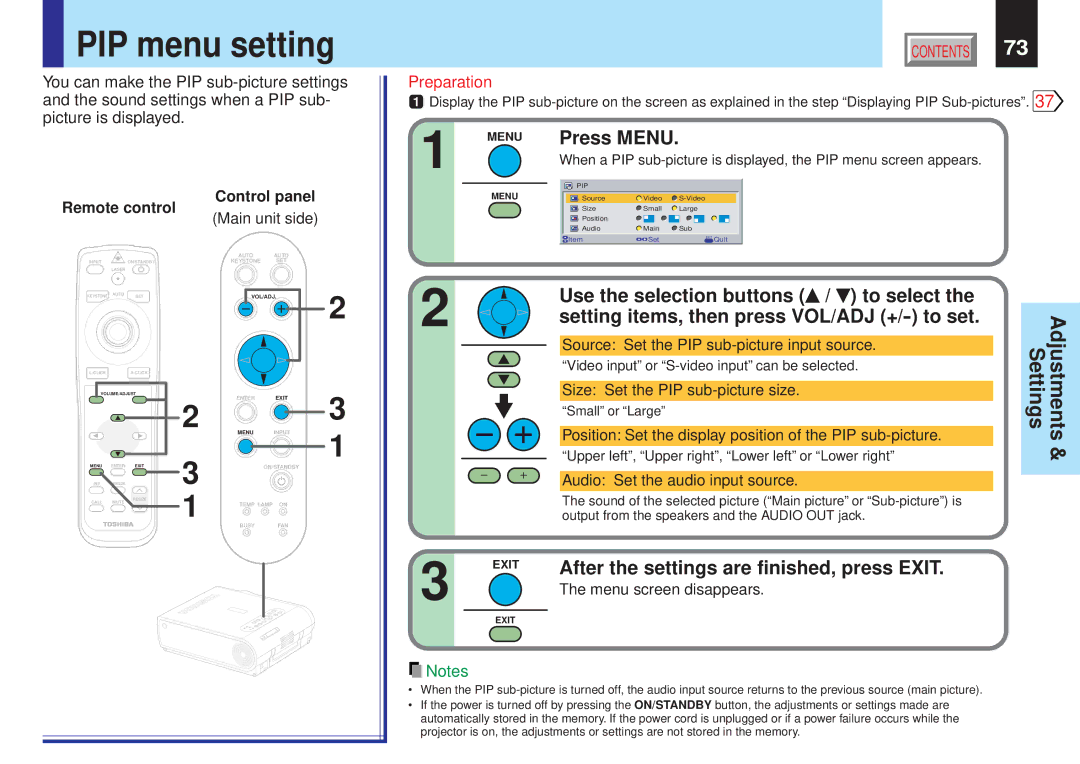PIP menu setting
PIP menu setting
You can make the PIP
Remote control |
| Control panel |
| |||
| (Main unit side) |
| ||||
|
|
|
|
| ||
|
|
|
| AUTO | AUTO |
|
INPUT |
| ON/STANDBY |
| KEYSTONE | SET |
|
| LASER |
|
|
|
|
|
KEYSTONE | AUTO | SET |
| VOL/ADJ. | 2 | |
|
| |||||
|
|
|
|
|
| |
|
|
|
|
| ||
VOLUME/ADJUST |
| ENTER | EXIT | 3 | ||
|
|
| 2 | |||
|
|
| MENU | INPUT | ||
MENU | ENTER | EXIT | 3 |
|
| 1 |
| ON/STANDBY |
| ||||
PIP | FREEZE |
|
|
|
| |
CALL | MUTE | RESIZE | 1 | TEMP LAMP ON |
| |
|
|
| ||||
|
|
|
|
| ||
|
|
|
| BUSY | FAN |
|
CONTENTS | 73 |
Preparation
1Display the PIP ![]()
1 |
|
| MENU | Press MENU. |
|
|
|
|
| |||||
|
|
|
|
|
|
|
| |||||||
|
|
|
|
| When a PIP |
| ||||||||
|
|
|
|
|
|
|
|
|
|
|
|
|
|
|
|
|
| MENU |
|
| PIP |
|
|
|
|
|
| ||
|
|
|
|
|
| Source | Video |
|
|
|
| |||
|
|
|
|
|
|
|
| |||||||
|
|
|
|
|
|
|
| Size | Small | Large |
|
|
|
|
|
|
|
|
|
|
|
| Position | Main | Sub |
|
|
|
|
|
|
|
|
|
|
|
| Audio |
|
|
|
| ||
|
|
|
|
|
| Item | Set | EXIT Quit |
|
|
|
| ||
|
|
|
|
|
|
|
|
| ||||||
2 |
|
|
|
| Use the selection buttons ( / ) to select the |
|
| |||||||
|
|
|
| setting items, then press VOL/ADJ | Adjustments Settings | |||||||||
|
|
|
|
|
| Position: Set the display position of the PIP |
| |||||||
|
|
|
|
|
| Source: Set the PIP |
|
| ||||||
|
|
|
|
|
| “Video input” or |
| |||||||
|
|
|
|
|
| Size: Set the PIP |
|
| ||||||
|
|
|
|
|
| “Small” or “Large” |
|
|
|
|
| |||
|
|
|
|
|
|
|
| & | ||||||
|
|
|
|
|
|
|
|
|
|
|
|
|
| |
|
|
|
|
|
|
|
| |||||||
|
|
|
|
|
| “Upper left”, “Upper right”, “Lower left” or “Lower right” | ||||||||
|
|
|
|
|
| |||||||||
|
|
|
|
|
|
|
|
|
|
|
|
|
|
|
Audio: Set the audio input source.
The sound of the selected picture (“Main picture” or
3 | EXIT | After the settings are finished, press EXIT. |
| ||
| The menu screen disappears. | |
|
| |
| EXIT |
|
![]() Notes
Notes
•When the PIP
•If the power is turned off by pressing the ON/STANDBY button, the adjustments or settings made are automatically stored in the memory. If the power cord is unplugged or if a power failure occurs while the projector is on, the adjustments or settings are not stored in the memory.