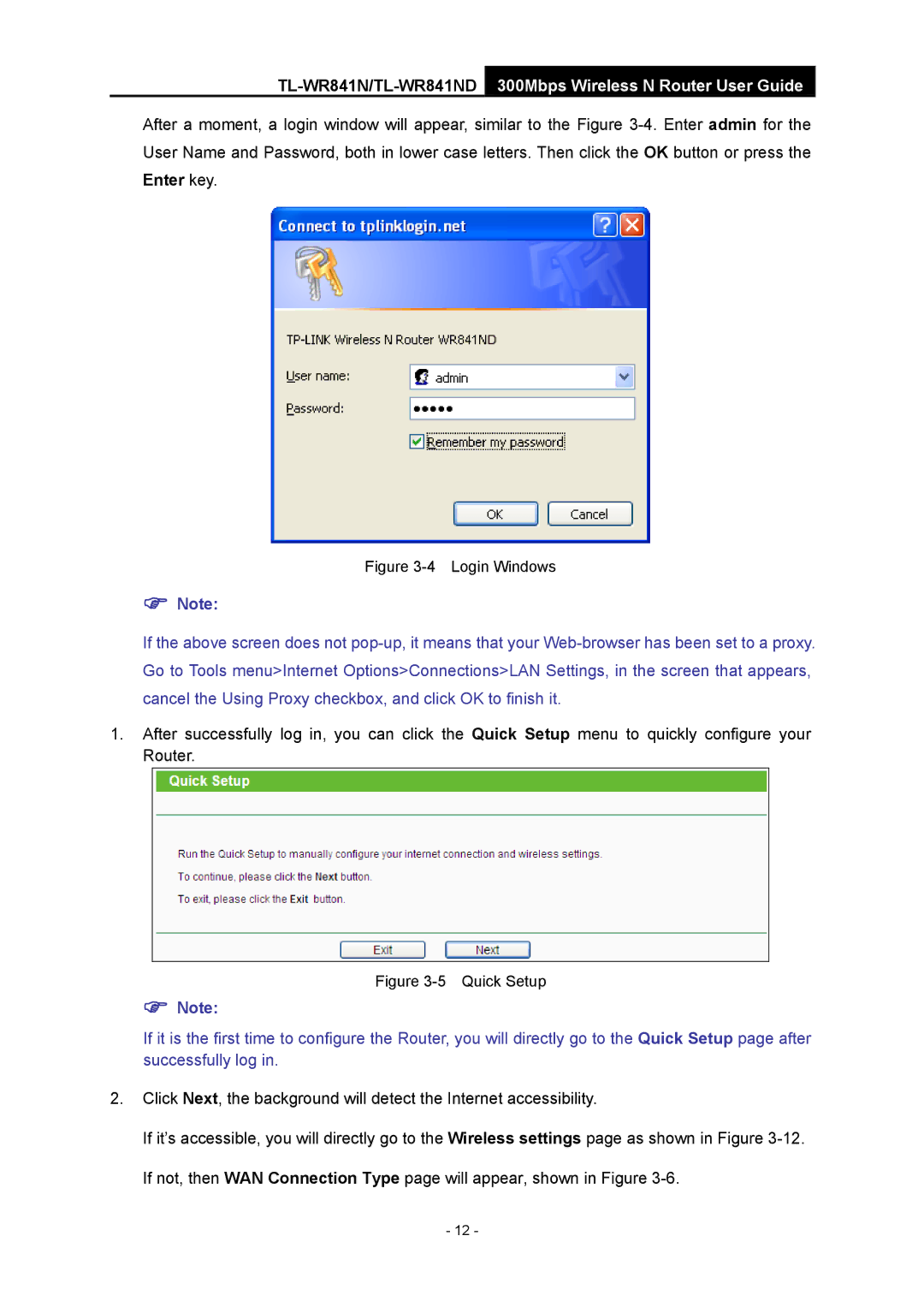After a moment, a login window will appear, similar to the Figure
Figure 3-4 Login Windows
)Note:
If the above screen does not
1.After successfully log in, you can click the Quick Setup menu to quickly configure your Router.
Figure 3-5 Quick Setup
)Note:
If it is the first time to configure the Router, you will directly go to the Quick Setup page after successfully log in.
2.Click Next, the background will detect the Internet accessibility.
If it’s accessible, you will directly go to the Wireless settings page as shown in Figure
- 12 -