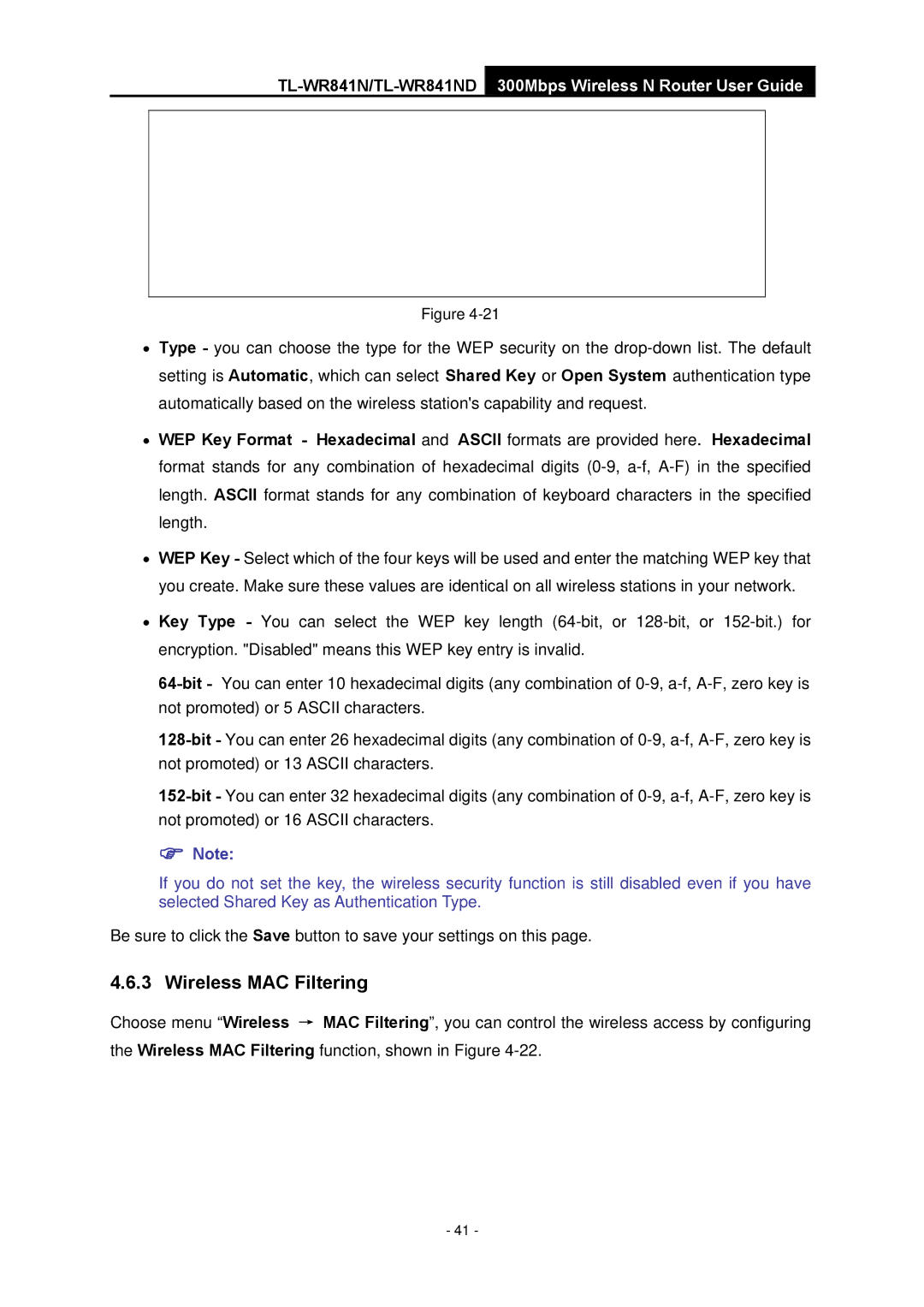TL-WR841N/TL-WR841ND 300Mbps Wireless N Router User Guide
Figure
•Type - you can choose the type for the WEP security on the
•WEP Key Format - Hexadecimal and ASCII formats are provided here. Hexadecimal format stands for any combination of hexadecimal digits
•WEP Key - Select which of the four keys will be used and enter the matching WEP key that you create. Make sure these values are identical on all wireless stations in your network.
•Key Type - You can select the WEP key length
) Note:
If you do not set the key, the wireless security function is still disabled even if you have selected Shared Key as Authentication Type.
Be sure to click the Save button to save your settings on this page.
4.6.3 Wireless MAC Filtering
Choose menu “Wireless → MAC Filtering”, you can control the wireless access by configuring the Wireless MAC Filtering function, shown in Figure
- 41 -