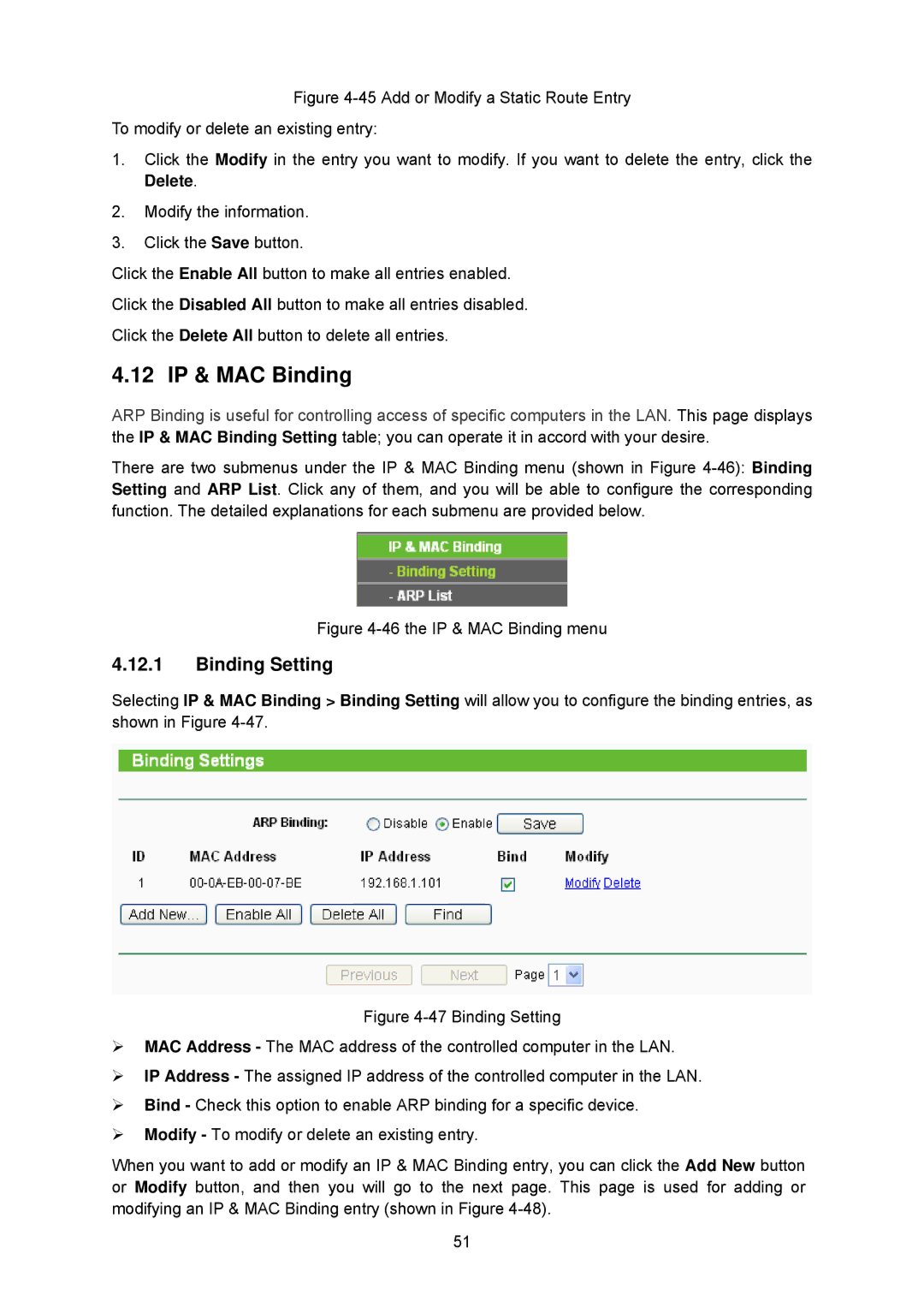TL-WA5210G specifications
The TP-Link TL-WA5210G is a powerful outdoor wireless access point designed to provide extended coverage and high-speed wireless connectivity in challenging environments. Targeted at outdoor networking applications, this device is commonly utilized for establishing wireless connections across open areas, such as campuses, farms, and remote sites where traditional wired connections may not be feasible.One of the standout features of the TL-WA5210G is its robust 12dBi directional antenna, which significantly enhances the range and signal strength. By focusing the wireless signal in a specific direction, users can enjoy stable connections over long distances, often exceeding 5 kilometers under optimal conditions. This long-range capability is complemented by support for IEEE 802.11g and IEEE 802.11b standards, providing a flexible and reliable wireless solution.
Equipped with a 5km wireless range, the TL-WA5210G operates on the 2.4GHz frequency band, enabling data transfer rates of up to 54Mbps. Users can also take advantage of a variety of modulation schemes, which optimize the device's performance in diverse environments. In addition, the access point supports WDS (Wireless Distribution System) functionality, allowing for the seamless expansion of wireless networks.
The device boasts an IP65-rated enclosure, making it highly resistant to dust and water, which is essential for outdoor installations. Furthermore, the TL-WA5210G operates in extreme temperatures, ranging from -30°C to 70°C, ensuring reliable performance in varying weather conditions.
For enhanced security, the TL-WA5210G incorporates multiple encryption protocols, including WEP, WPA, and WPA2, safeguarding users against potential threats. The user-friendly web interface facilitates easy installation and management, allowing users to configure settings quickly and efficiently.
In summary, the TP-Link TL-WA5210G is an ideal solution for anyone needing a reliable outdoor wireless access point. Its long-range capability, durable design, and comprehensive security features make it suitable for a wide range of applications, ensuring expansive and secure wireless coverage in outdoor settings. Whether for home, business, or community projects, the TL-WA5210G stands out as a versatile and efficient networking solution.