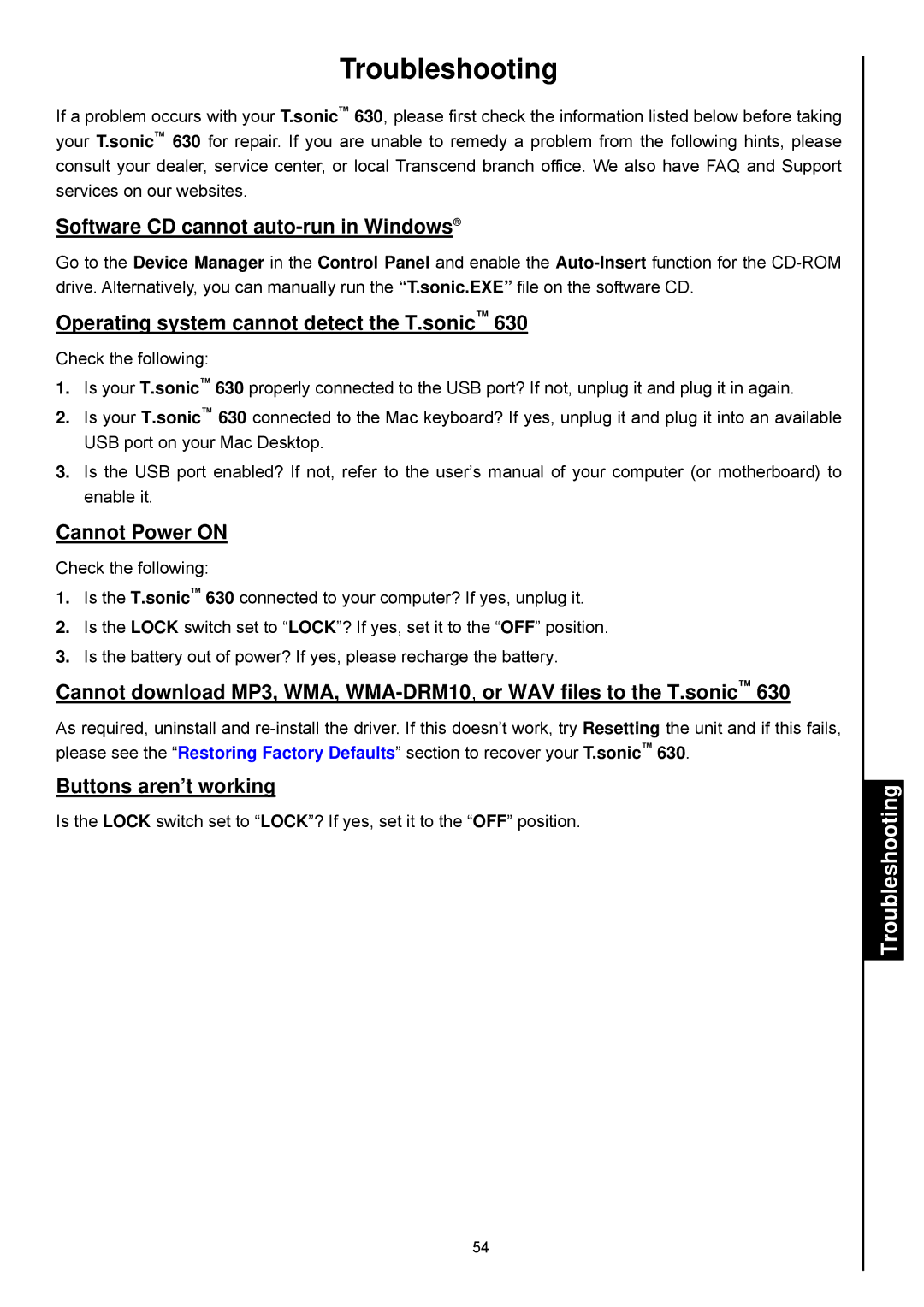Troubleshooting
If a problem occurs with your T.sonic™ 630, please first check the information listed below before taking your T.sonic™ 630 for repair. If you are unable to remedy a problem from the following hints, please consult your dealer, service center, or local Transcend branch office. We also have FAQ and Support services on our websites.
Software CD cannot auto-run in Windows®
Go to the Device Manager in the Control Panel and enable the
Operating system cannot detect the T.sonic™ 630
Check the following:
1.Is your T.sonic™ 630 properly connected to the USB port? If not, unplug it and plug it in again.
2.Is your T.sonic™ 630 connected to the Mac keyboard? If yes, unplug it and plug it into an available USB port on your Mac Desktop.
3.Is the USB port enabled? If not, refer to the user’s manual of your computer (or motherboard) to enable it.
Cannot Power ON
Check the following:
1.Is the T.sonic™ 630 connected to your computer? If yes, unplug it.
2.Is the LOCK switch set to “LOCK”? If yes, set it to the “OFF” position.
3.Is the battery out of power? If yes, please recharge the battery.
Cannot download MP3, WMA,
As required, uninstall and
Buttons aren’t working
Is the LOCK switch set to “LOCK”? If yes, set it to the “OFF” position.
54