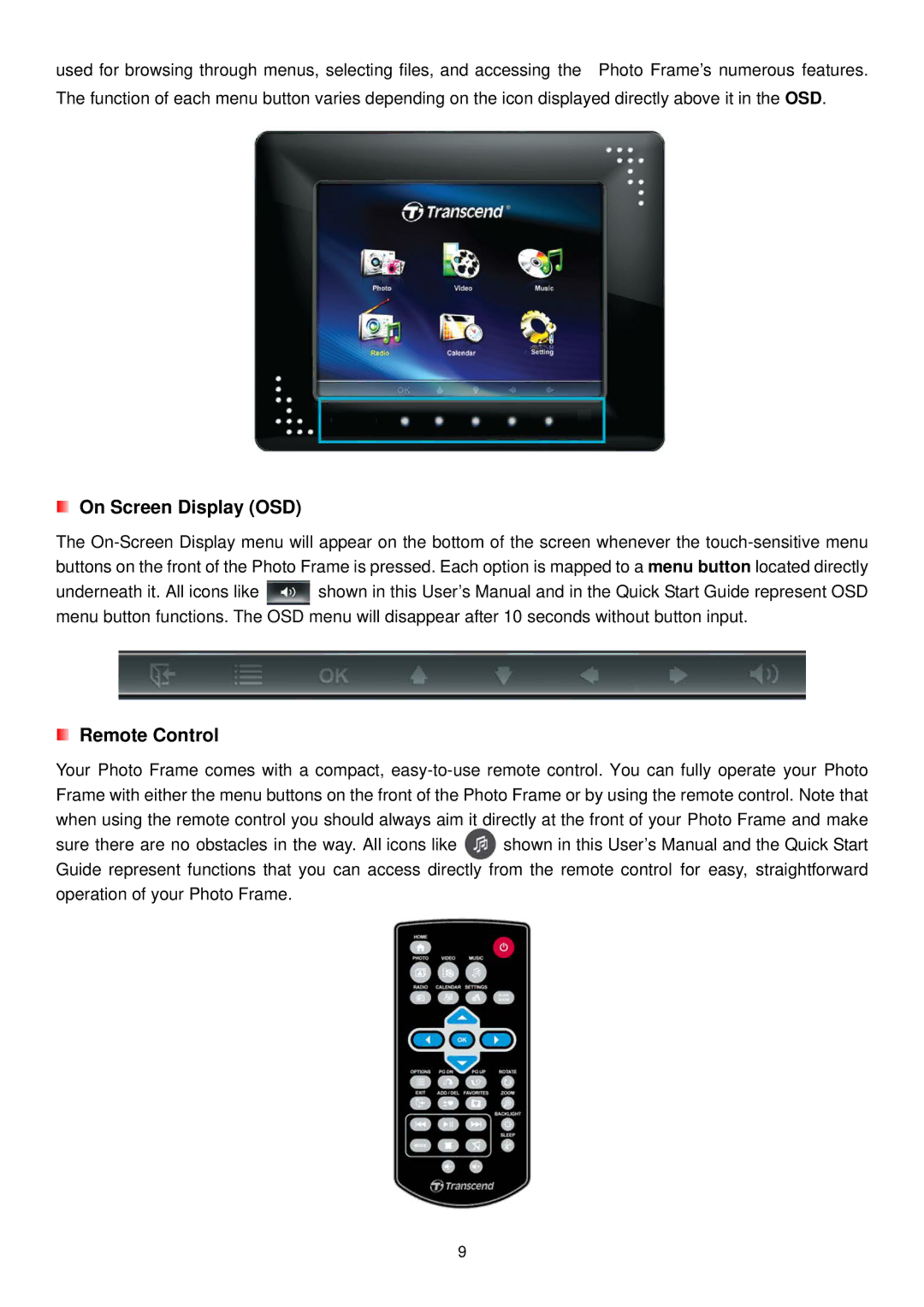used for browsing through menus, selecting files, and accessing the Photo Frame’s numerous features. The function of each menu button varies depending on the icon displayed directly above it in the OSD.
On Screen Display (OSD)
The
underneath it. All icons like ![]() shown in this User’s Manual and in the Quick Start Guide represent OSD menu button functions. The OSD menu will disappear after 10 seconds without button input.
shown in this User’s Manual and in the Quick Start Guide represent OSD menu button functions. The OSD menu will disappear after 10 seconds without button input.
Remote Control
Your Photo Frame comes with a compact,
sure there are no obstacles in the way. All icons like ![]() shown in this User’s Manual and the Quick Start Guide represent functions that you can access directly from the remote control for easy, straightforward operation of your Photo Frame.
shown in this User’s Manual and the Quick Start Guide represent functions that you can access directly from the remote control for easy, straightforward operation of your Photo Frame.
9