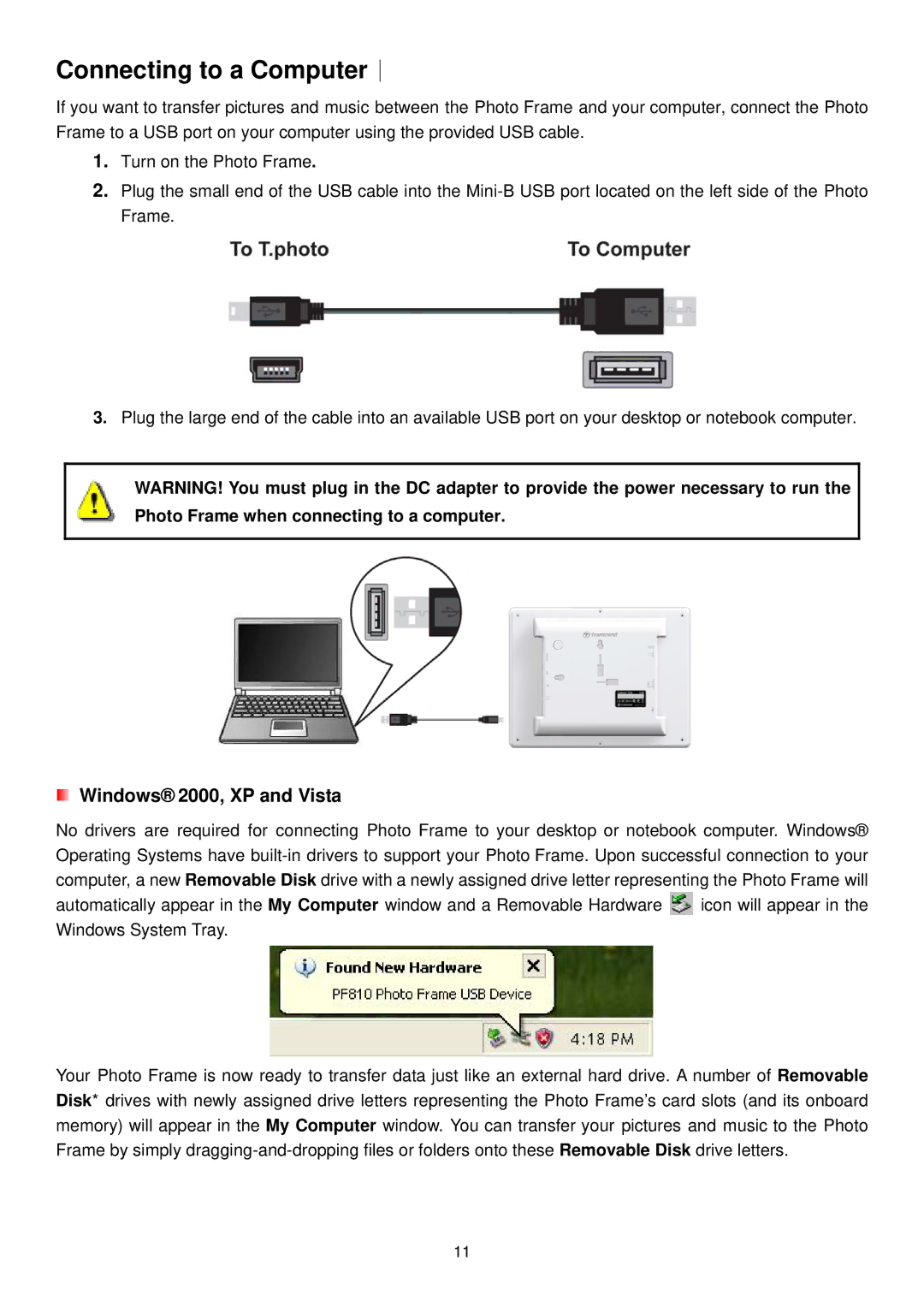Connecting to a Computer︱
If you want to transfer pictures and music between the Photo Frame and your computer, connect the Photo Frame to a USB port on your computer using the provided USB cable.
1.Turn on the Photo Frame.
2.Plug the small end of the USB cable into the
3.Plug the large end of the cable into an available USB port on your desktop or notebook computer.
WARNING! You must plug in the DC adapter to provide the power necessary to run the Photo Frame when connecting to a computer.
Windows® 2000, XP and Vista
No drivers are required for connecting Photo Frame to your desktop or notebook computer. Windows® Operating Systems have
automatically appear in the My Computer window and a Removable Hardware ![]() icon will appear in the Windows System Tray.
icon will appear in the Windows System Tray.
Your Photo Frame is now ready to transfer data just like an external hard drive. A number of Removable Disk* drives with newly assigned drive letters representing the Photo Frame’s card slots (and its onboard memory) will appear in the My Computer window. You can transfer your pictures and music to the Photo Frame by simply
11