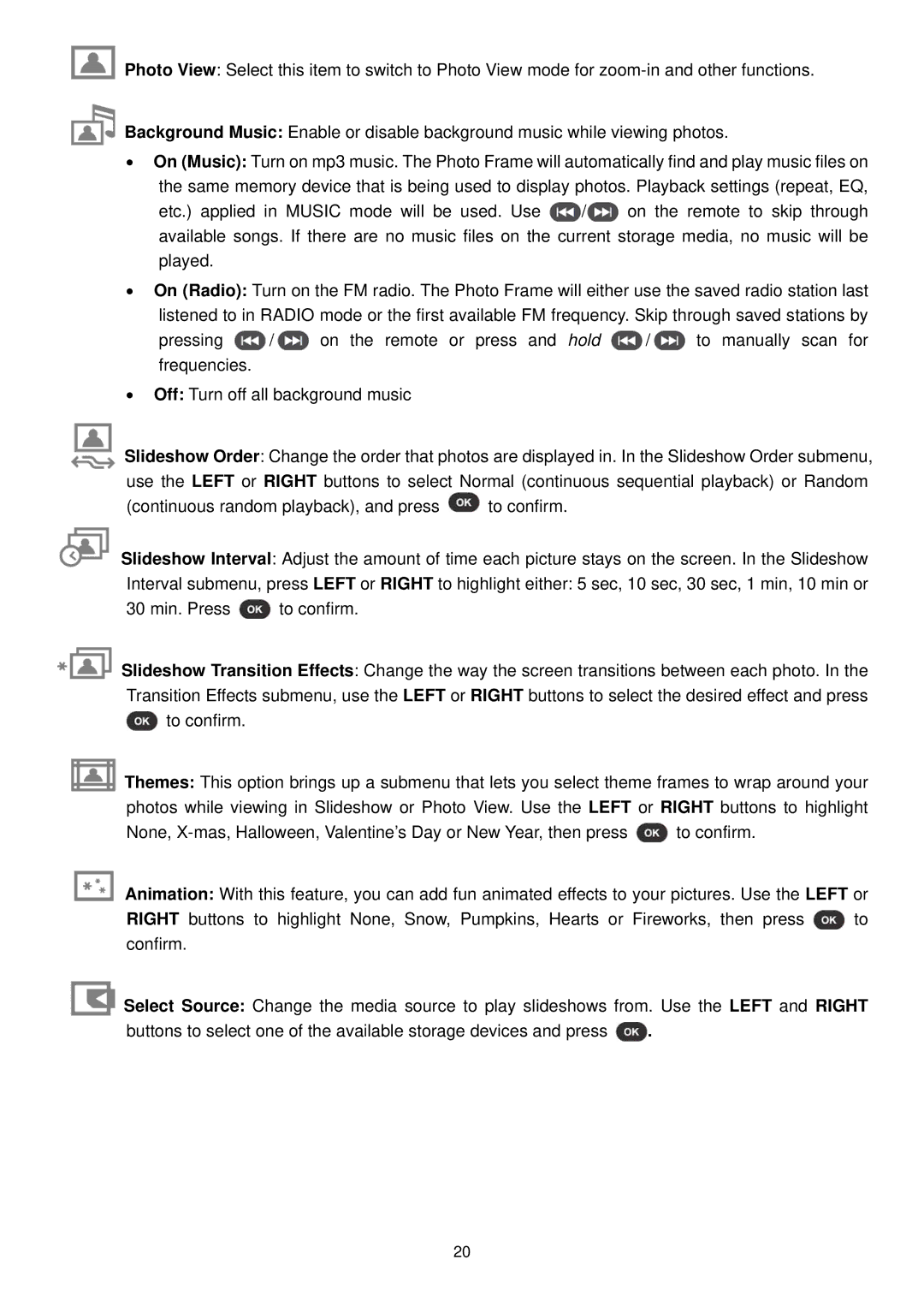![]() Photo View: Select this item to switch to Photo View mode for
Photo View: Select this item to switch to Photo View mode for
![]() Background Music: Enable or disable background music while viewing photos.
Background Music: Enable or disable background music while viewing photos.
•On (Music): Turn on mp3 music. The Photo Frame will automatically find and play music files on the same memory device that is being used to display photos. Playback settings (repeat, EQ,
etc.) applied in MUSIC mode will be used. Use ![]() /
/![]() on the remote to skip through available songs. If there are no music files on the current storage media, no music will be played.
on the remote to skip through available songs. If there are no music files on the current storage media, no music will be played.
•On (Radio): Turn on the FM radio. The Photo Frame will either use the saved radio station last listened to in RADIO mode or the first available FM frequency. Skip through saved stations by
pressing ![]() /
/ ![]() on the remote or press and hold
on the remote or press and hold ![]() /
/ ![]() to manually scan for frequencies.
to manually scan for frequencies.
•Off: Turn off all background music
![]() Slideshow Order: Change the order that photos are displayed in. In the Slideshow Order submenu, use the LEFT or RIGHT buttons to select Normal (continuous sequential playback) or Random
Slideshow Order: Change the order that photos are displayed in. In the Slideshow Order submenu, use the LEFT or RIGHT buttons to select Normal (continuous sequential playback) or Random
(continuous random playback), and press ![]() to confirm.
to confirm.
![]() Slideshow Interval: Adjust the amount of time each picture stays on the screen. In the Slideshow Interval submenu, press LEFT or RIGHT to highlight either: 5 sec, 10 sec, 30 sec, 1 min, 10 min or
Slideshow Interval: Adjust the amount of time each picture stays on the screen. In the Slideshow Interval submenu, press LEFT or RIGHT to highlight either: 5 sec, 10 sec, 30 sec, 1 min, 10 min or
30 min. Press ![]() to confirm.
to confirm.
![]() Slideshow Transition Effects: Change the way the screen transitions between each photo. In the Transition Effects submenu, use the LEFT or RIGHT buttons to select the desired effect and press
Slideshow Transition Effects: Change the way the screen transitions between each photo. In the Transition Effects submenu, use the LEFT or RIGHT buttons to select the desired effect and press ![]() to confirm.
to confirm.
![]() Themes: This option brings up a submenu that lets you select theme frames to wrap around your photos while viewing in Slideshow or Photo View. Use the LEFT or RIGHT buttons to highlight
Themes: This option brings up a submenu that lets you select theme frames to wrap around your photos while viewing in Slideshow or Photo View. Use the LEFT or RIGHT buttons to highlight
None, ![]() to confirm.
to confirm.
![]() Animation: With this feature, you can add fun animated effects to your pictures. Use the LEFT or
Animation: With this feature, you can add fun animated effects to your pictures. Use the LEFT or
RIGHT buttons to highlight None, Snow, Pumpkins, Hearts or Fireworks, then press ![]() to confirm.
to confirm.
![]() Select Source: Change the media source to play slideshows from. Use the LEFT and RIGHT
Select Source: Change the media source to play slideshows from. Use the LEFT and RIGHT
buttons to select one of the available storage devices and press ![]() .
.
20