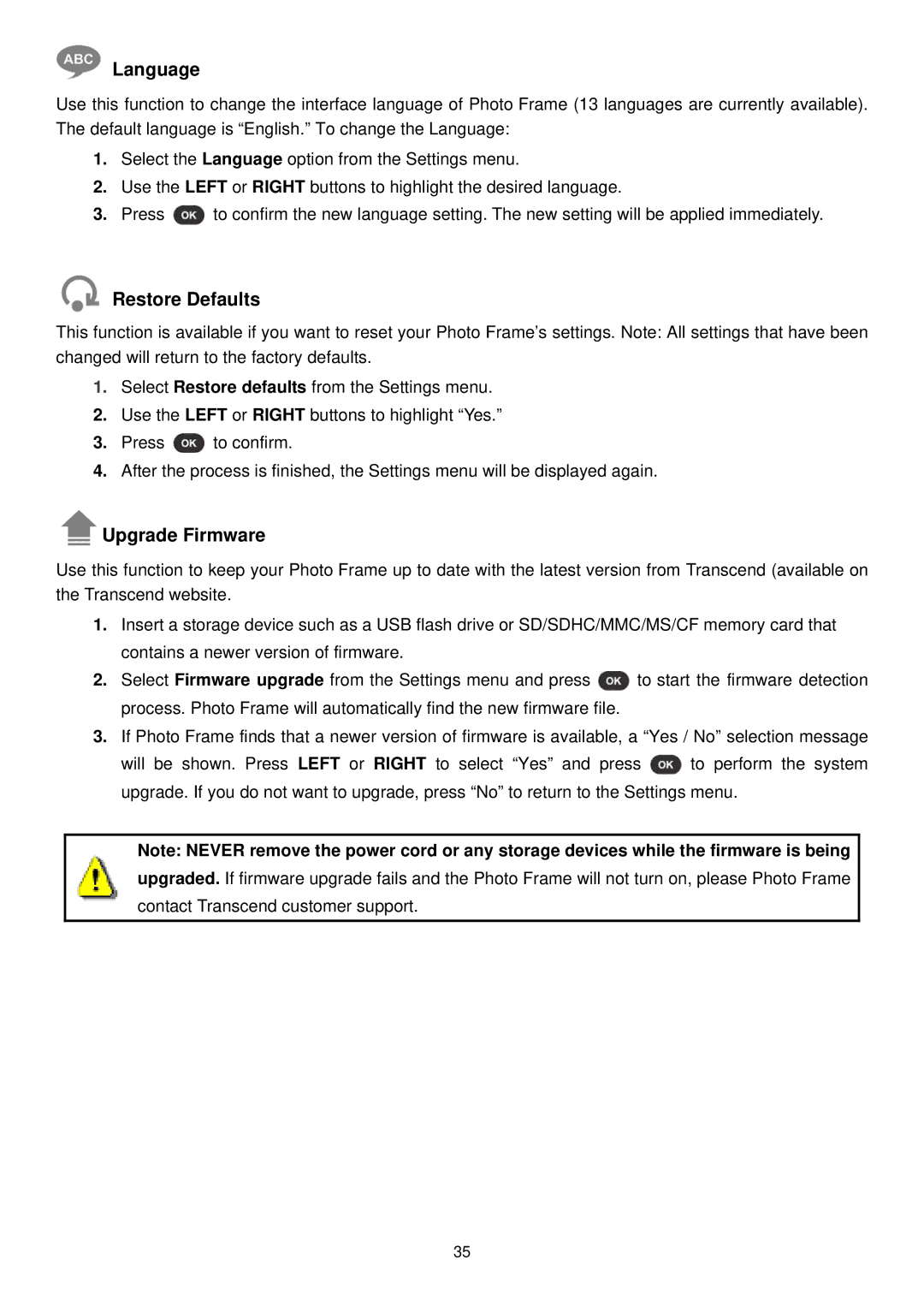Language
Use this function to change the interface language of Photo Frame (13 languages are currently available). The default language is “English.” To change the Language:
1.Select the Language option from the Settings menu.
2.Use the LEFT or RIGHT buttons to highlight the desired language.
3.Press ![]() to confirm the new language setting. The new setting will be applied immediately.
to confirm the new language setting. The new setting will be applied immediately.
Restore Defaults
This function is available if you want to reset your Photo Frame’s settings. Note: All settings that have been changed will return to the factory defaults.
1.Select Restore defaults from the Settings menu.
2.Use the LEFT or RIGHT buttons to highlight “Yes.”
3.Press ![]() to confirm.
to confirm.
4.After the process is finished, the Settings menu will be displayed again.
 Upgrade Firmware
Upgrade Firmware
Use this function to keep your Photo Frame up to date with the latest version from Transcend (available on the Transcend website.
1.Insert a storage device such as a USB flash drive or SD/SDHC/MMC/MS/CF memory card that contains a newer version of firmware.
2.Select Firmware upgrade from the Settings menu and press ![]() to start the firmware detection process. Photo Frame will automatically find the new firmware file.
to start the firmware detection process. Photo Frame will automatically find the new firmware file.
3.If Photo Frame finds that a newer version of firmware is available, a “Yes / No” selection message
will be shown. Press LEFT or RIGHT to select “Yes” and press ![]() to perform the system upgrade. If you do not want to upgrade, press “No” to return to the Settings menu.
to perform the system upgrade. If you do not want to upgrade, press “No” to return to the Settings menu.
Note: NEVER remove the power cord or any storage devices while the firmware is being
upgraded. If firmware upgrade fails and the Photo Frame will not turn on, please Photo Frame contact Transcend customer support.
35