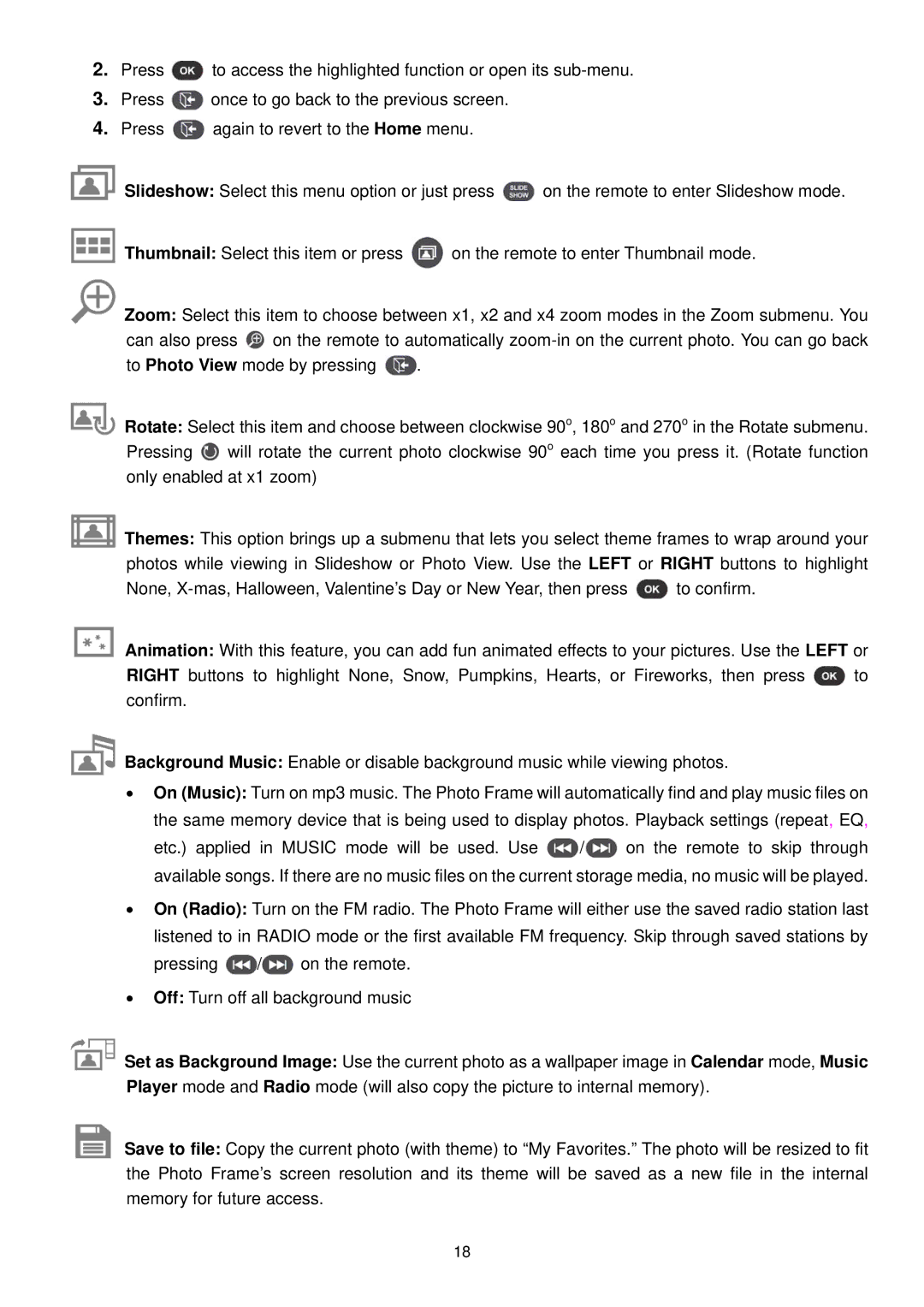2.Press ![]() to access the highlighted function or open its
to access the highlighted function or open its
3.Press ![]() once to go back to the previous screen.
once to go back to the previous screen.
4.Press ![]() again to revert to the Home menu.
again to revert to the Home menu.
![]() Slideshow: Select this menu option or just press
Slideshow: Select this menu option or just press ![]() on the remote to enter Slideshow mode.
on the remote to enter Slideshow mode.
![]() Thumbnail: Select this item or press
Thumbnail: Select this item or press ![]() on the remote to enter Thumbnail mode.
on the remote to enter Thumbnail mode.
![]() Zoom: Select this item to choose between x1, x2 and x4 zoom modes in the Zoom submenu. You can also press
Zoom: Select this item to choose between x1, x2 and x4 zoom modes in the Zoom submenu. You can also press ![]() on the remote to automatically
on the remote to automatically
to Photo View mode by pressing ![]() .
.
![]() Rotate: Select this item and choose between clockwise 90o, 180o and 270o in the Rotate submenu. Pressing
Rotate: Select this item and choose between clockwise 90o, 180o and 270o in the Rotate submenu. Pressing ![]() will rotate the current photo clockwise 90o each time you press it. (Rotate function only enabled at x1 zoom)
will rotate the current photo clockwise 90o each time you press it. (Rotate function only enabled at x1 zoom)
![]() Themes: This option brings up a submenu that lets you select theme frames to wrap around your photos while viewing in Slideshow or Photo View. Use the LEFT or RIGHT buttons to highlight
Themes: This option brings up a submenu that lets you select theme frames to wrap around your photos while viewing in Slideshow or Photo View. Use the LEFT or RIGHT buttons to highlight
None, ![]() to confirm.
to confirm.
![]() Animation: With this feature, you can add fun animated effects to your pictures. Use the LEFT or
Animation: With this feature, you can add fun animated effects to your pictures. Use the LEFT or
RIGHT buttons to highlight None, Snow, Pumpkins, Hearts, or Fireworks, then press ![]() to confirm.
to confirm.
![]() Background Music: Enable or disable background music while viewing photos.
Background Music: Enable or disable background music while viewing photos.
•On (Music): Turn on mp3 music. The Photo Frame will automatically find and play music files on the same memory device that is being used to display photos. Playback settings (repeat, EQ,
etc.) applied in MUSIC mode will be used. Use ![]() /
/![]() on the remote to skip through available songs. If there are no music files on the current storage media, no music will be played.
on the remote to skip through available songs. If there are no music files on the current storage media, no music will be played.
•On (Radio): Turn on the FM radio. The Photo Frame will either use the saved radio station last listened to in RADIO mode or the first available FM frequency. Skip through saved stations by
pressing ![]() /
/![]() on the remote.
on the remote.
•Off: Turn off all background music
![]() Set as Background Image: Use the current photo as a wallpaper image in Calendar mode, Music Player mode and Radio mode (will also copy the picture to internal memory).
Set as Background Image: Use the current photo as a wallpaper image in Calendar mode, Music Player mode and Radio mode (will also copy the picture to internal memory).
![]() Save to file: Copy the current photo (with theme) to “My Favorites.” The photo will be resized to fit the Photo Frame’s screen resolution and its theme will be saved as a new file in the internal memory for future access.
Save to file: Copy the current photo (with theme) to “My Favorites.” The photo will be resized to fit the Photo Frame’s screen resolution and its theme will be saved as a new file in the internal memory for future access.
18