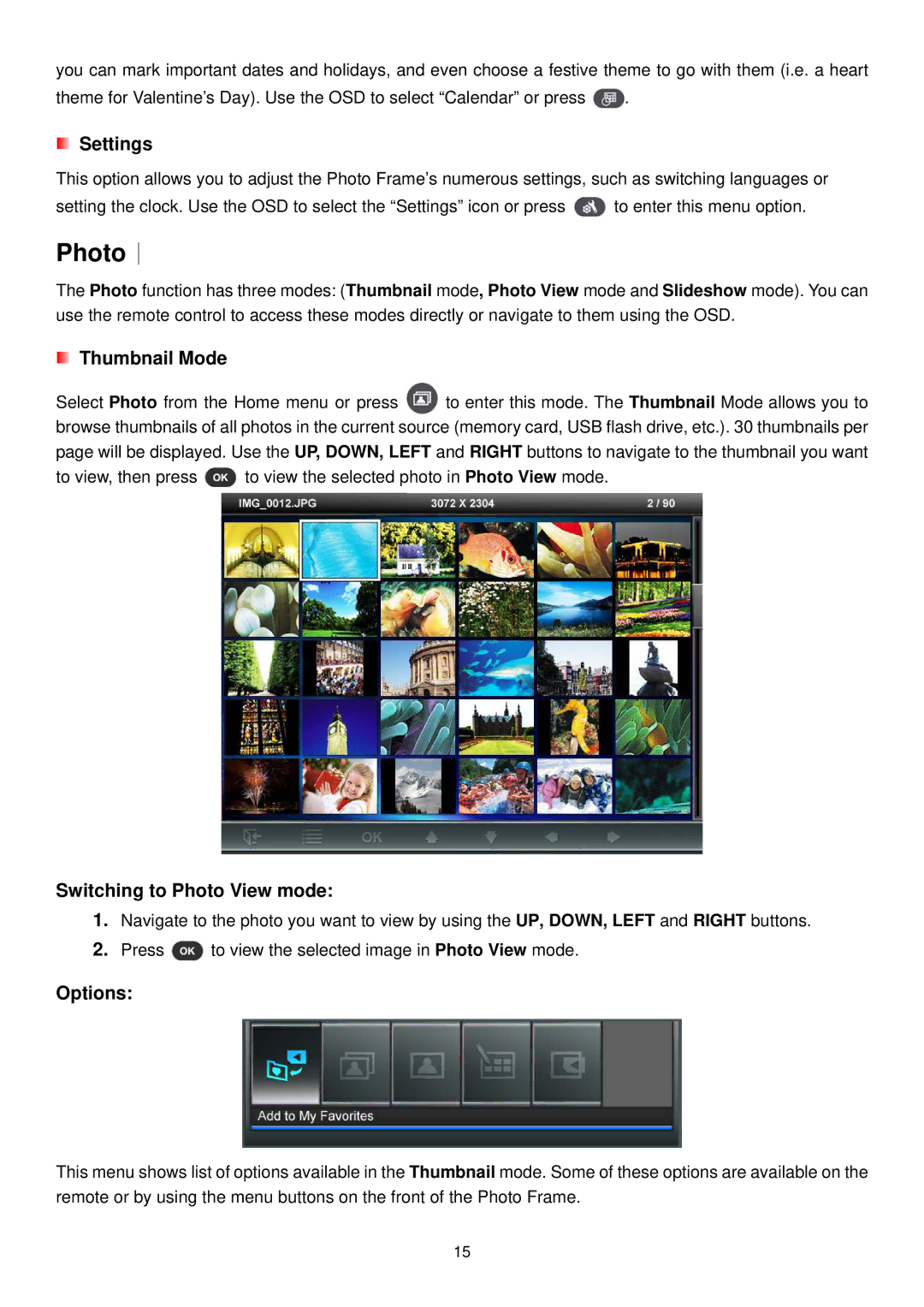you can mark important dates and holidays, and even choose a festive theme to go with them (i.e. a heart
theme for Valentine’s Day). Use the OSD to select “Calendar” or press ![]() .
.
Settings
This option allows you to adjust the Photo Frame’s numerous settings, such as switching languages or
setting the clock. Use the OSD to select the “Settings” icon or press ![]() to enter this menu option.
to enter this menu option.
Photo︱
The Photo function has three modes: (Thumbnail mode, Photo View mode and Slideshow mode). You can use the remote control to access these modes directly or navigate to them using the OSD.
Thumbnail Mode
Select Photo from the Home menu or press ![]() to enter this mode. The Thumbnail Mode allows you to browse thumbnails of all photos in the current source (memory card, USB flash drive, etc.). 30 thumbnails per page will be displayed. Use the UP, DOWN, LEFT and RIGHT buttons to navigate to the thumbnail you want
to enter this mode. The Thumbnail Mode allows you to browse thumbnails of all photos in the current source (memory card, USB flash drive, etc.). 30 thumbnails per page will be displayed. Use the UP, DOWN, LEFT and RIGHT buttons to navigate to the thumbnail you want
to view, then press ![]() to view the selected photo in Photo View mode.
to view the selected photo in Photo View mode.
Switching to Photo View mode:
1.Navigate to the photo you want to view by using the UP, DOWN, LEFT and RIGHT buttons.
2.Press ![]() to view the selected image in Photo View mode.
to view the selected image in Photo View mode.
Options:
This menu shows list of options available in the Thumbnail mode. Some of these options are available on the remote or by using the menu buttons on the front of the Photo Frame.
15