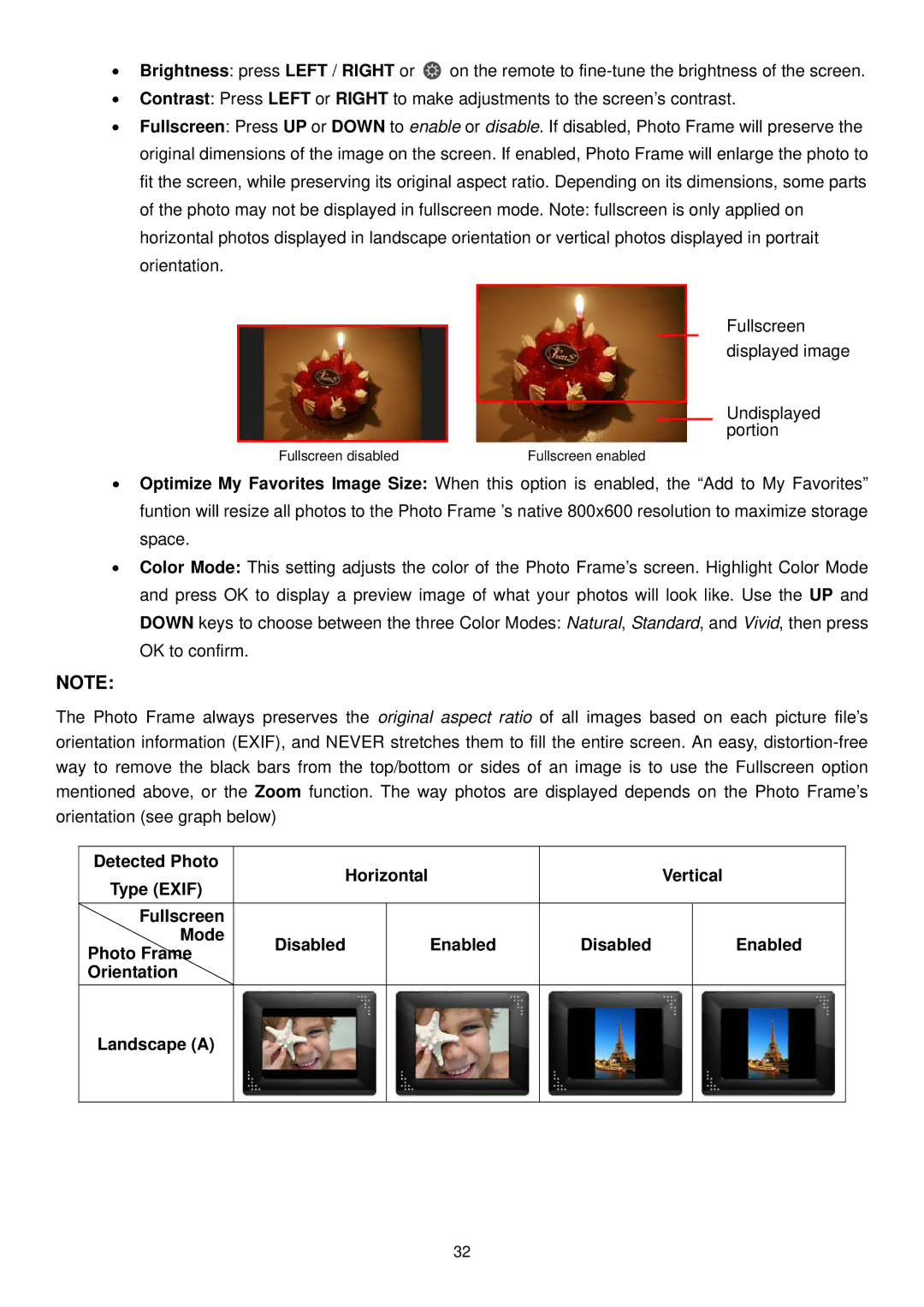•Brightness: press LEFT / RIGHT or ![]() on the remote to
on the remote to
•Contrast: Press LEFT or RIGHT to make adjustments to the screen’s contrast.
•Fullscreen: Press UP or DOWN to enable or disable. If disabled, Photo Frame will preserve the original dimensions of the image on the screen. If enabled, Photo Frame will enlarge the photo to fit the screen, while preserving its original aspect ratio. Depending on its dimensions, some parts of the photo may not be displayed in fullscreen mode. Note: fullscreen is only applied on horizontal photos displayed in landscape orientation or vertical photos displayed in portrait orientation.
Fullscreen displayed image
Undisplayed portion
Fullscreen disabled | Fullscreen enabled |
•Optimize My Favorites Image Size: When this option is enabled, the “Add to My Favorites” funtion will resize all photos to the Photo Frame ’s native 800x600 resolution to maximize storage space.
•Color Mode: This setting adjusts the color of the Photo Frame’s screen. Highlight Color Mode and press OK to display a preview image of what your photos will look like. Use the UP and DOWN keys to choose between the three Color Modes: Natural, Standard, and Vivid, then press OK to confirm.
NOTE:
The Photo Frame always preserves the original aspect ratio of all images based on each picture file’s orientation information (EXIF), and NEVER stretches them to fill the entire screen. An easy,
Detected Photo | Horizontal |
|
| Vertical | ||
Type (EXIF) |
|
| ||||
|
|
|
|
|
| |
Fullscreen |
|
|
|
|
|
|
Mode | Disabled |
| Enabled | Disabled |
| Enabled |
Photo Frame |
|
| ||||
|
|
|
|
|
| |
Orientation |
|
|
|
|
|
|
Landscape (A) |
|
|
|
|
|
|
|
|
|
|
|
|
|
32