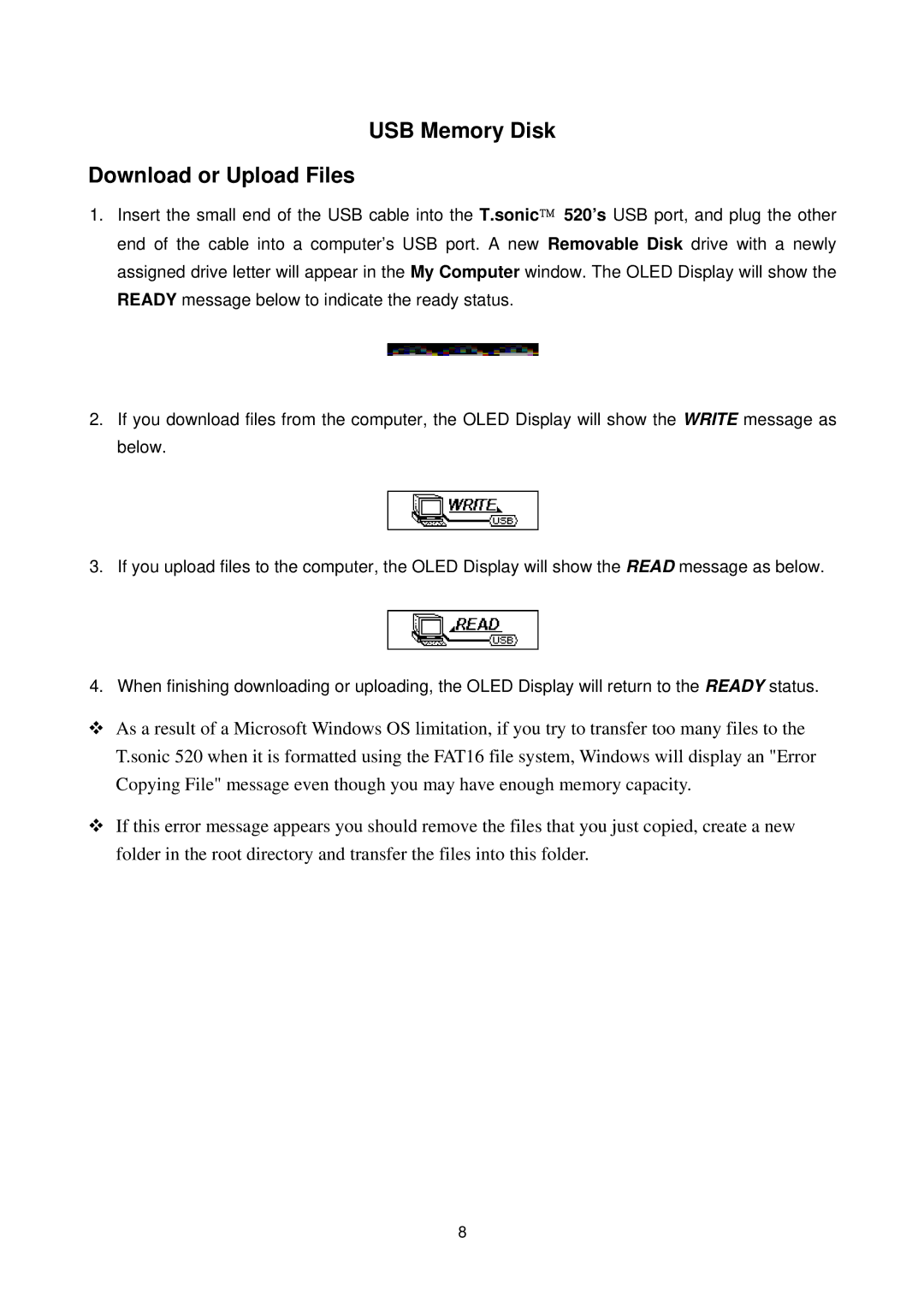USB Memory Disk
Download or Upload Files
1.Insert the small end of the USB cable into the T.sonic 520’s USB port, and plug the other end of the cable into a computer’s USB port. A new Removable Disk drive with a newly assigned drive letter will appear in the My Computer window. The OLED Display will show the READY message below to indicate the ready status.
2.If you download files from the computer, the OLED Display will show the WRITE message as below.
3.If you upload files to the computer, the OLED Display will show the READ message as below.
4.When finishing downloading or uploading, the OLED Display will return to the READY status.
As a result of a Microsoft Windows OS limitation, if you try to transfer too many files to the T.sonic 520 when it is formatted using the FAT16 file system, Windows will display an "Error Copying File" message even though you may have enough memory capacity.
If this error message appears you should remove the files that you just copied, create a new folder in the root directory and transfer the files into this folder.
8