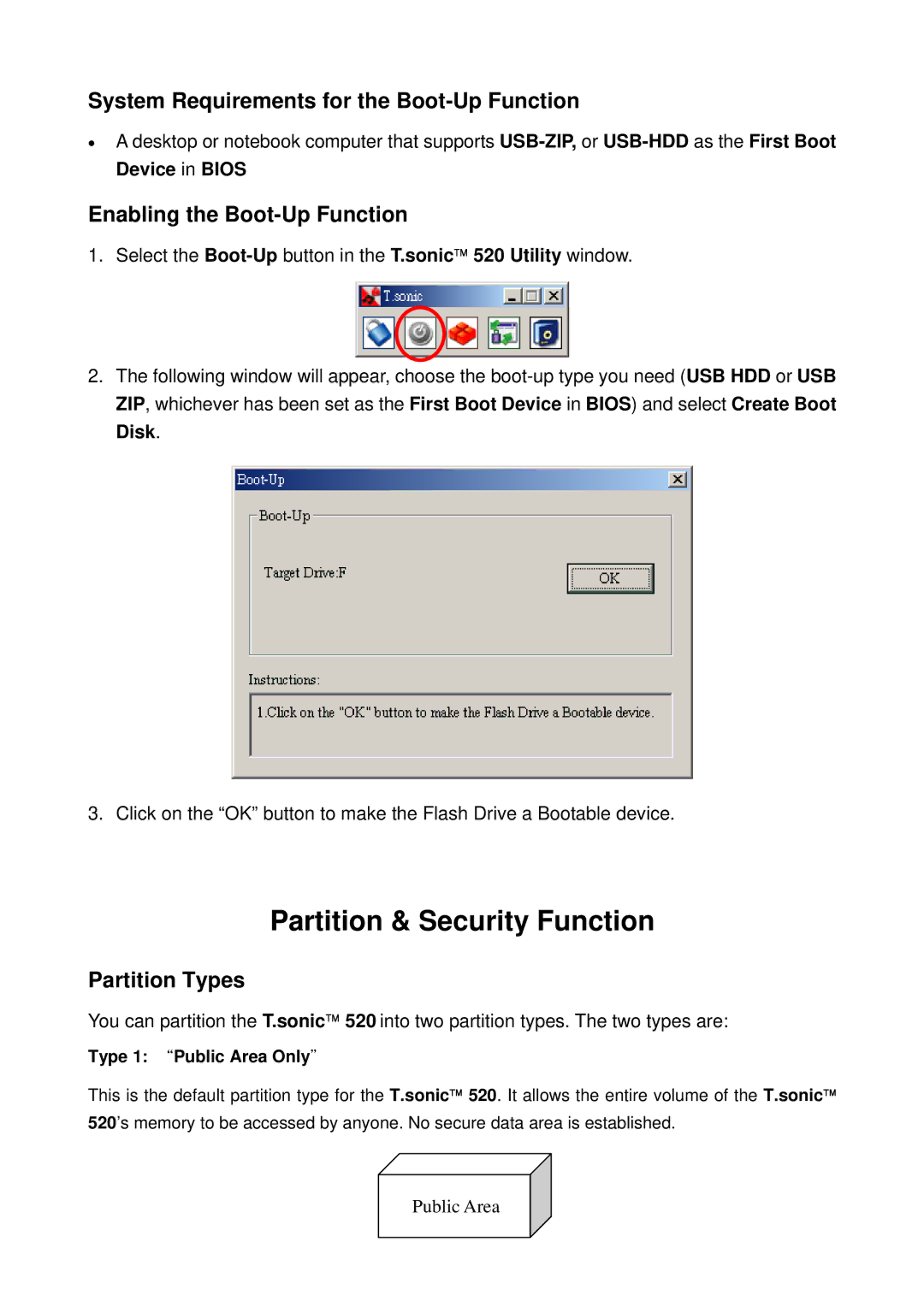System Requirements for the Boot-Up Function
•A desktop or notebook computer that supports
Enabling the Boot-Up Function
1.Select the
2.The following window will appear, choose the
3. Click on the “OK” button to make the Flash Drive a Bootable device.
Partition & Security Function
Partition Types
You can partition the T.sonic™ 520 into two partition types. The two types are:
Type 1: “Public Area Only"
This is the default partition type for the T.sonic™ 520. It allows the entire volume of the T.sonic™ 520’s memory to be accessed by anyone. No secure data area is established.