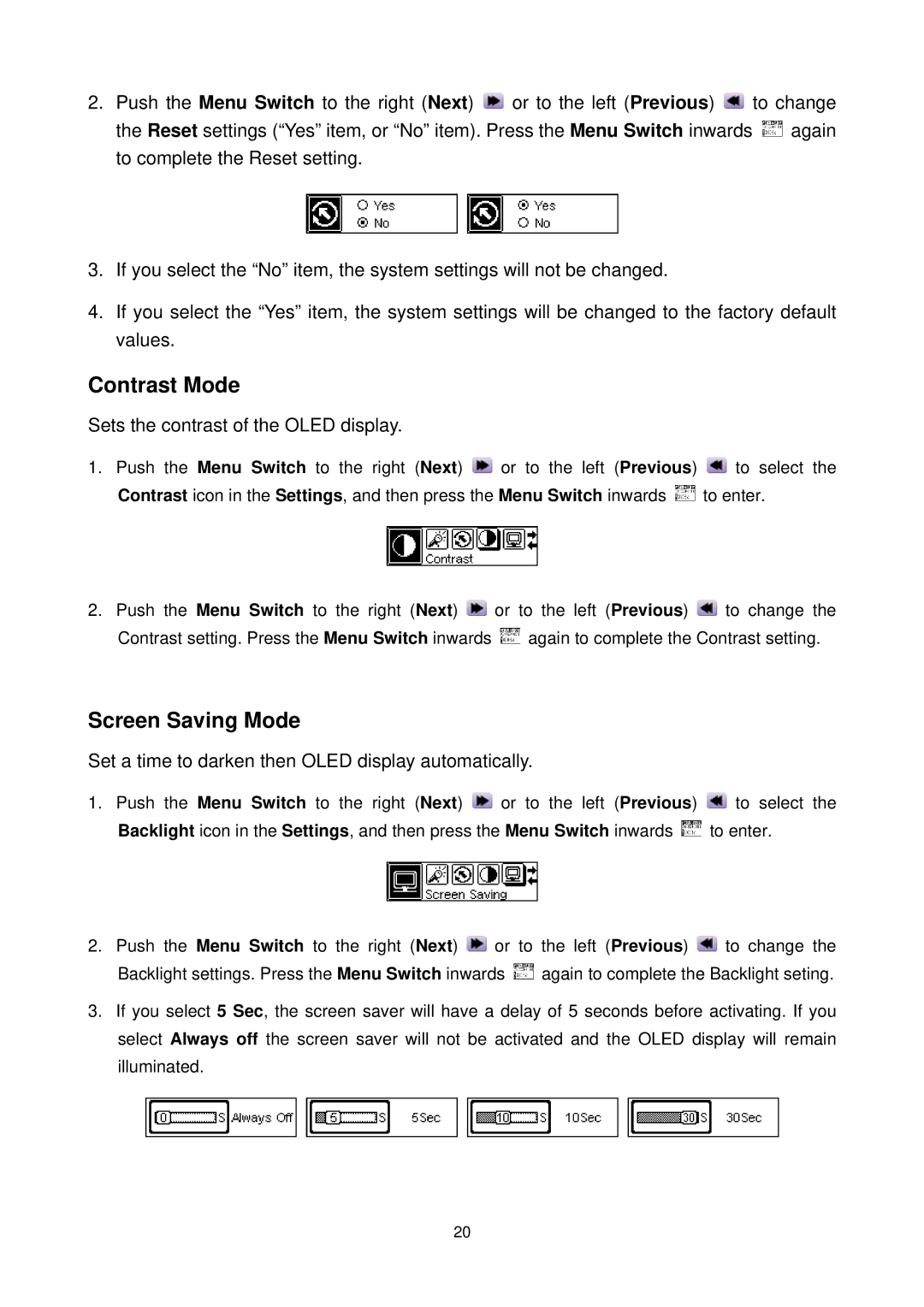2.Push the Menu Switch to the right (Next) ![]() or to the left (Previous)
or to the left (Previous) ![]() to change the Reset settings (“Yes” item, or “No” item). Press the Menu Switch inwards
to change the Reset settings (“Yes” item, or “No” item). Press the Menu Switch inwards ![]() again to complete the Reset setting.
again to complete the Reset setting.
3.If you select the “No” item, the system settings will not be changed.
4.If you select the “Yes” item, the system settings will be changed to the factory default values.
Contrast Mode
Sets the contrast of the OLED display.
1.Push the Menu Switch to the right (Next) ![]() or to the left (Previous)
or to the left (Previous) ![]() to select the
to select the
Contrast icon in the Settings, and then press the Menu Switch inwards ![]() to enter.
to enter.
2.Push the Menu Switch to the right (Next) ![]() or to the left (Previous)
or to the left (Previous) ![]() to change the
to change the
Contrast setting. Press the Menu Switch inwards ![]() again to complete the Contrast setting.
again to complete the Contrast setting.
Screen Saving Mode
Set a time to darken then OLED display automatically.
1.Push the Menu Switch to the right (Next) ![]() or to the left (Previous)
or to the left (Previous) ![]() to select the
to select the
Backlight icon in the Settings, and then press the Menu Switch inwards ![]() to enter.
to enter.
2.Push the Menu Switch to the right (Next) ![]() or to the left (Previous)
or to the left (Previous) ![]() to change the
to change the
Backlight settings. Press the Menu Switch inwards ![]() again to complete the Backlight seting.
again to complete the Backlight seting.
3.If you select 5 Sec, the screen saver will have a delay of 5 seconds before activating. If you select Always off the screen saver will not be activated and the OLED display will remain illuminated.
20