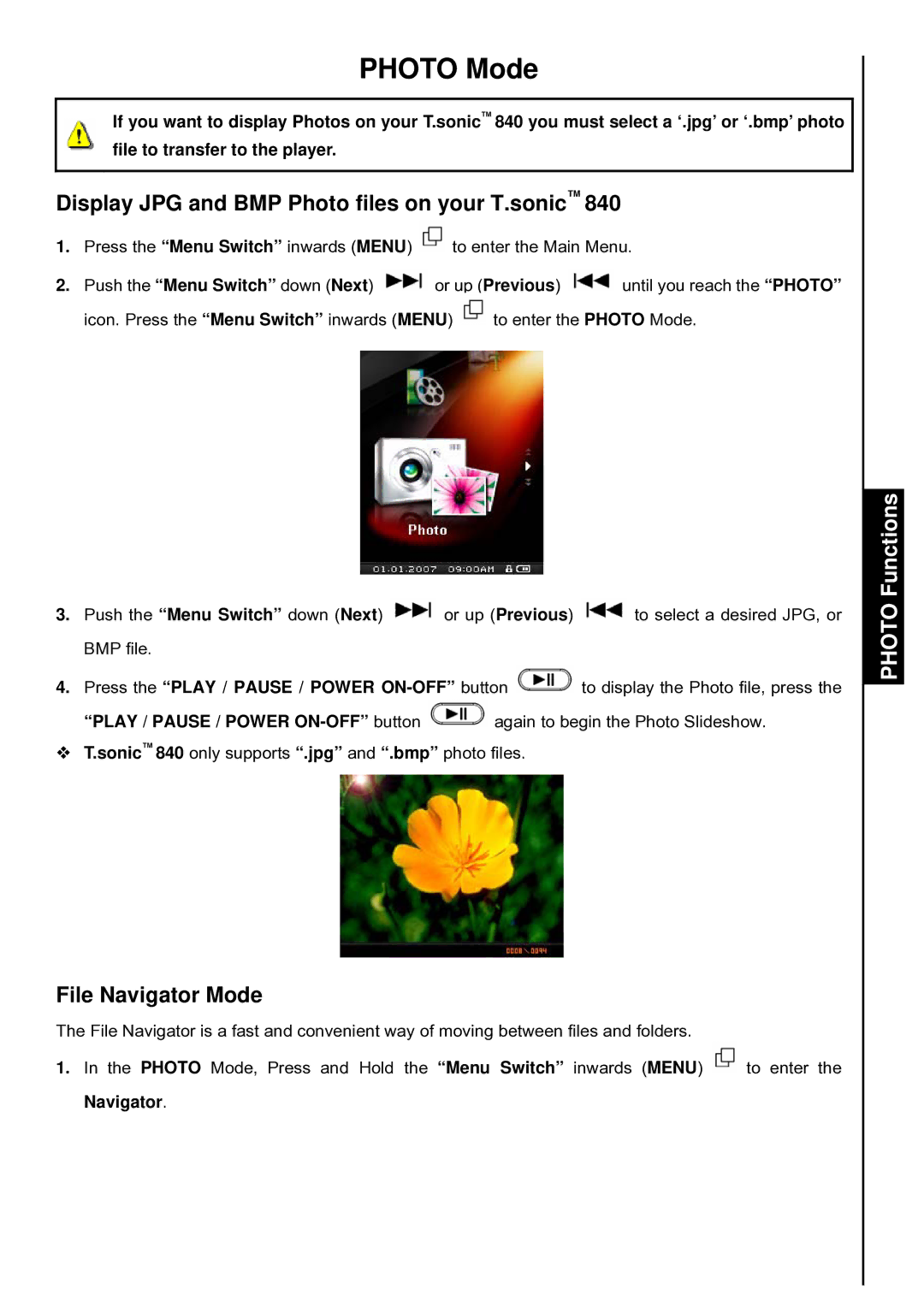PHOTO Mode
If you want to display Photos on your T.sonic™ 840 you must select a ‘.jpg’ or ‘.bmp’ photo file to transfer to the player.
Display JPG and BMP Photo files on your T.sonic™ 840
1.Press the “Menu Switch” inwards (MENU) ![]() to enter the Main Menu.
to enter the Main Menu.
2.Push the “Menu Switch” down (Next) ![]() or up (Previous)
or up (Previous) ![]() until you reach the “PHOTO”
until you reach the “PHOTO”
icon. Press the “Menu Switch” inwards (MENU) ![]() to enter the PHOTO Mode.
to enter the PHOTO Mode.
3.Push the “Menu Switch” down (Next) ![]() or up (Previous)
or up (Previous) ![]() to select a desired JPG, or BMP file.
to select a desired JPG, or BMP file.
4.Press the “PLAY / PAUSE / POWER ![]() to display the Photo file, press the
to display the Photo file, press the
“PLAY / PAUSE / POWER ![]() again to begin the Photo Slideshow.
again to begin the Photo Slideshow.
T.sonic™ 840 only supports “.jpg” and “.bmp” photo files.
File Navigator Mode
The File Navigator is a fast and convenient way of moving between files and folders.
1.In the PHOTO Mode, Press and Hold the “Menu Switch” inwards (MENU) ![]() to enter the Navigator.
to enter the Navigator.