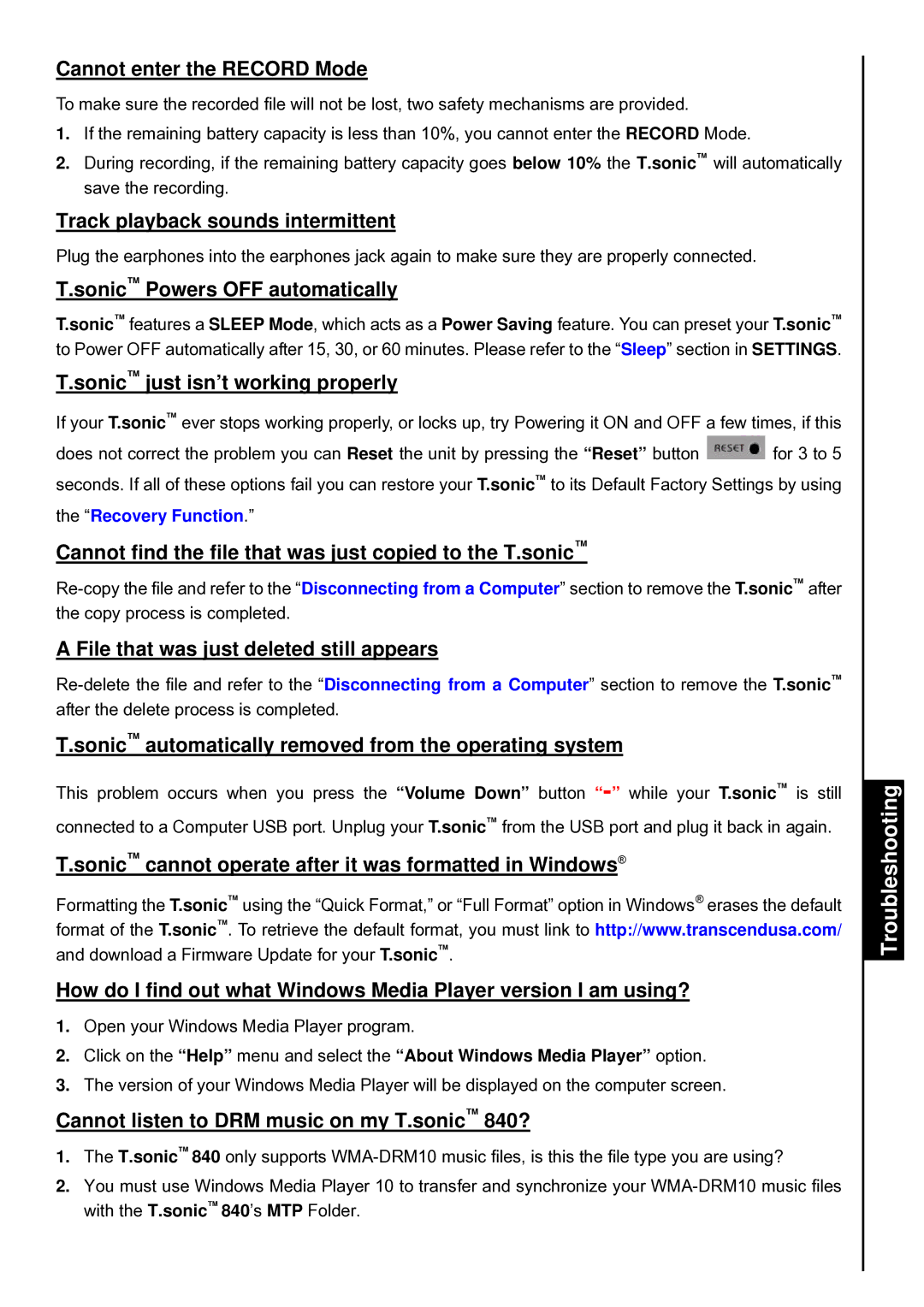Cannot enter the RECORD Mode
To make sure the recorded file will not be lost, two safety mechanisms are provided.
1.If the remaining battery capacity is less than 10%, you cannot enter the RECORD Mode.
2.During recording, if the remaining battery capacity goes below 10% the T.sonic™ will automatically save the recording.
Track playback sounds intermittent
Plug the earphones into the earphones jack again to make sure they are properly connected.
T.sonic™ Powers OFF automatically
T.sonic™ features a SLEEP Mode, which acts as a Power Saving feature. You can preset your T.sonic™ to Power OFF automatically after 15, 30, or 60 minutes. Please refer to the “Sleep” section in SETTINGS.
T.sonic™ just isn’t working properly
If your T.sonic™ ever stops working properly, or locks up, try Powering it ON and OFF a few times, if this
does not correct the problem you can Reset the unit by pressing the “Reset” button ![]() for 3 to 5 seconds. If all of these options fail you can restore your T.sonic™ to its Default Factory Settings by using
for 3 to 5 seconds. If all of these options fail you can restore your T.sonic™ to its Default Factory Settings by using
the “Recovery Function.”
Cannot find the file that was just copied to the T.sonic™
A File that was just deleted still appears
T.sonic™ automatically removed from the operating system
This problem occurs when you press the “Volume Down” button
connected to a Computer USB port. Unplug your T.sonic™ from the USB port and plug it back in again.
T.sonic™ cannot operate after it was formatted in Windows®
Formatting the T.sonic™ using the “Quick Format,” or “Full Format” option in Windows® erases the default format of the T.sonic™. To retrieve the default format, you must link to http://www.transcendusa.com/ and download a Firmware Update for your T.sonic™.
How do I find out what Windows Media Player version I am using?
1.Open your Windows Media Player program.
2.Click on the “Help” menu and select the “About Windows Media Player” option.
3.The version of your Windows Media Player will be displayed on the computer screen.
Cannot listen to DRM music on my T.sonic™ 840?
1.The T.sonic™ 840 only supports
2.You must use Windows Media Player 10 to transfer and synchronize your