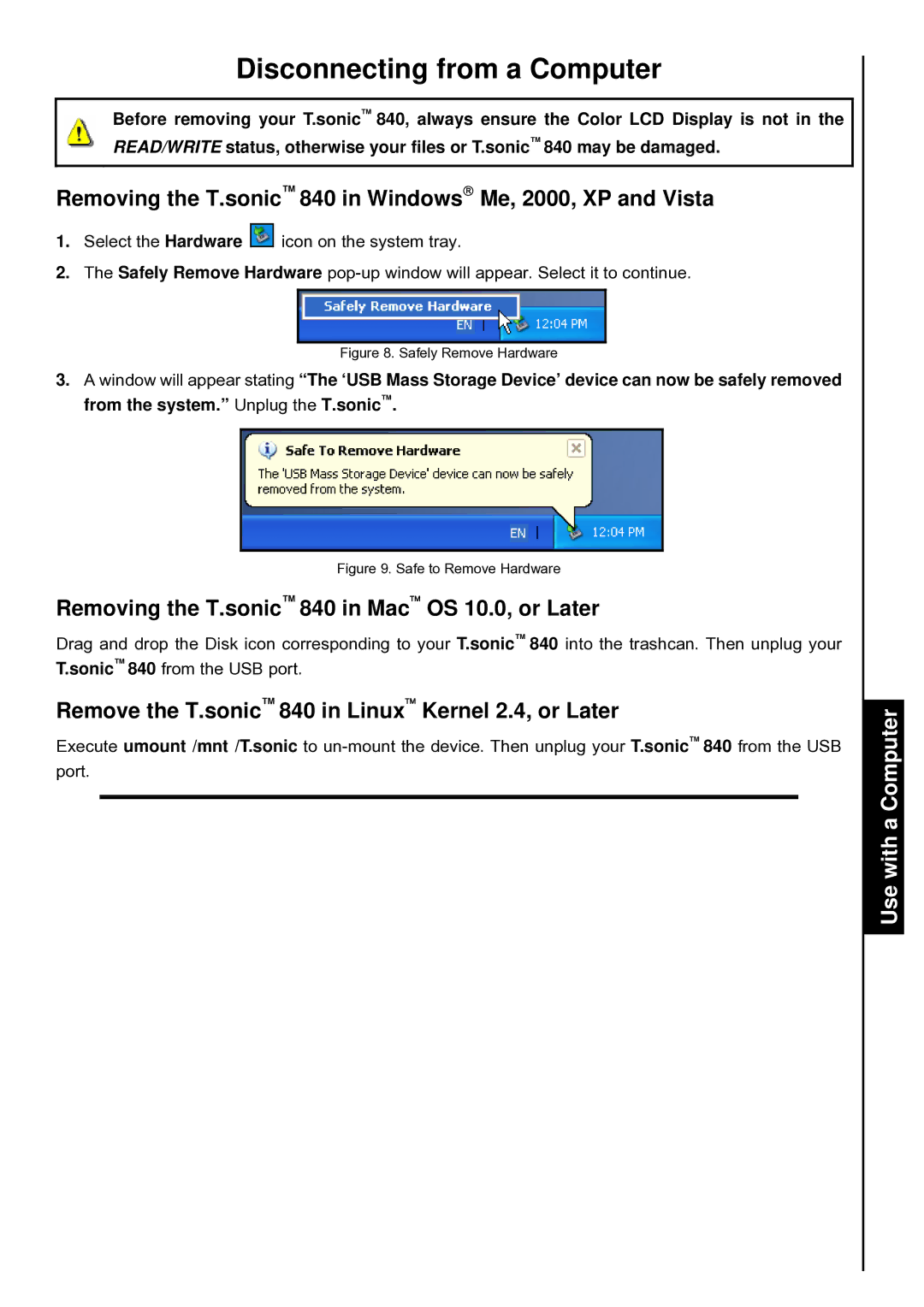Disconnecting from a Computer
Before removing your T.sonic™ 840, always ensure the Color LCD Display is not in the READ/WRITE status, otherwise your files or T.sonic™ 840 may be damaged.
Removing the T.sonic™ 840 in Windows→ Me, 2000, XP and Vista
1.Select the Hardware ![]()
![]() icon on the system tray.
icon on the system tray.
2.The Safely Remove Hardware
Figure 8. Safely Remove Hardware
3.A window will appear stating “The ‘USB Mass Storage Device’ device can now be safely removed from the system.” Unplug the T.sonic™.
Figure 9. Safe to Remove Hardware
Removing the T.sonic™ 840 in Mac™ OS 10.0, or Later
Drag and drop the Disk icon corresponding to your T.sonic™ 840 into the trashcan. Then unplug your T.sonic™ 840 from the USB port.
Remove the T.sonic™ 840 in Linux™ Kernel 2.4, or Later
Execute umount /mnt /T.sonic to