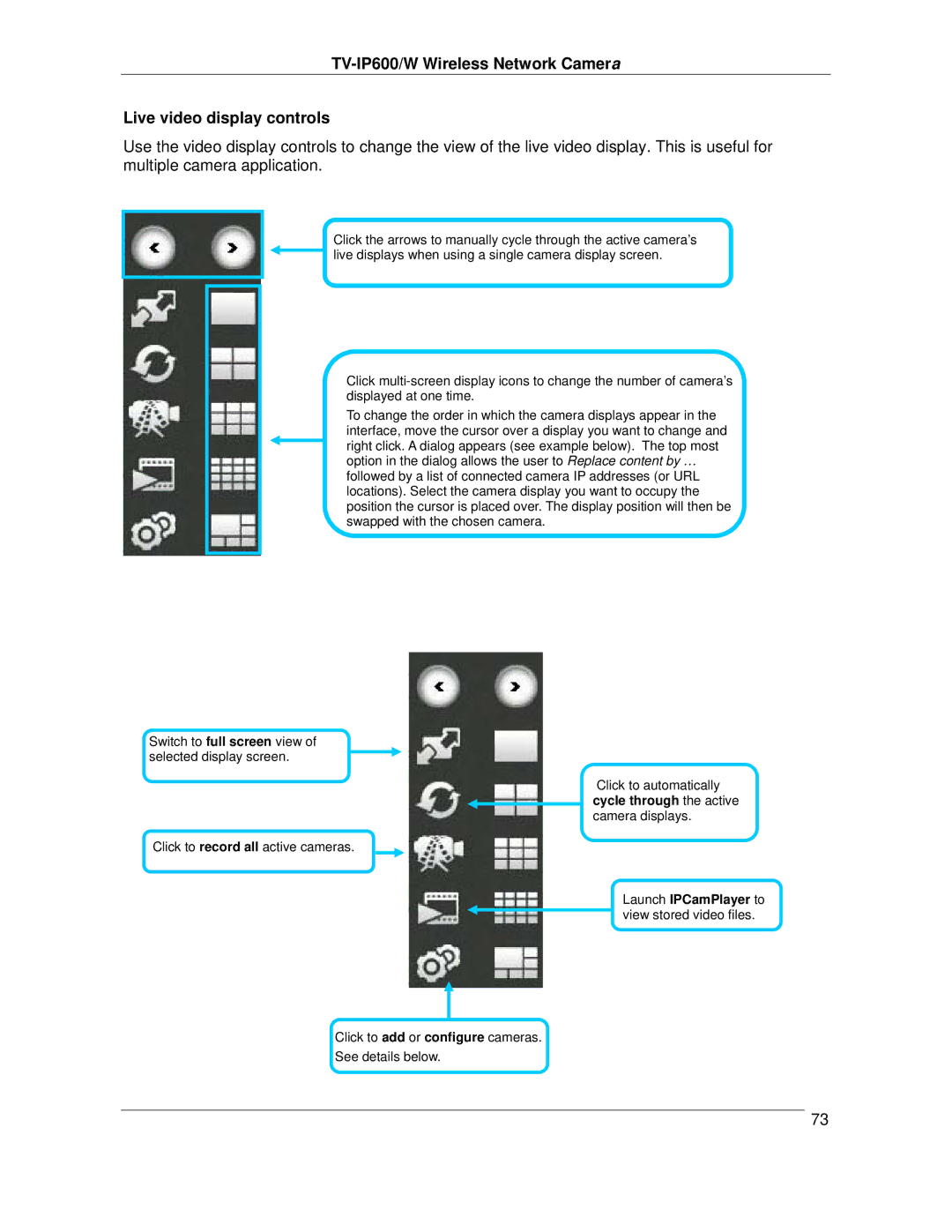Live video display controls
Use the video display controls to change the view of the live video display. This is useful for multiple camera application.
Click the arrows to manually cycle through the active camera’s live displays when using a single camera display screen.
Switch to full screen view of selected display screen.
Click
To change the order in which the camera displays appear in the interface, move the cursor over a display you want to change and right click. A dialog appears (see example below). The top most option in the dialog allows the user to Replace content by … followed by a list of connected camera IP addresses (or URL locations). Select the camera display you want to occupy the position the cursor is placed over. The display position will then be swapped with the chosen camera.
Click to automatically cycle through the active camera displays.
Click to record all active cameras.
Launch IPCamPlayer to
![]() view stored video files.
view stored video files.
Click to add or configure cameras.
See details below.
73