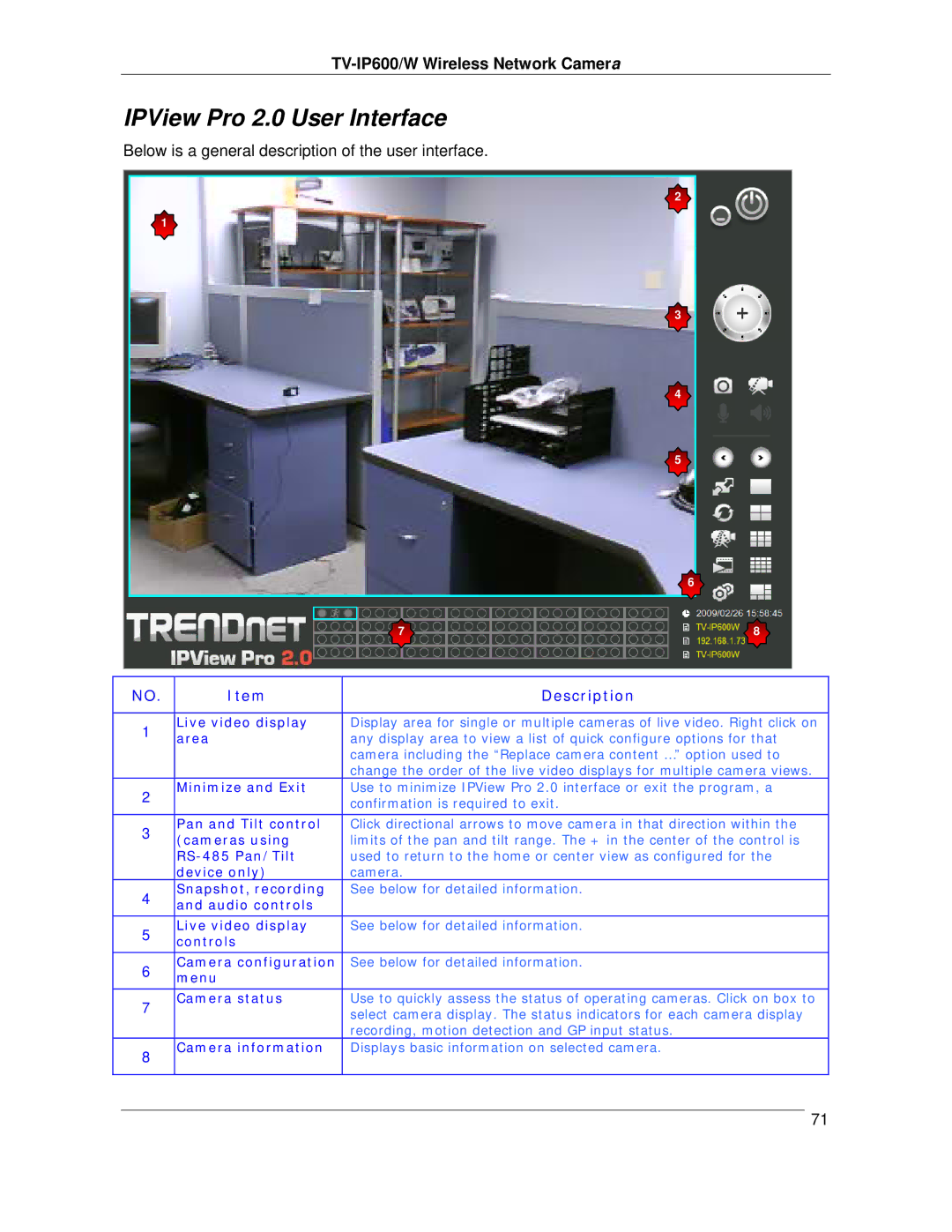TV-IP600/W Wireless Network Camera
IPView Pro 2.0 User Interface
Below is a general description of the user interface.
2
1
3
4
5
| 6 |
7 | 8 |
NO. | Item | Description | |
|
|
| |
1 | Live video display | Display area for single or multiple cameras of live video. Right click on | |
area | any display area to view a list of quick configure options for that | ||
| |||
|
| camera including the “Replace camera content …” option used to | |
|
| change the order of the live video displays for multiple camera views. | |
2 | Minimize and Exit | Use to minimize IPView Pro 2.0 interface or exit the program, a | |
| confirmation is required to exit. | ||
|
| ||
|
|
| |
3 | Pan and Tilt control | Click directional arrows to move camera in that direction within the | |
(cameras using | limits of the pan and tilt range. The + in the center of the control is | ||
| |||
| used to return to the home or center view as configured for the | ||
| device only) | camera. | |
4 | Snapshot, recording | See below for detailed information. | |
and audio controls |
| ||
|
| ||
|
|
| |
5 | Live video display | See below for detailed information. | |
controls |
| ||
|
| ||
|
|
| |
6 | Camera configuration | See below for detailed information. | |
menu |
| ||
|
| ||
7 | Camera status | Use to quickly assess the status of operating cameras. Click on box to | |
| select camera display. The status indicators for each camera display | ||
|
| ||
|
| recording, motion detection and GP input status. | |
8 | Camera information | Displays basic information on selected camera. | |
|
| ||
|
|
|
71