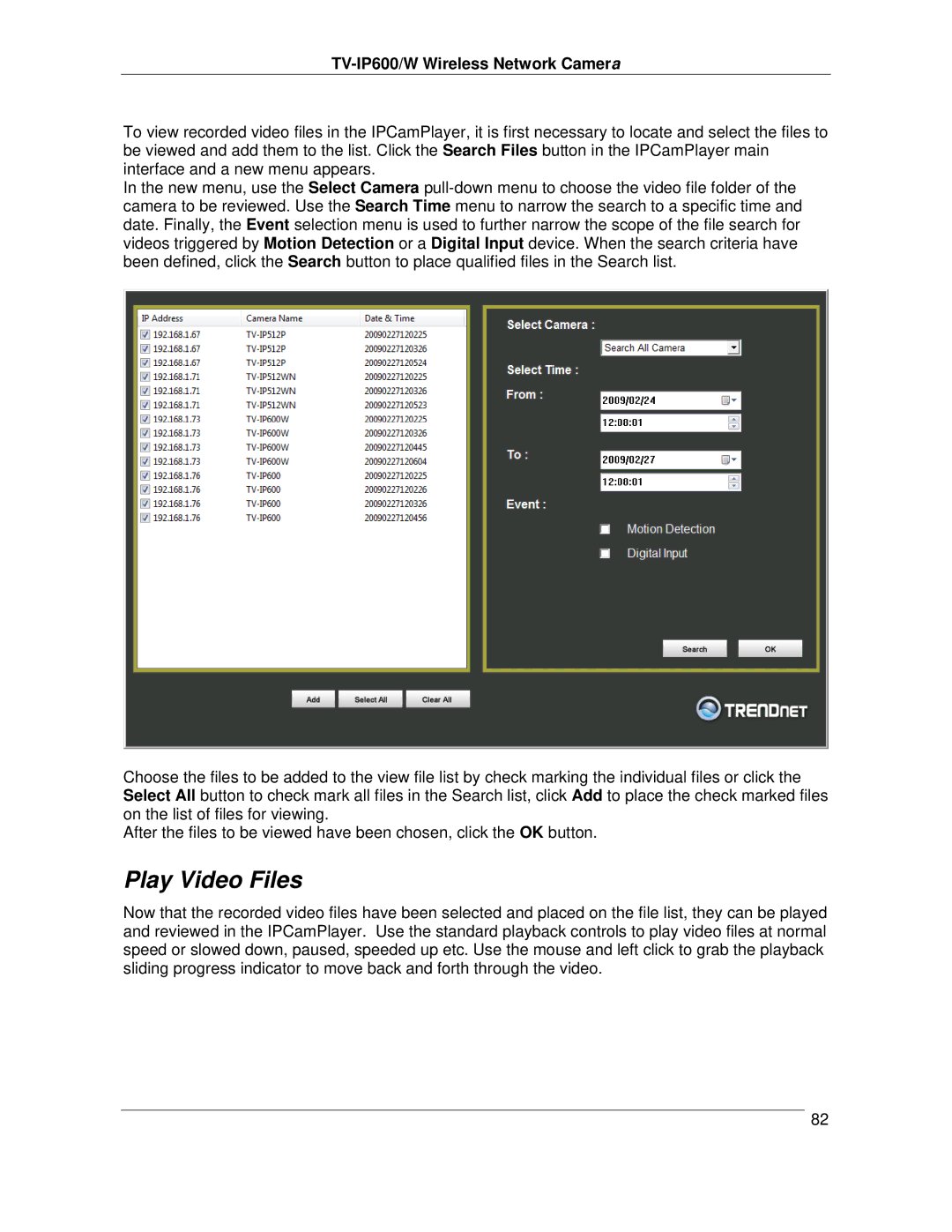TV-IP600/W Wireless Network Camera
To view recorded video files in the IPCamPlayer, it is first necessary to locate and select the files to be viewed and add them to the list. Click the Search Files button in the IPCamPlayer main interface and a new menu appears.
In the new menu, use the Select Camera
Choose the files to be added to the view file list by check marking the individual files or click the Select All button to check mark all files in the Search list, click Add to place the check marked files on the list of files for viewing.
After the files to be viewed have been chosen, click the OK button.
Play Video Files
Now that the recorded video files have been selected and placed on the file list, they can be played and reviewed in the IPCamPlayer. Use the standard playback controls to play video files at normal speed or slowed down, paused, speeded up etc. Use the mouse and left click to grab the playback sliding progress indicator to move back and forth through the video.
82