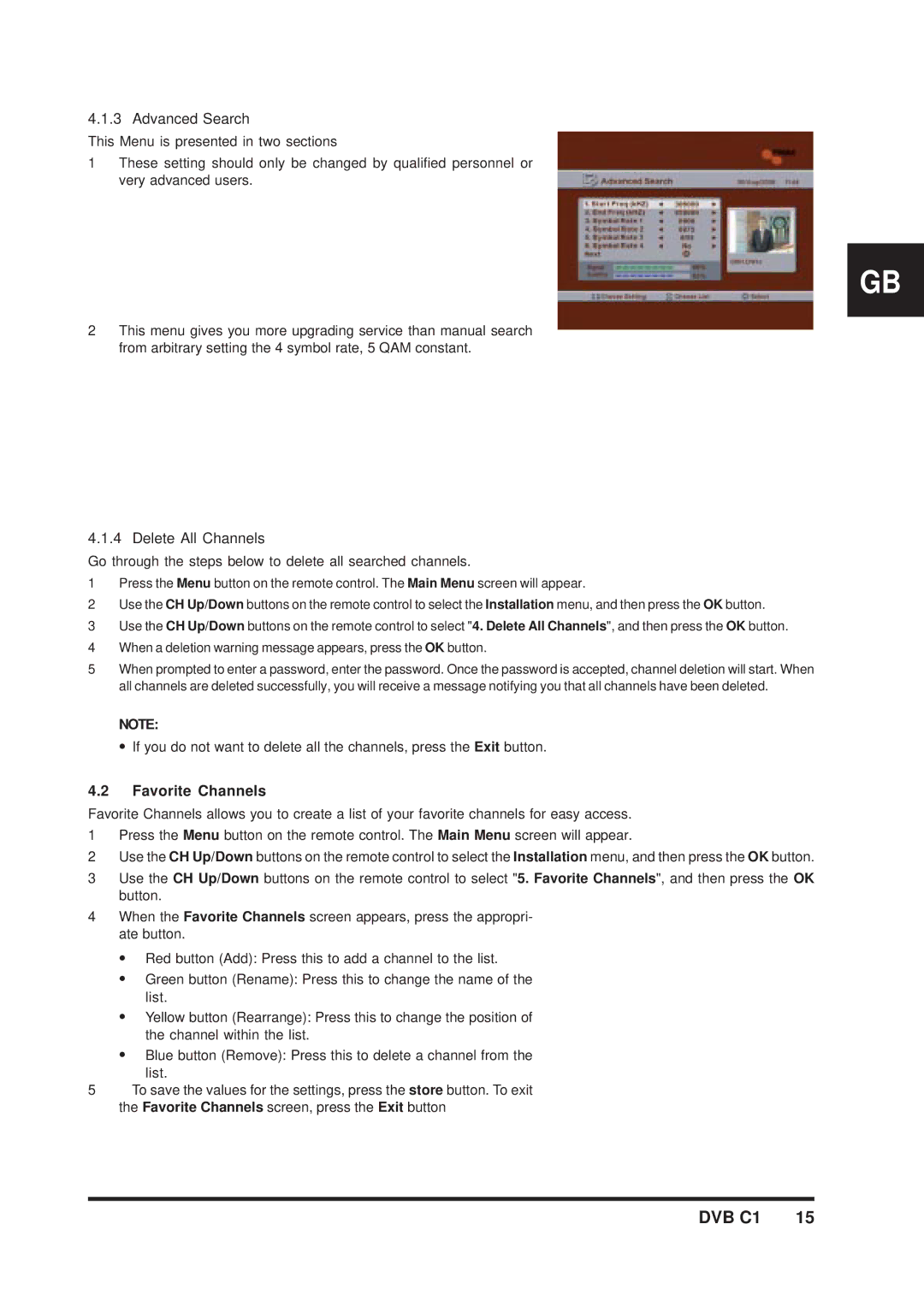4.1.3 Advanced Search
This Menu is presented in two sections
1These setting should only be changed by qualified personnel or very advanced users.
GB
2This menu gives you more upgrading service than manual search from arbitrary setting the 4 symbol rate, 5 QAM constant.
4.1.4 Delete All Channels
Go through the steps below to delete all searched channels.
1Press the Menu button on the remote control. The Main Menu screen will appear.
2Use the CH Up/Down buttons on the remote control to select the Installation menu, and then press the OK button.
3Use the CH Up/Down buttons on the remote control to select "4. Delete All Channels", and then press the OK button.
4When a deletion warning message appears, press the OK button.
5When prompted to enter a password, enter the password. Once the password is accepted, channel deletion will start. When all channels are deleted successfully, you will receive a message notifying you that all channels have been deleted.
NOTE:
z If you do not want to delete all the channels, press the Exit button.
4.2Favorite Channels
Favorite Channels allows you to create a list of your favorite channels for easy access.
1Press the Menu button on the remote control. The Main Menu screen will appear.
2Use the CH Up/Down buttons on the remote control to select the Installation menu, and then press the OK button.
3Use the CH Up/Down buttons on the remote control to select "5. Favorite Channels", and then press the OK button.
4When the Favorite Channels screen appears, press the appropri- ate button.
zRed button (Add): Press this to add a channel to the list.
zGreen button (Rename): Press this to change the name of the list.
zYellow button (Rearrange): Press this to change the position of the channel within the list.
zBlue button (Remove): Press this to delete a channel from the
list.
5To save the values for the settings, press the store button. To exit the Favorite Channels screen, press the Exit button