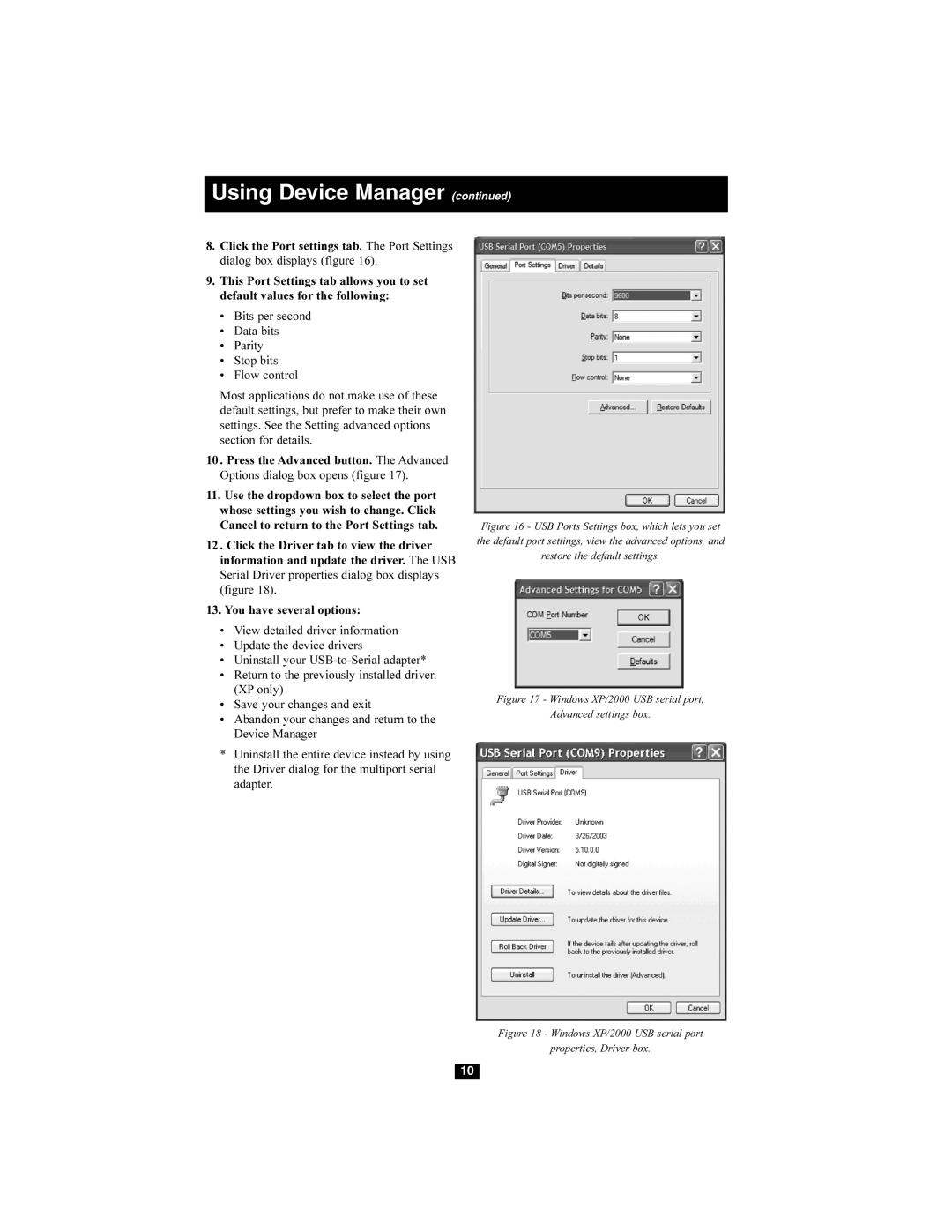Using Device Manager (continued)
8.Click the Port settings tab. The Port Settings dialog box displays (figure 16).
9.This Port Settings tab allows you to set default values for the following:
•Bits per second
•Data bits
•Parity
•Stop bits
•Flow control
Most applications do not make use of these default settings, but prefer to make their own settings. See the Setting advanced options section for details.
10 . Press the Advanced button. The Advanced Options dialog box opens (figure 17).
11.Use the dropdown box to select the port whose settings you wish to change. Click Cancel to return to the Port Settings tab.
12 . Click the Driver tab to view the driver information and update the driver. The USB Serial Driver properties dialog box displays (figure 18).
13.You have several options:
•View detailed driver information
•Update the device drivers
•Uninstall your
•Return to the previously installed driver. (XP only)
•Save your changes and exit
•Abandon your changes and return to the Device Manager
*Uninstall the entire device instead by using the Driver dialog for the multiport serial adapter.
Figure 16 - USB Ports Settings box, which lets you set the default port settings, view the advanced options, and restore the default settings.
Figure 17 - Windows XP/2000 USB serial port,
Advanced settings box.
Figure 18 - Windows XP/2000 USB serial port
properties, Driver box.
10