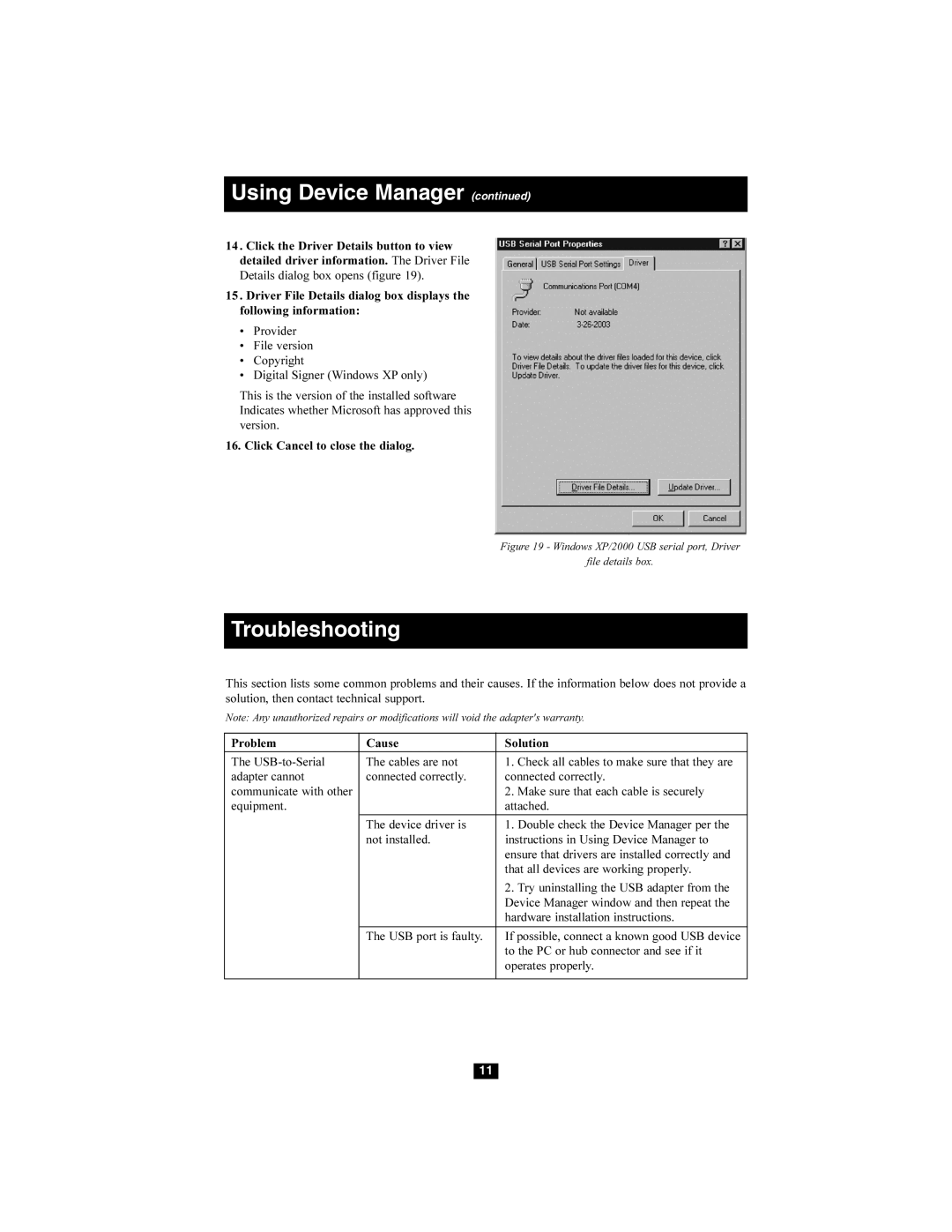Using Device Manager (continued)
14 . Click the Driver Details button to view detailed driver information. The Driver File Details dialog box opens (figure 19).
15 . Driver File Details dialog box displays the following information:
•Provider
•File version
•Copyright
•Digital Signer (Windows XP only)
This is the version of the installed software Indicates whether Microsoft has approved this version.
16. Click Cancel to close the dialog.
Figure 19 - Windows XP/2000 USB serial port, Driver
file details box.
Troubleshooting
This section lists some common problems and their causes. If the information below does not provide a solution, then contact technical support.
Note: Any unauthorized repairs or modifications will void the adapter's warranty.
Problem | Cause | Solution |
|
|
|
The | The cables are not | 1. Check all cables to make sure that they are |
adapter cannot | connected correctly. | connected correctly. |
communicate with other |
| 2. Make sure that each cable is securely |
equipment. |
| attached. |
|
|
|
| The device driver is | 1. Double check the Device Manager per the |
| not installed. | instructions in Using Device Manager to |
|
| ensure that drivers are installed correctly and |
|
| that all devices are working properly. |
|
| 2. Try uninstalling the USB adapter from the |
|
| Device Manager window and then repeat the |
|
| hardware installation instructions. |
|
|
|
| The USB port is faulty. | If possible, connect a known good USB device |
|
| to the PC or hub connector and see if it |
|
| operates properly. |
|
|
|
11