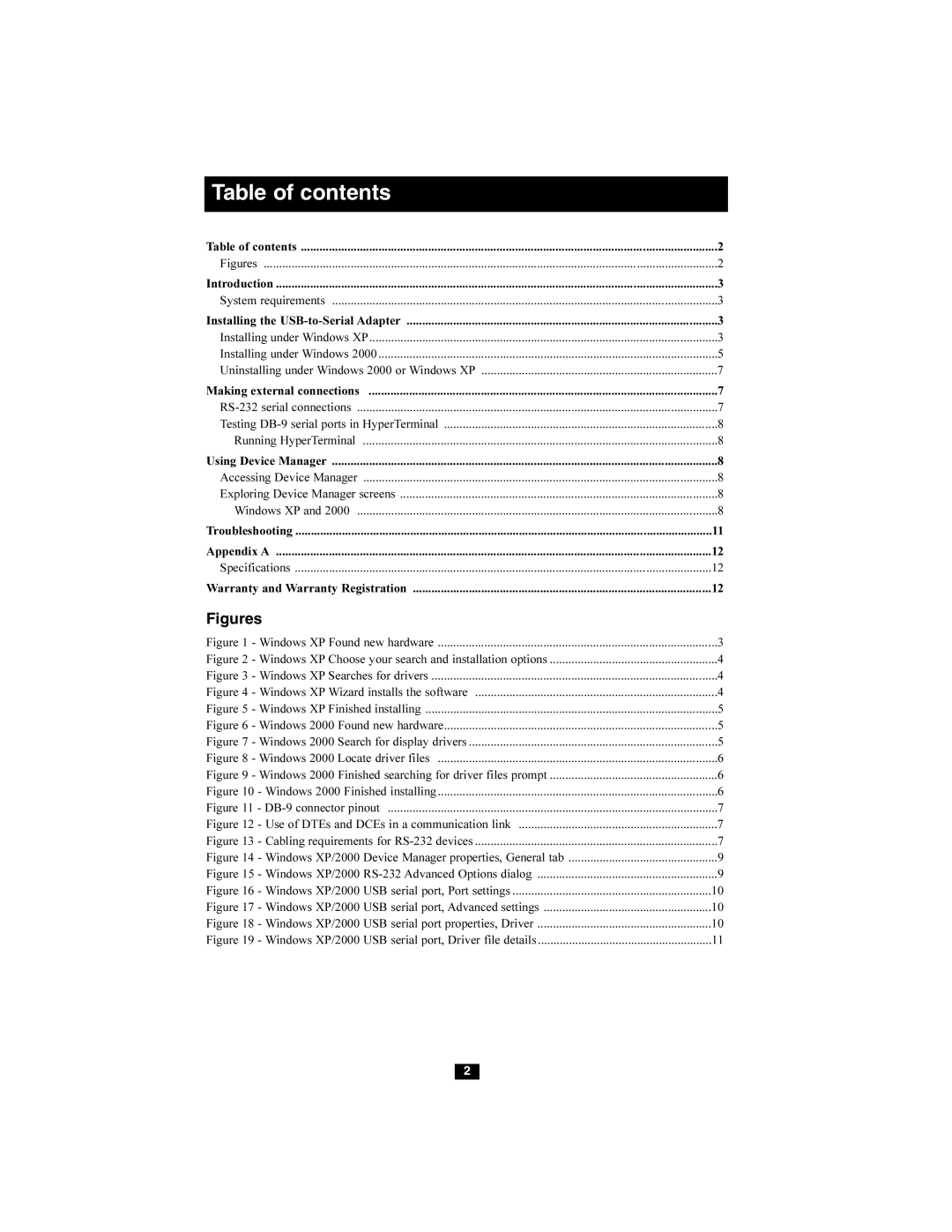Table of contents
Table of contents | 2 |
Figures | 2 |
Introduction | 3 |
System requirements | 3 |
Installing the | 3 |
Installing under Windows XP | 3 |
Installing under Windows 2000 | 5 |
Uninstalling under Windows 2000 or Windows XP | 7 |
Making external connections | 7 |
| 7 |
Testing | 8 |
Running HyperTerminal | 8 |
Using Device Manager | 8 |
Accessing Device Manager | 8 |
Exploring Device Manager screens | 8 |
Windows XP and 2000 | 8 |
Troubleshooting | 11 |
Appendix A | 12 |
Specifications | 12 |
Warranty and Warranty Registration | 12 |
Figures |
|
Figure 1 - Windows XP Found new hardware | 3 |
Figure 2 - Windows XP Choose your search and installation options | 4 |
Figure 3 - Windows XP Searches for drivers | 4 |
Figure 4 - Windows XP Wizard installs the software | 4 |
Figure 5 - Windows XP Finished installing | 5 |
Figure 6 - Windows 2000 Found new hardware | 5 |
Figure 7 - Windows 2000 Search for display drivers | 5 |
Figure 8 - Windows 2000 Locate driver files | 6 |
Figure 9 - Windows 2000 Finished searching for driver files prompt | 6 |
Figure 10 - Windows 2000 Finished installing | 6 |
Figure 11 - | 7 |
Figure 12 - Use of DTEs and DCEs in a communication link | 7 |
Figure 13 - Cabling requirements for | 7 |
Figure 14 - Windows XP/2000 Device Manager properties, General tab | 9 |
Figure 15 - Windows XP/2000 | 9 |
Figure 16 - Windows XP/2000 USB serial port, Port settings | 10 |
Figure 17 - Windows XP/2000 USB serial port, Advanced settings | 10 |
Figure 18 - Windows XP/2000 USB serial port properties, Driver | 10 |
Figure 19 - Windows XP/2000 USB serial port, Driver file details | 11 |
2