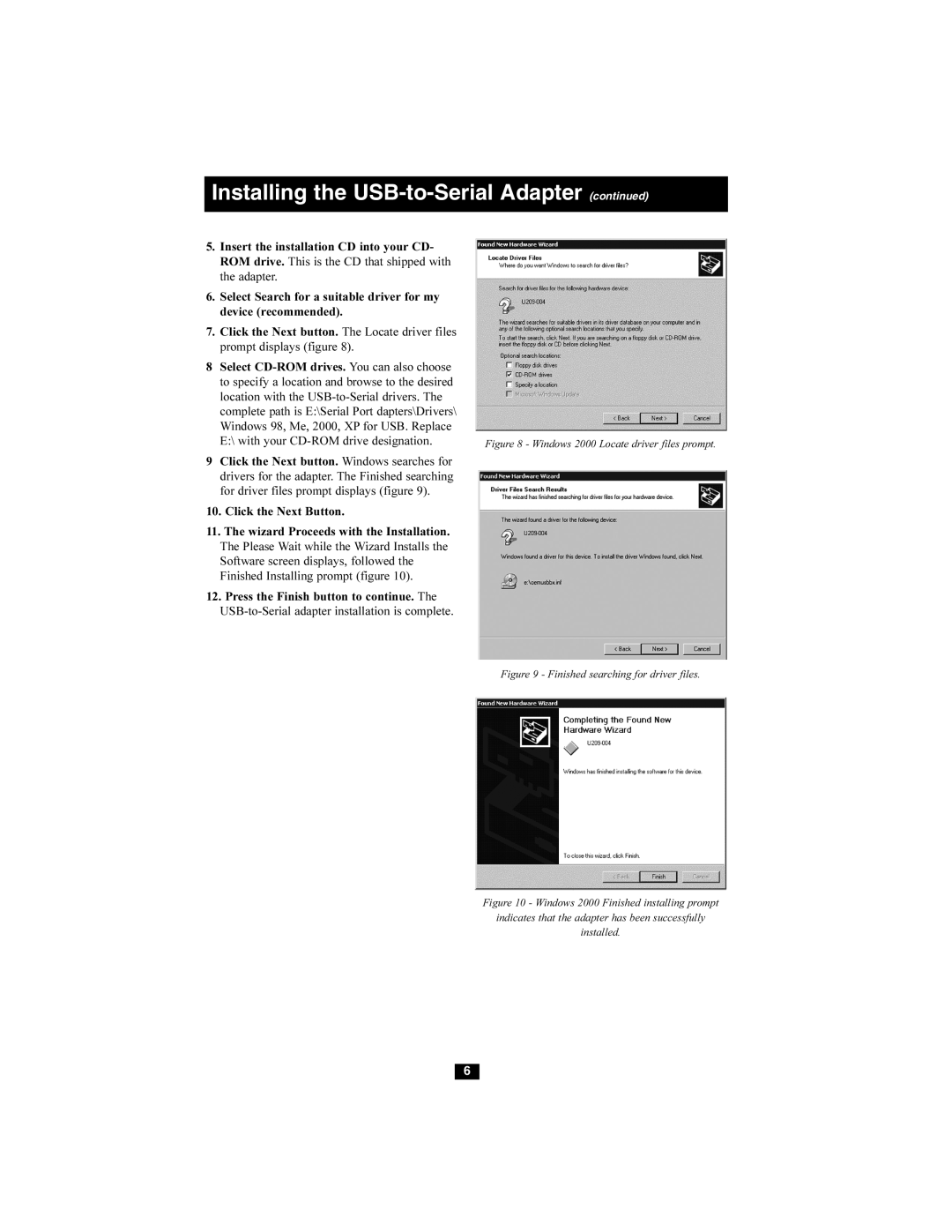Installing the USB-to-Serial Adapter (continued)
5.Insert the installation CD into your CD- ROM drive. This is the CD that shipped with the adapter.
6.Select Search for a suitable driver for my device (recommended).
7.Click the Next button. The Locate driver files prompt displays (figure 8).
8Select
9Click the Next button. Windows searches for drivers for the adapter. The Finished searching for driver files prompt displays (figure 9).
10.Click the Next Button.
11.The wizard Proceeds with the Installation. The Please Wait while the Wizard Installs the Software screen displays, followed the Finished Installing prompt (figure 10).
12.Press the Finish button to continue. The
Figure 8 - Windows 2000 Locate driver files prompt.
Figure 9 - Finished searching for driver files.
Figure 10 - Windows 2000 Finished installing prompt
indicates that the adapter has been successfully
installed.
6