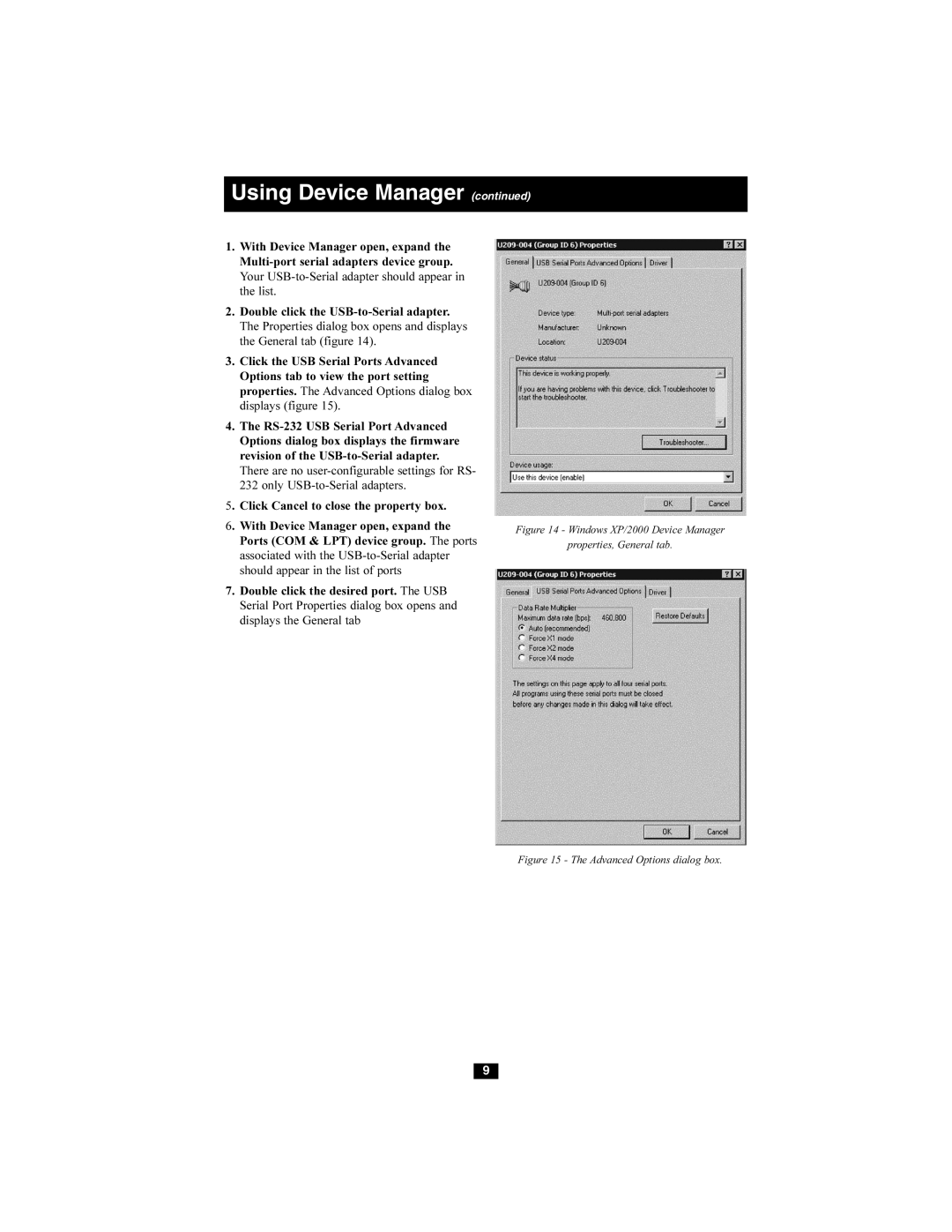Using Device Manager (continued)
1.With Device Manager open, expand the
2.Double click the
3.Click the USB Serial Ports Advanced Options tab to view the port setting properties. The Advanced Options dialog box displays (figure 15).
4.The
5. Click Cancel to close the property box.
6. With Device Manager open, expand the Ports (COM & LPT) device group. The ports associated with the
7.Double click the desired port. The USB Serial Port Properties dialog box opens and displays the General tab
Figure 14 - Windows XP/2000 Device Manager
properties, General tab.
Figure 15 - The Advanced Options dialog box.
9