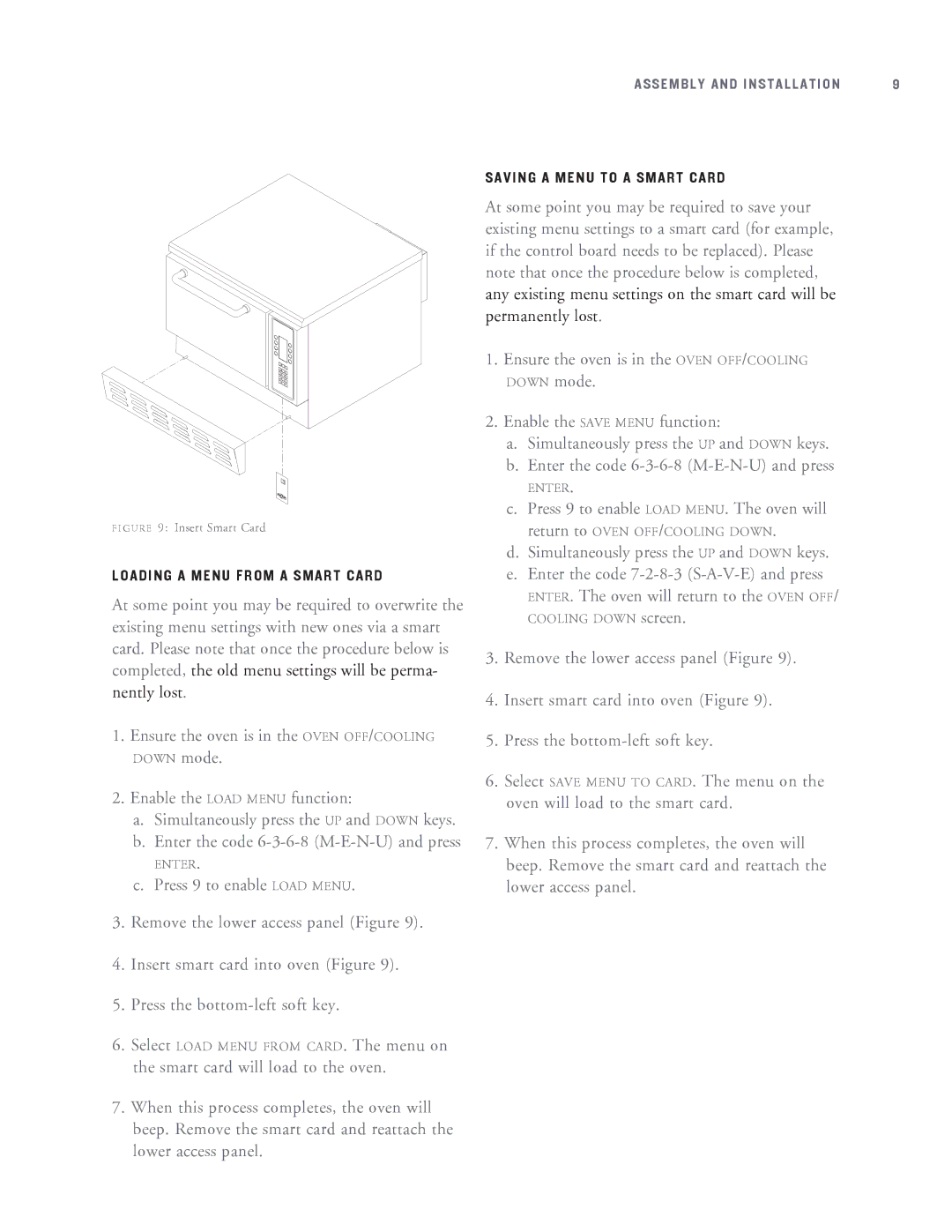F I G U R E 9: Insert Smart Card
LOADING A MENU FROM A SMART CARD
At some point you may be required to overwrite the existing menu settings with new ones via a smart card. Please note that once the procedure below is completed, the old menu settings will be perma- nently lost.
1.Ensure the oven is in the OVEN OFF/COOLING DOWN mode.
2.Enable the LOAD MENU function:
a.Simultaneously press the UP and DOWN keys.
b.Enter the code
ENTER.
c. Press 9 to enable LOAD MENU.
3.Remove the lower access panel (Figure 9).
4.Insert smart card into oven (Figure 9).
5.Press the
6.Select LOAD MENU FROM CARD. The menu on the smart card will load to the oven.
7.When this process completes, the oven will beep. Remove the smart card and reattach the lower access panel.
ASSEMBLY AND INSTALLATION | 9 |
SAVING A MENU TO A SMART CARD
At some point you may be required to save your existing menu settings to a smart card (for example, if the control board needs to be replaced). Please note that once the procedure below is completed, any existing menu settings on the smart card will be permanently lost.
1.Ensure the oven is in the OVEN OFF/COOLING DOWN mode.
2.Enable the SAVE MENU function:
a.Simultaneously press the UP and DOWN keys.
b.Enter the code
ENTER.
c.Press 9 to enable LOAD MENU. The oven will
return to OVEN OFF/COOLING DOWN.
d.Simultaneously press the UP and DOWN keys.
e.Enter the code
ENTER. The oven will return to the OVEN OFF/
COOLING DOWN screen.
3.Remove the lower access panel (Figure 9).
4.Insert smart card into oven (Figure 9).
5.Press the
6.Select SAVE MENU TO CARD. The menu on the oven will load to the smart card.
7.When this process completes, the oven will beep. Remove the smart card and reattach the lower access panel.