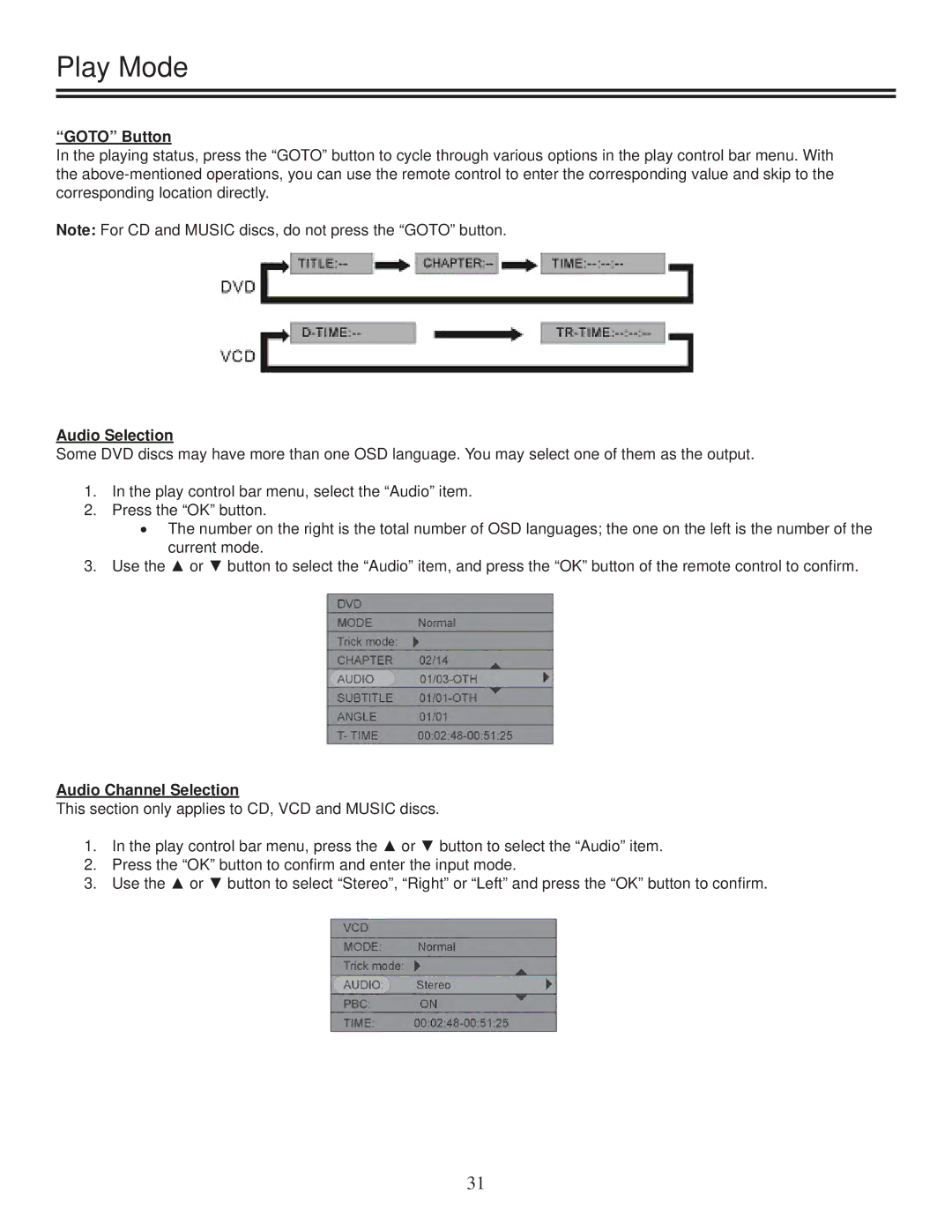Play Mode
“GOTO” Button
In the playing status, press the “GOTO” button to cycle through various options in the play control bar menu. With the
Note: For CD and MUSIC discs, do not press the “GOTO” button.
Audio Selection
Some DVD discs may have more than one OSD language. You may select one of them as the output.
1.In the play control bar menu, select the “Audio” item.
2.Press the “OK” button.
•The number on the right is the total number of OSD languages; the one on the left is the number of the current mode.
3.Use the ▲ or ▼ button to select the “Audio” item, and press the “OK” button of the remote control to confirm.
Audio Channel Selection
This section only applies to CD, VCD and MUSIC discs.
1.In the play control bar menu, press the ▲ or ▼ button to select the “Audio” item.
2.Press the “OK” button to confirm and enter the input mode.
3.Use the ▲ or ▼ button to select “Stereo”, “Right” or “Left” and press the “OK” button to confirm.
31