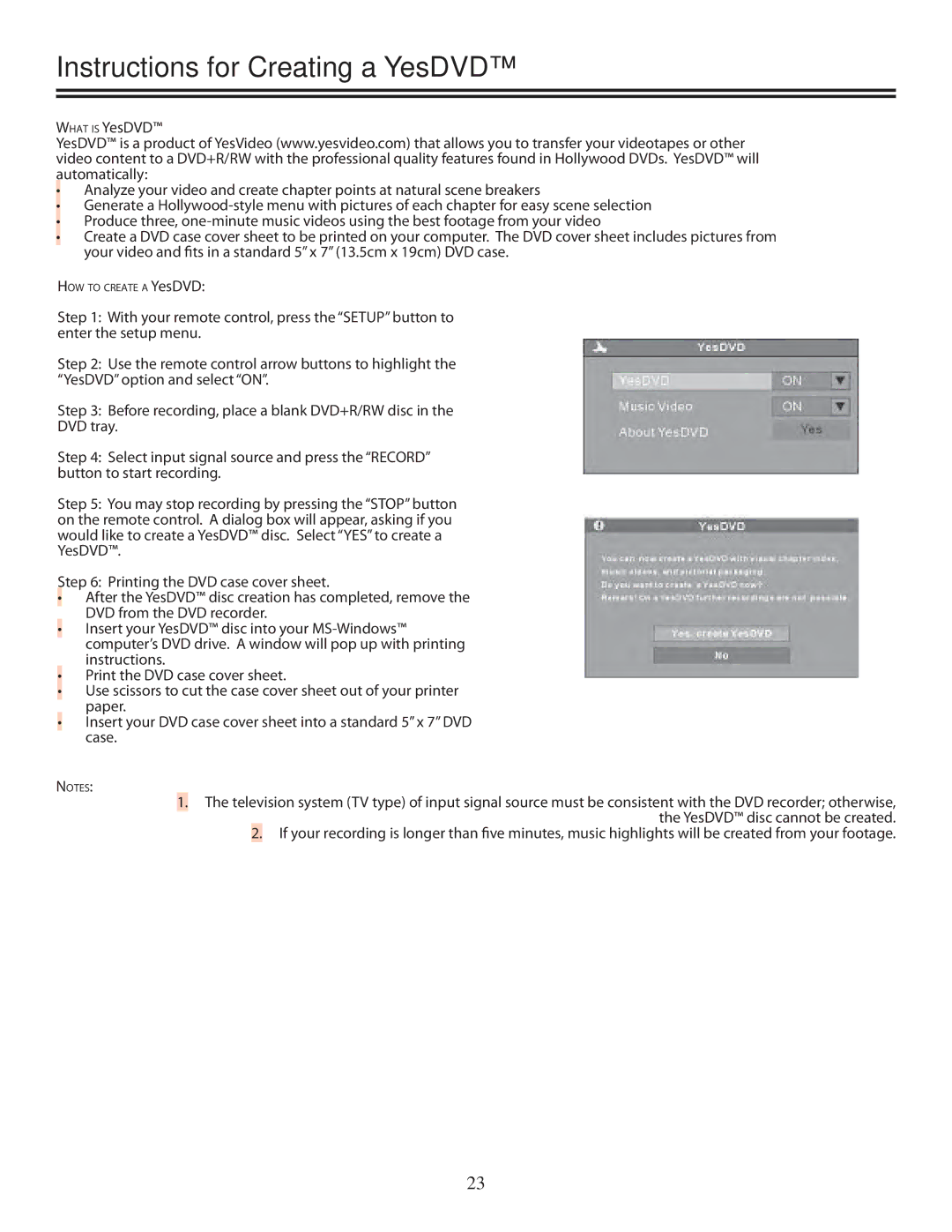Instructions for Creating a YesDVD™
WHAT IS YesDVD™
YesDVD™ is a product of YesVideo (www.yesvideo.com) that allows you to transfer your videotapes or other video content to a DVD+R/RW with the professional quality features found in Hollywood DVDs. YesDVD™ will automatically:
•Analyze your video and create chapter points at natural scene breakers
•Generate a
•Produce three,
•Create a DVD case cover sheet to be printed on your computer. The DVD cover sheet includes pictures from your video and fits in a standard 5” x 7” (13.5cm x 19cm) DVD case.
HOW TO CREATE A YesDVD:
Step 1: With your remote control, press the “SETUP” button to enter the setup menu.
Step 2: Use the remote control arrow buttons to highlight the “YesDVD” option and select “ON”.
Step 3: Before recording, place a blank DVD+R/RW disc in the
DVD tray.
Step 4: Select input signal source and press the “RECORD” button to start recording.
Step 5: You may stop recording by pressing the “STOP” button on the remote control. A dialog box will appear, asking if you would like to create a YesDVD™ disc. Select “YES” to create a YesDVD™.
Step 6: Printing the DVD case cover sheet.
•After the YesDVD™ disc creation has completed, remove the DVD from the DVD recorder.
•Insert your YesDVD™ disc into your
•Print the DVD case cover sheet.
•Use scissors to cut the case cover sheet out of your printer paper.
•Insert your DVD case cover sheet into a standard 5” x 7” DVD case.
NOTES:
1.The television system (TV type) of input signal source must be consistent with the DVD recorder; otherwise, the YesDVD™ disc cannot be created.
2.If your recording is longer than five minutes, music highlights will be created from your footage.
23