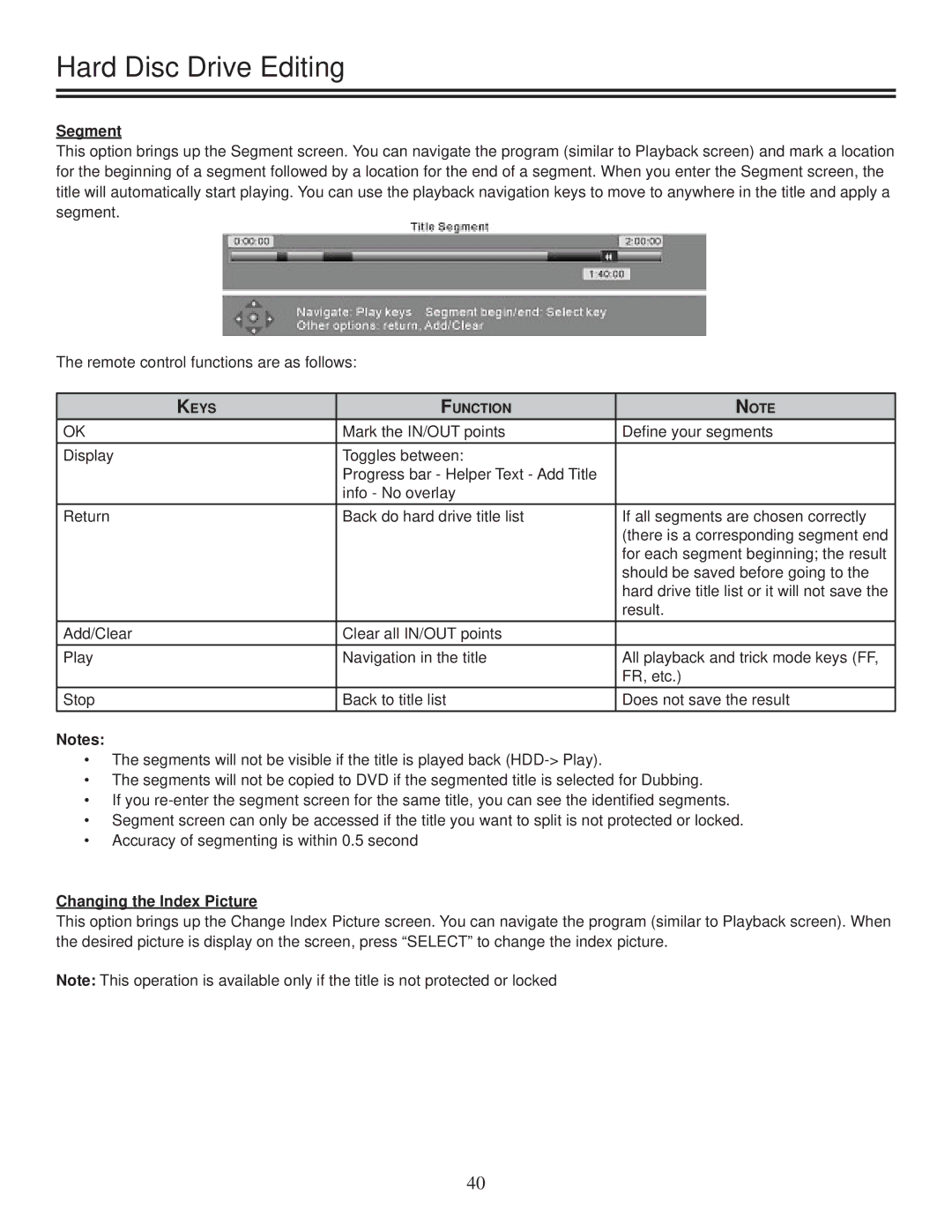Hard Disc Drive Editing
Segment
This option brings up the Segment screen. You can navigate the program (similar to Playback screen) and mark a location for the beginning of a segment followed by a location for the end of a segment. When you enter the Segment screen, the title will automatically start playing. You can use the playback navigation keys to move to anywhere in the title and apply a segment.
The remote control functions are as follows:
KEYS | FUNCTION | NOTE |
OK | Mark the IN/OUT points | Define your segments |
Display | Toggles between: |
|
| Progress bar - Helper Text - Add Title |
|
| info - No overlay |
|
Return | Back do hard drive title list | If all segments are chosen correctly |
|
| (there is a corresponding segment end |
|
| for each segment beginning; the result |
|
| should be saved before going to the |
|
| hard drive title list or it will not save the |
|
| result. |
Add/Clear | Clear all IN/OUT points |
|
Play | Navigation in the title | All playback and trick mode keys (FF, |
|
| FR, etc.) |
Stop | Back to title list | Does not save the result |
Notes:
•The segments will not be visible if the title is played back
•The segments will not be copied to DVD if the segmented title is selected for Dubbing.
•If you
•Segment screen can only be accessed if the title you want to split is not protected or locked.
•Accuracy of segmenting is within 0.5 second
Changing the Index Picture
This option brings up the Change Index Picture screen. You can navigate the program (similar to Playback screen). When the desired picture is display on the screen, press “SELECT” to change the index picture.
Note: This operation is available only if the title is not protected or locked
40