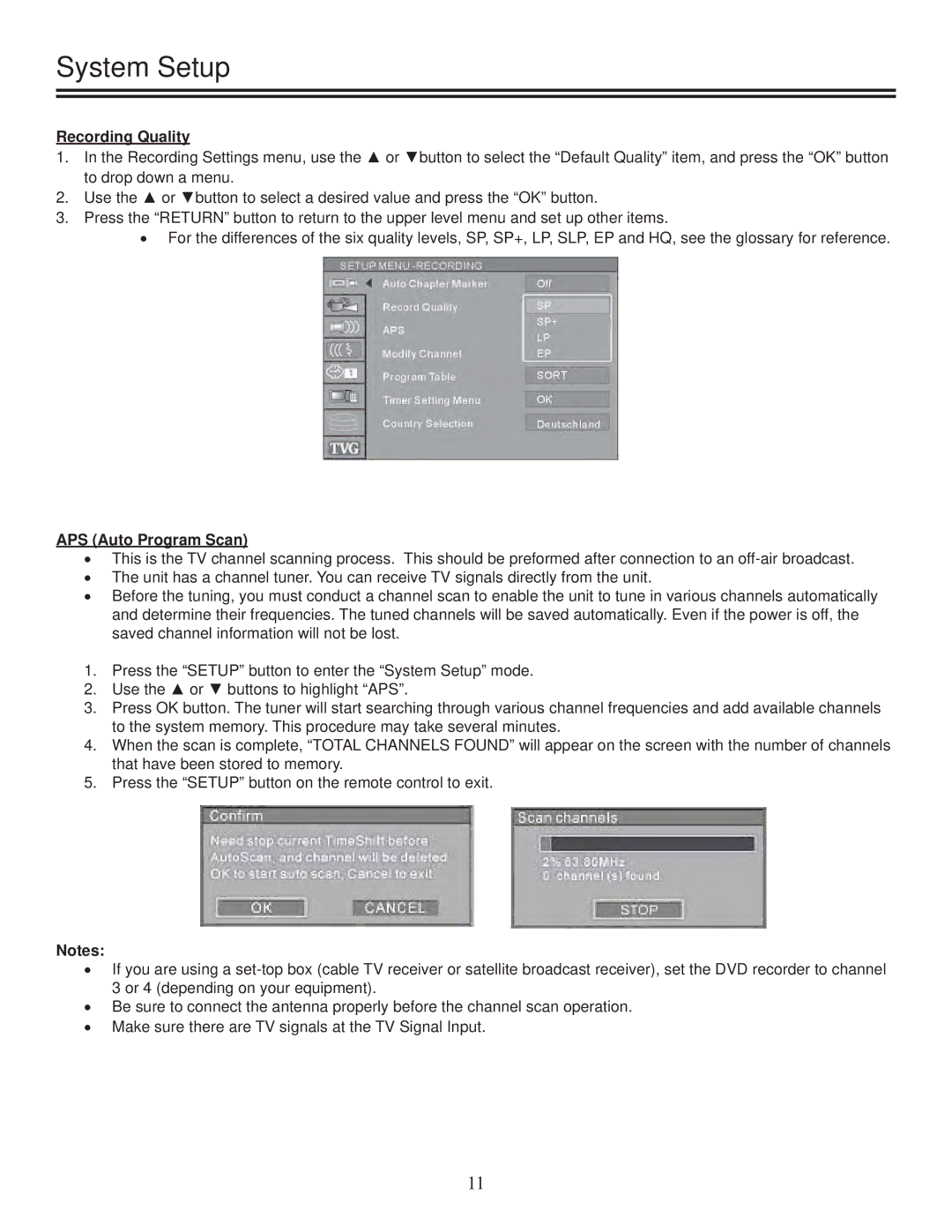System Setup
Recording Quality
1.In the Recording Settings menu, use the ▲ or ▼button to select the “Default Quality” item, and press the “OK” button to drop down a menu.
2.Use the ▲ or ▼button to select a desired value and press the “OK” button.
3.Press the “RETURN” button to return to the upper level menu and set up other items.
•For the differences of the six quality levels, SP, SP+, LP, SLP, EP and HQ, see the glossary for reference.
APS (Auto Program Scan)
•This is the TV channel scanning process. This should be preformed after connection to an
•The unit has a channel tuner. You can receive TV signals directly from the unit.
•Before the tuning, you must conduct a channel scan to enable the unit to tune in various channels automatically and determine their frequencies. The tuned channels will be saved automatically. Even if the power is off, the saved channel information will not be lost.
1.Press the “SETUP” button to enter the “System Setup” mode.
2.Use the ▲ or ▼ buttons to highlight “APS”.
3.Press OK button. The tuner will start searching through various channel frequencies and add available channels to the system memory. This procedure may take several minutes.
4.When the scan is complete, “TOTAL CHANNELS FOUND” will appear on the screen with the number of channels that have been stored to memory.
5.Press the “SETUP” button on the remote control to exit.
Notes:
•If you are using a
•Be sure to connect the antenna properly before the channel scan operation.
•Make sure there are TV signals at the TV Signal Input.
11