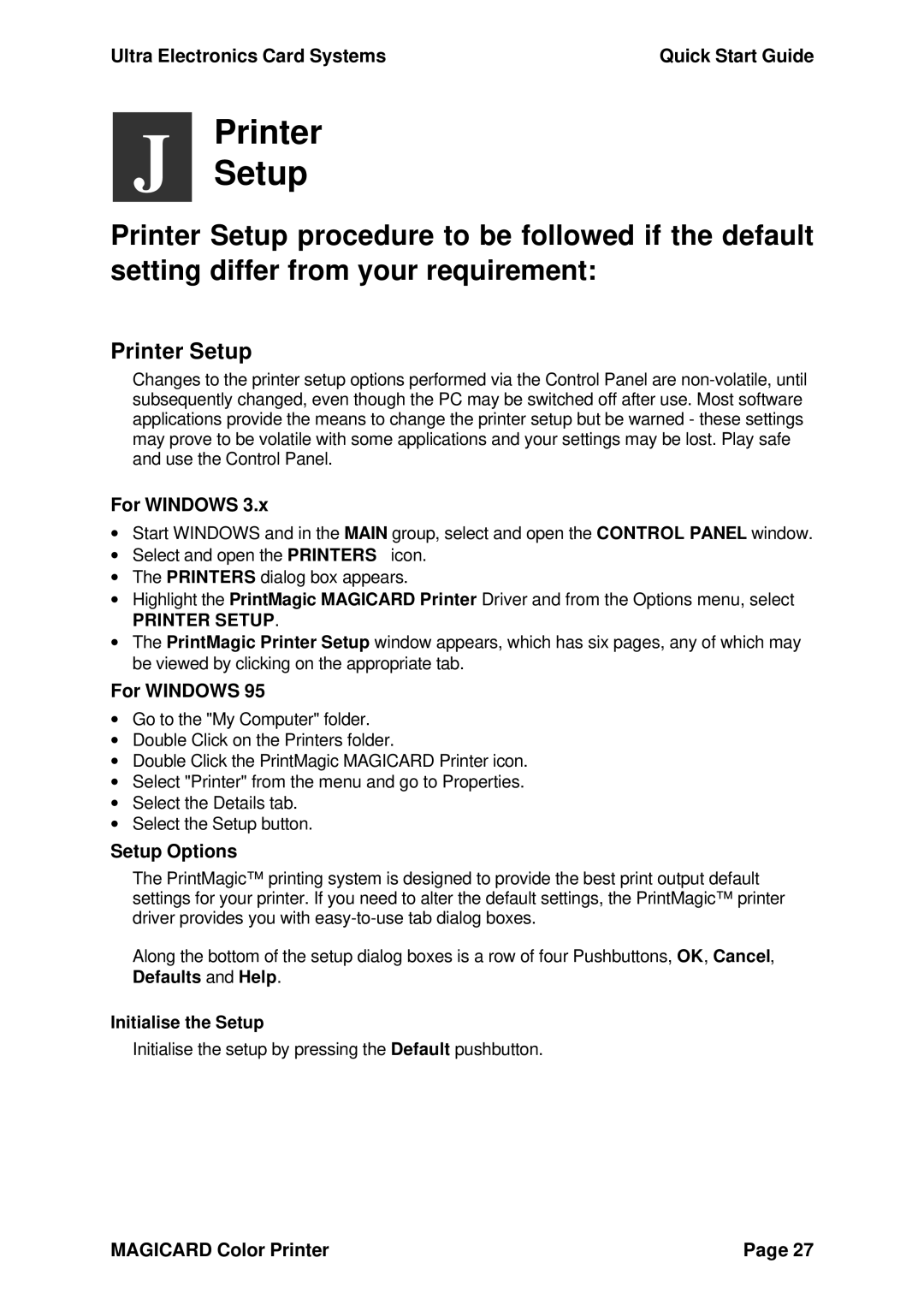300plus specifications
The Ultra Electronic 300Plus stands at the forefront of advanced technological innovation, setting new standards in electronic systems for various applications. This high-performance product is meticulously designed to enhance efficiency and functionality, catering to a diverse range of industries, including defense, aerospace, telecommunications, and industrial automation.One of the key features of the Ultra Electronic 300Plus is its exceptional processing power. Equipped with cutting-edge multi-core processors, it boasts a rapid data processing capacity that enables real-time analytics and decision-making. This capability is fundamental in environments where timing is critical, such as in military engagements or complex automated systems.
Another noteworthy aspect of the Ultra Electronic 300Plus is its robust connectivity options. The device supports multiple communication protocols, including Ethernet, USB, and Serial interfaces, ensuring seamless integration with various systems and devices. This flexibility allows users to easily connect and communicate across platforms, enhancing interoperability and streamlining workflows.
In addition to its processing prowess and connectivity, the Ultra Electronic 300Plus is engineered for reliability in demanding conditions. It is built to withstand extreme temperatures, humidity, and vibrations, making it suitable for use in harsh environments encountered in field operations or challenging industrial settings. Its rugged design not only ensures longevity but also minimizes maintenance requirements.
Furthermore, the Ultra Electronic 300Plus features advanced security protocols to safeguard sensitive data. With built-in encryption and secure boot mechanisms, the device protects against potential cyber threats, making it a secure choice for applications where data integrity is paramount.
Another significant characteristic is its user-friendly interface, which simplifies operation and management. The device includes an intuitive dashboard that allows users to monitor system performance and manage configurations effortlessly. This ease of use is crucial for maximizing productivity and minimizing training time for personnel.
Lastly, the Ultra Electronic 300Plus is designed with energy efficiency in mind, ensuring that it operates with minimal power consumption. This emphasis on sustainability not only reduces operational costs but also aligns with global efforts to promote energy conservation.
In summary, the Ultra Electronic 300Plus is a groundbreaking product that integrates powerful processing, versatile connectivity, rugged reliability, advanced security, user-friendly operation, and energy efficiency. These features make it an exceptional choice for professionals looking to leverage top-tier electronic solutions across various sectors.