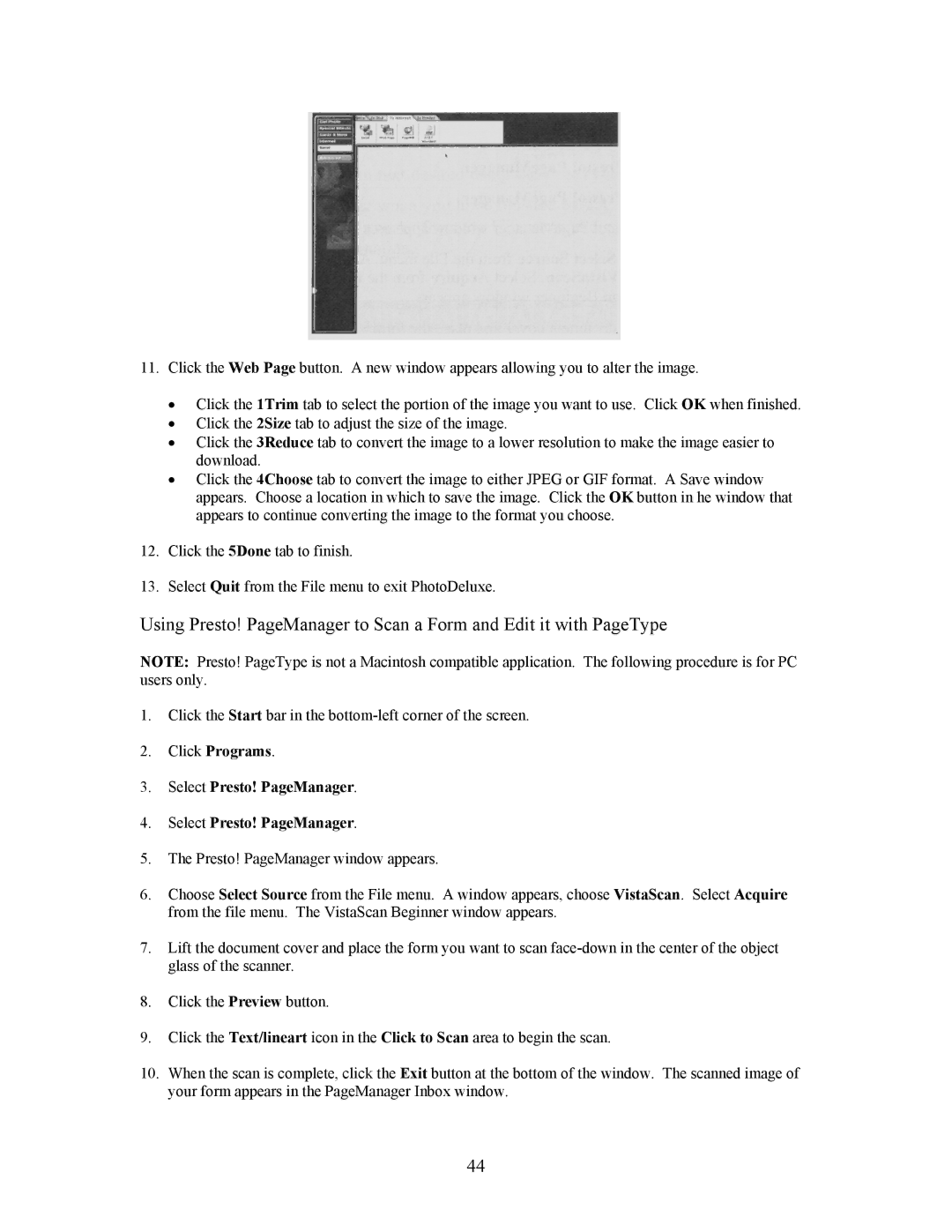11.Click the Web Page button. A new window appears allowing you to alter the image.
•Click the 1Trim tab to select the portion of the image you want to use. Click OK when finished.
•Click the 2Size tab to adjust the size of the image.
•Click the 3Reduce tab to convert the image to a lower resolution to make the image easier to download.
•Click the 4Choose tab to convert the image to either JPEG or GIF format. A Save window appears. Choose a location in which to save the image. Click the OK button in he window that appears to continue converting the image to the format you choose.
12.Click the 5Done tab to finish.
13.Select Quit from the File menu to exit PhotoDeluxe.
Using Presto! PageManager to Scan a Form and Edit it with PageType
NOTE: Presto! PageType is not a Macintosh compatible application. The following procedure is for PC users only.
1.Click the Start bar in the
2.Click Programs.
3.Select Presto! PageManager.
4.Select Presto! PageManager.
5.The Presto! PageManager window appears.
6.Choose Select Source from the File menu. A window appears, choose VistaScan. Select Acquire from the file menu. The VistaScan Beginner window appears.
7.Lift the document cover and place the form you want to scan
8.Click the Preview button.
9.Click the Text/lineart icon in the Click to Scan area to begin the scan.
10.When the scan is complete, click the Exit button at the bottom of the window. The scanned image of your form appears in the PageManager Inbox window.
44